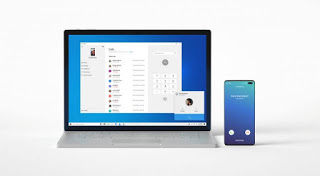The long awaited feature is finally here and good news is that it is functional and amazing.
The new feature simply named Calls, is part of a Windows 10 Insider Preview. You should have that before you can begin. Furthermore, You’ll also need to make sure that your mobile device is on version 7 of the OS or newer.
Now Android 10 is out, so most current phones should work perfectly well.
Microsoft has released a Windows 10 update that comes with the ability to answer calls to your Android phone on your PC. The Calls feature in Windows uses your computer’s speakers, microphone and screen so you can answer incoming calls, make calls and decline calls.
If you’re part of the Windows Insider Program, here’s how to go about it.
How to set up the Your Phone app and link your Android phone and PC
Before connecting Windows 10 to your Android phone, you must first start with Windows 10’s Your Phone app.
- 1. In the Windows 10 preview, open the Your Phone app, tap Android over on the right and then tap Continue.
- 2. Enter your mobile phone number and then tap Send to have Microsoft send you a link, that you’ll use to connect your Android phone to your PC.
- 3. Over on your Android device, open the text message and tap the message link, which takes you to the app page in Google Play.
- 4. After it’s installed, tap Install and then tap Open (or find Your Phone Companion app on your Android desktop and tap to open).
- 5. In the app, fill in your Microsoft account information and tap Sign in.
- 6. In the next window, tap Continue and then tap Allow if you want to let the app access your contacts, manage phone calls, access files on the phone and send and view SMS messages.
- 7. Next tap Continue and then Allow if you want to let the app run in the background.
- 8. Finally, tap Allow to let your Android device connect with your PC, then tap Continue and finally tap Done.
- 9. Over in Windows 10, in Phone calls settings, you may also need to give the Your Phone app permission to make calls.
How to make and receive Android phone calls on Windows
The Windows 10 Your Phone app can use your Android phone to make and receive calls directly.
Microsoft
With everything set up, you can now start handling your Android phone duties on your PC using Your Phone.
- 1. From Your Phone, in the left pane, tap Calls.
- 2. To make a call, search for contacts or use the dialer.
- 3. When a call is incoming, a dialog box will pop up that lets you accept or decline a call or send a message instead of answering.
Microsoft said it’s rolling out the new Calls part of Your Phone gradually, so it may take a while to be available. For another take on Microsoft embrace of Android phones, check out the upcoming Surface Duo.
So far so good we must say it is indeed a great feature and applauded for.