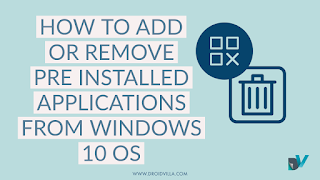Its no new thing how pre-installed applications occupy most of the memory storage and also reduces the performance of the device.
There are lots of applications forced on some devices that its users finds not useful.
Most at times this unwanted applications uses much of the device processor and RAM, which lags most low end Android devices.
In this case here is a quick step by step guide to uninstall such an app on Windows 10 🔟!!!
Procedures
1. open your settings menu. For this, search for Settings in start menu or simply press Windows + I key
2. After opening the settings menu, click on the System option which is located on first search 🔎.
3. After opening it, select the Apps & Features on the left side menu.
4. From there, you will see the list of all applications which are currently installed on your PC. You can see the wide list of Microsoft Pre-installed apps there.
5. After that, remove the unwanted apps from that list by clicking on the application and selecting the uninstall option from it. Now you have to wait few seconds for it to be uninstalled.
You can also uninstall the third party applications installed by you from that list.
6. Hurray!!
You have successfully removed the pre-installed apps from your PC and save a lot of space through doing this. This will lead in improved performance and also solves the lagging problem.
Enjoy what we publish?
Let us know what you think about ” HOW TO “.
Do you have something you wish to share with www.droidvilla.com?
Contact us now @ droidvilla.post@gmail.com or whatsapp Only: +2348130856226!!