Looking for an Android application tool that can automatically pick colors and erase plain background in images? With the best background eraser Android apk app tool download, you can easily remove plain background color in seconds and save the image as png (Transparent Background).
PixelLab background eraser tool is the best Android apk app BG eraser tool you will definitely find online.
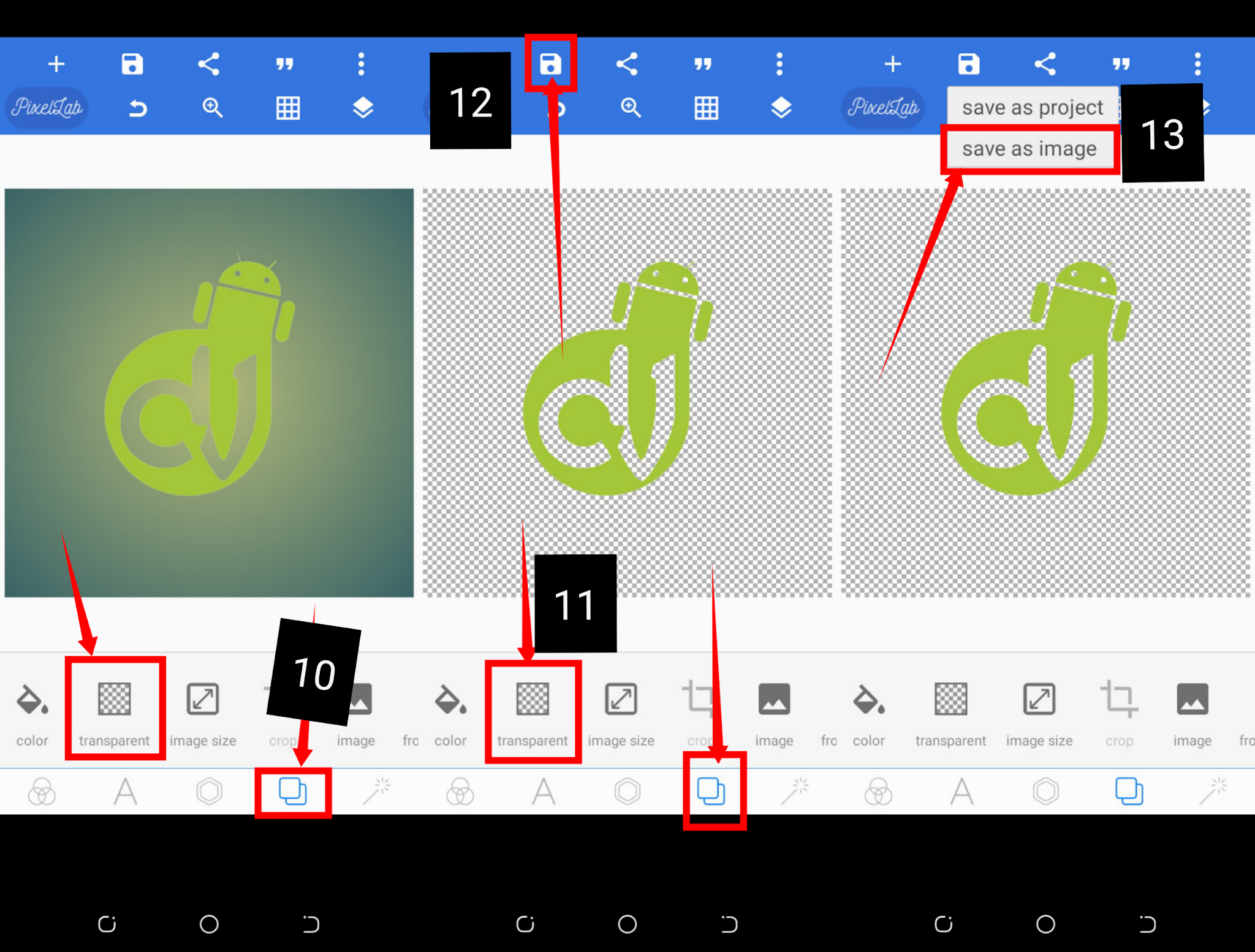 |
| Best Background Eraser Android Apk App Tool Download |
For the record, getting to erase a plain colored image background is quite stressful and takes a longer time than expected.
Trimming edges most times doesn’t work very fine while using your Android device, but with these amazing Android background eraser tools I shall be revealing to you today, you can remove a plain background image in seconds without having to stress yourself of trimming edges.
With just a tap on the plain image background, it is cleared. All you have to do is simply, export the cleared background image as png (Transparent) to your android device.
How to clean/erase plain image backgrounds
With the below application, you will be able to clear or erase the image’s plain background color in seconds using your Android device.
Download PixelLab apk app mod [No ads]
After successfully downloading and installing the #1 best Android apk background eraser tool (PixelLab), follow below steps to proceed.
How to automatically erase plain image backgrounds using PixelLab on Android
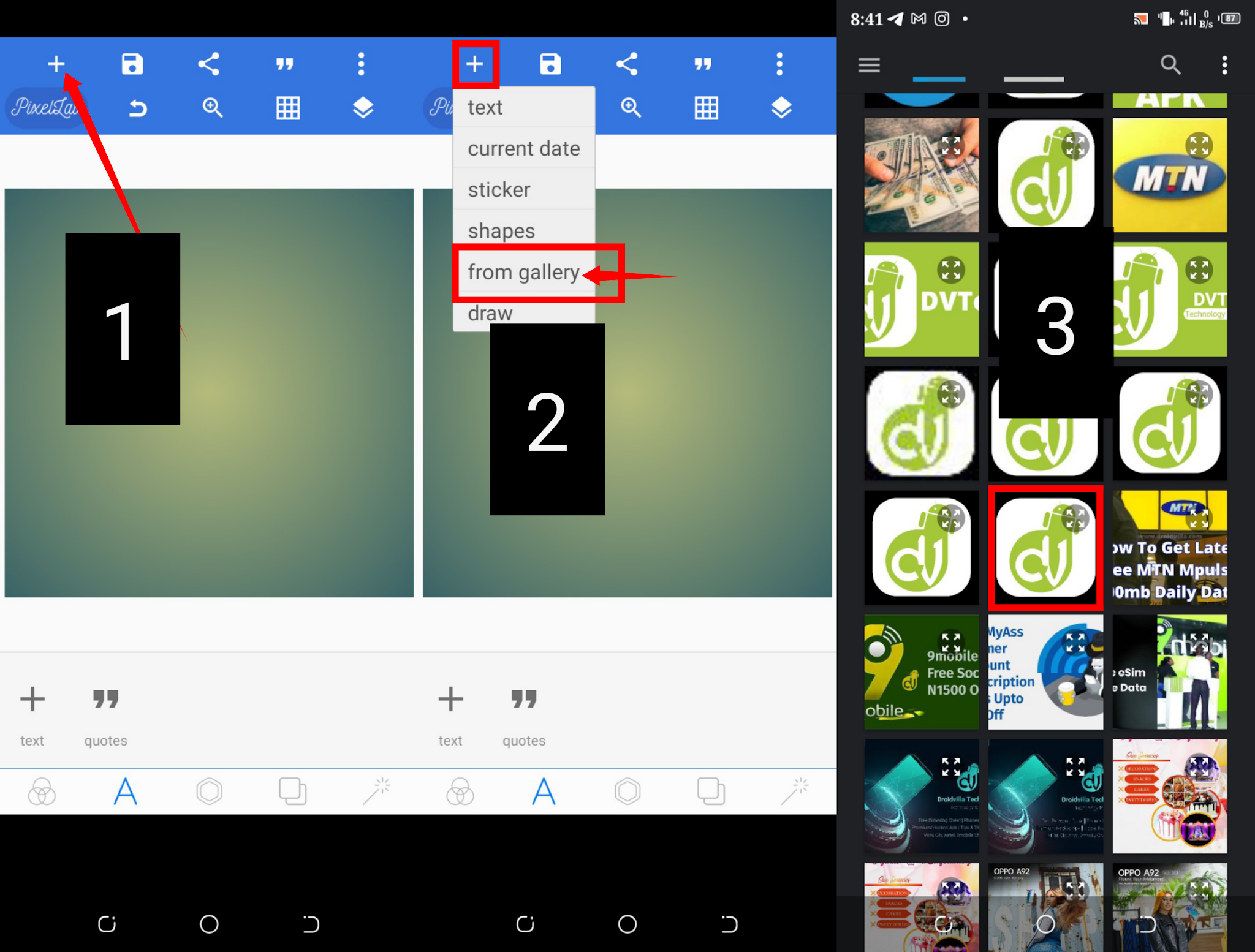 |
| Android Image plain backgrounds eraser apk tool |
- Open the installed PixelLab for Android apk app
- Tap on the plus ➕ icon on the left side of the screen
- Tap on from Gallery and select the image with a plain background you wish to clean or erase.
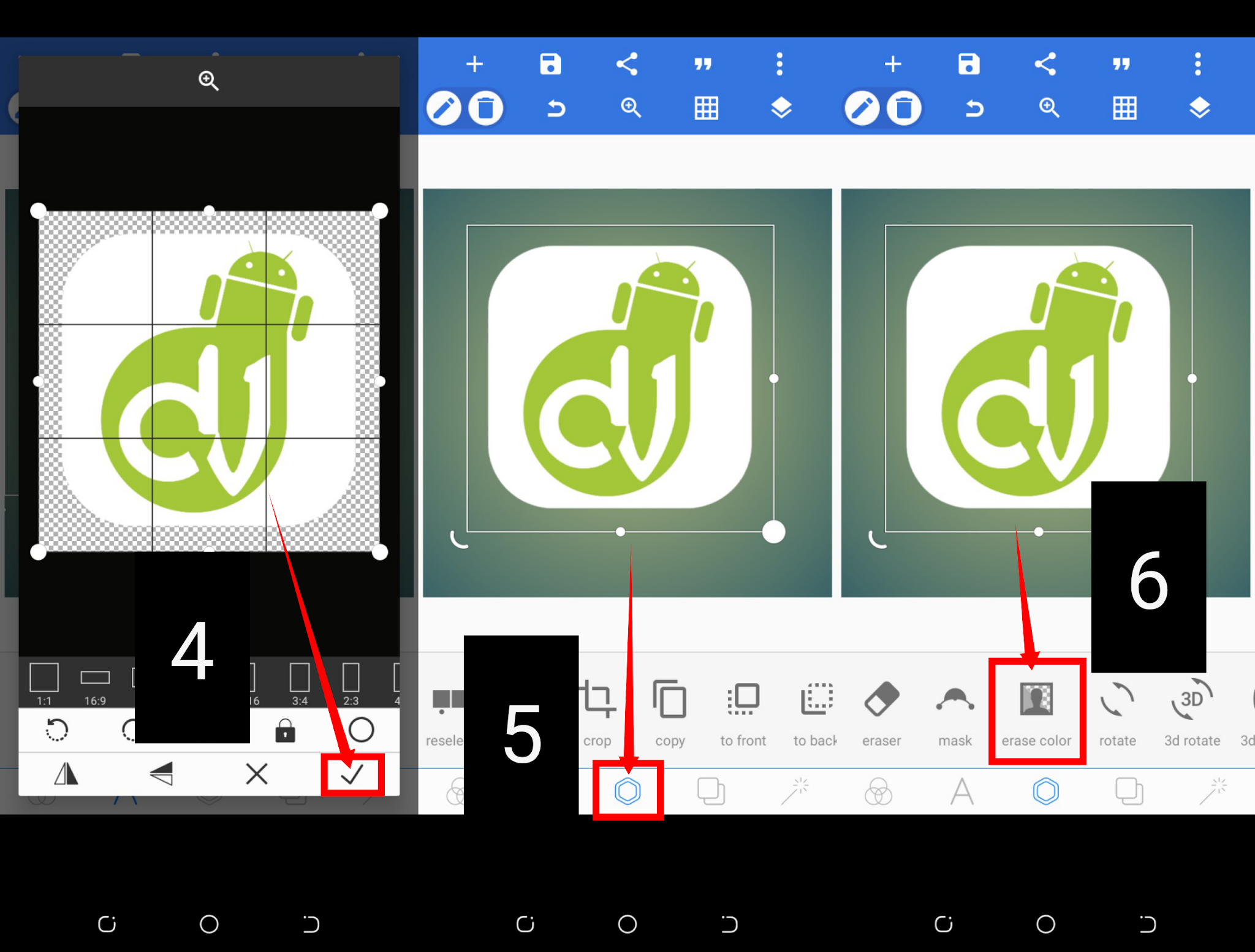 |
| Best Background Eraser Android Apk App Tool |
- Once imported, tap on the below third icon as seen in the image below (No5)
- Scroll right and tap on the “Erase color” tool as seen in img (No6)
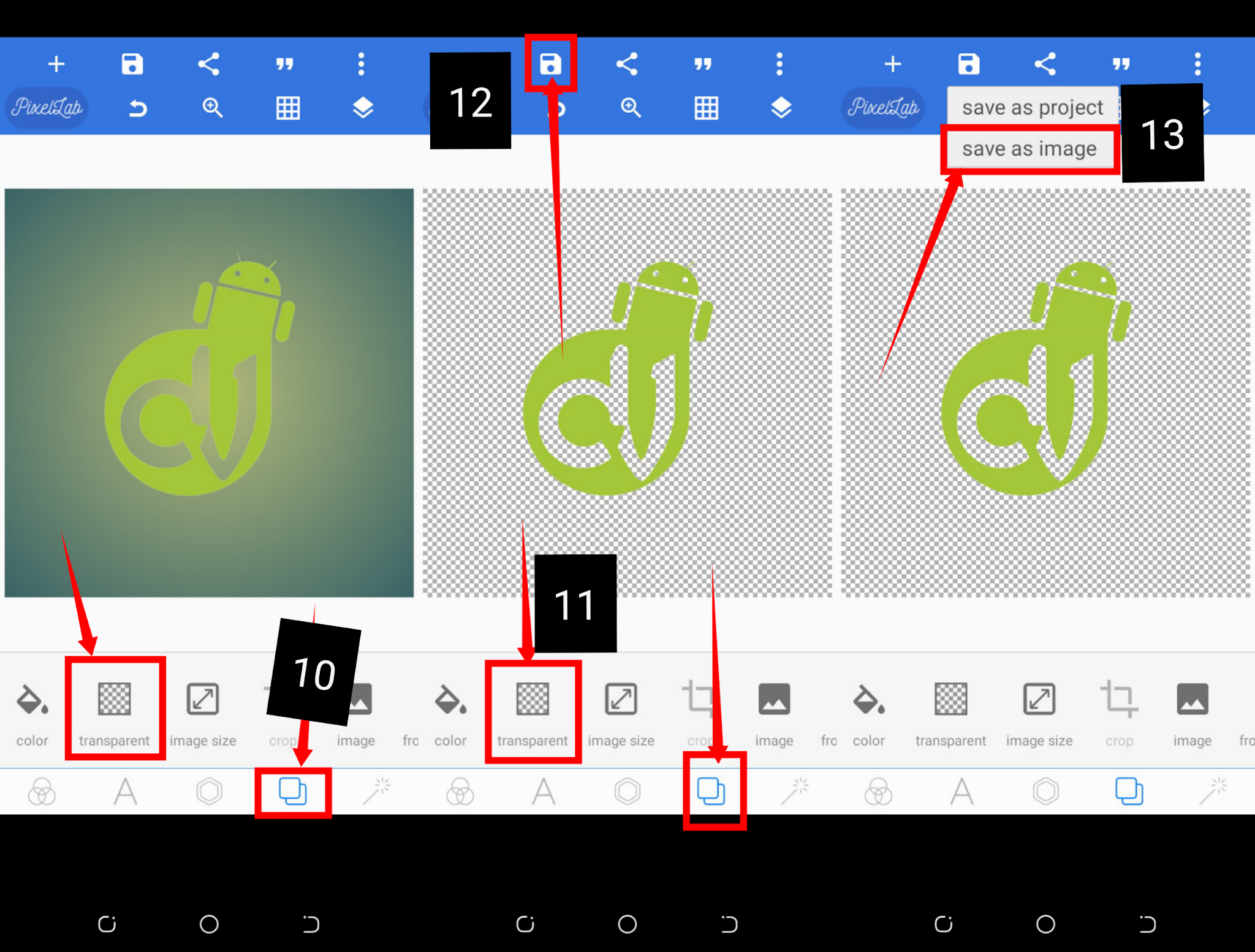 |
| Best Background Eraser Android Apk App Tool |
- Now tap on the tick icon button labeled “Enabled”
Once enabled it will automatically erase all white color by default, but just incase you wish to remove a black or different colour background instead of the white, we shall show you how to go about that.
- You can use the pick color icon as seen in image (No 8) to pick a color you wish to erase the background.
- You can as well use the tolerance tool as seen in img (No9) to increase or reduce the color background eraser effect on the image.
- Once satisfied, simply tap on the tick good icon as marked in img (No9).
Congratulations, you have successfully removed plain background color on an image. Now let us show you how to save the cleared background image as PNG (Transparent Background).
How to save erased or cleared background image to png (Transparent)
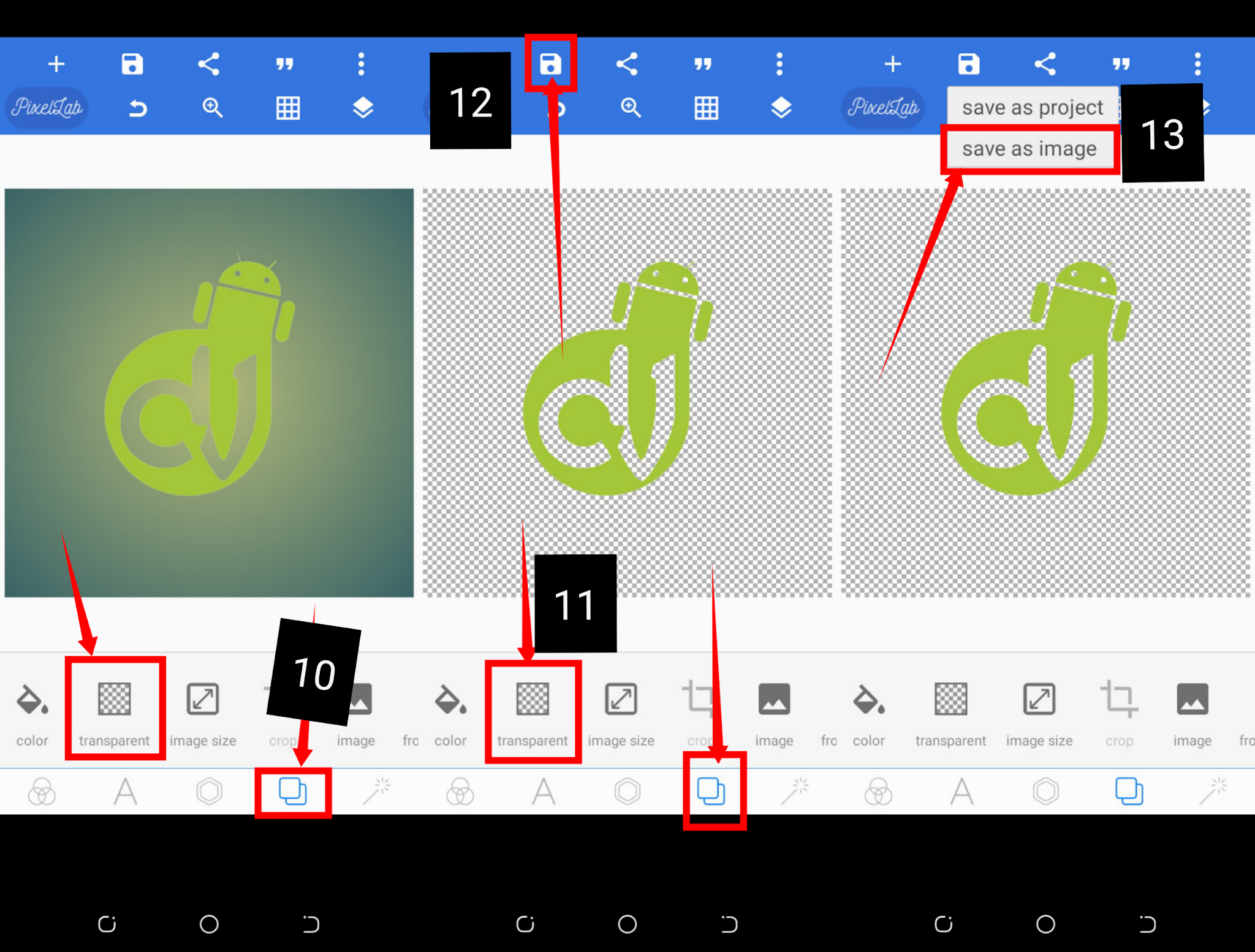 |
| Best Background Eraser Android Apk App Tool |
- Now tap on the fourth icon below as seen in img (No10)
- Tap on “Transparency” as seen in img (No11)
- Now tap on the “Save icon” as seen in image (No12)
- Tap on “Save as Image” img (No13)
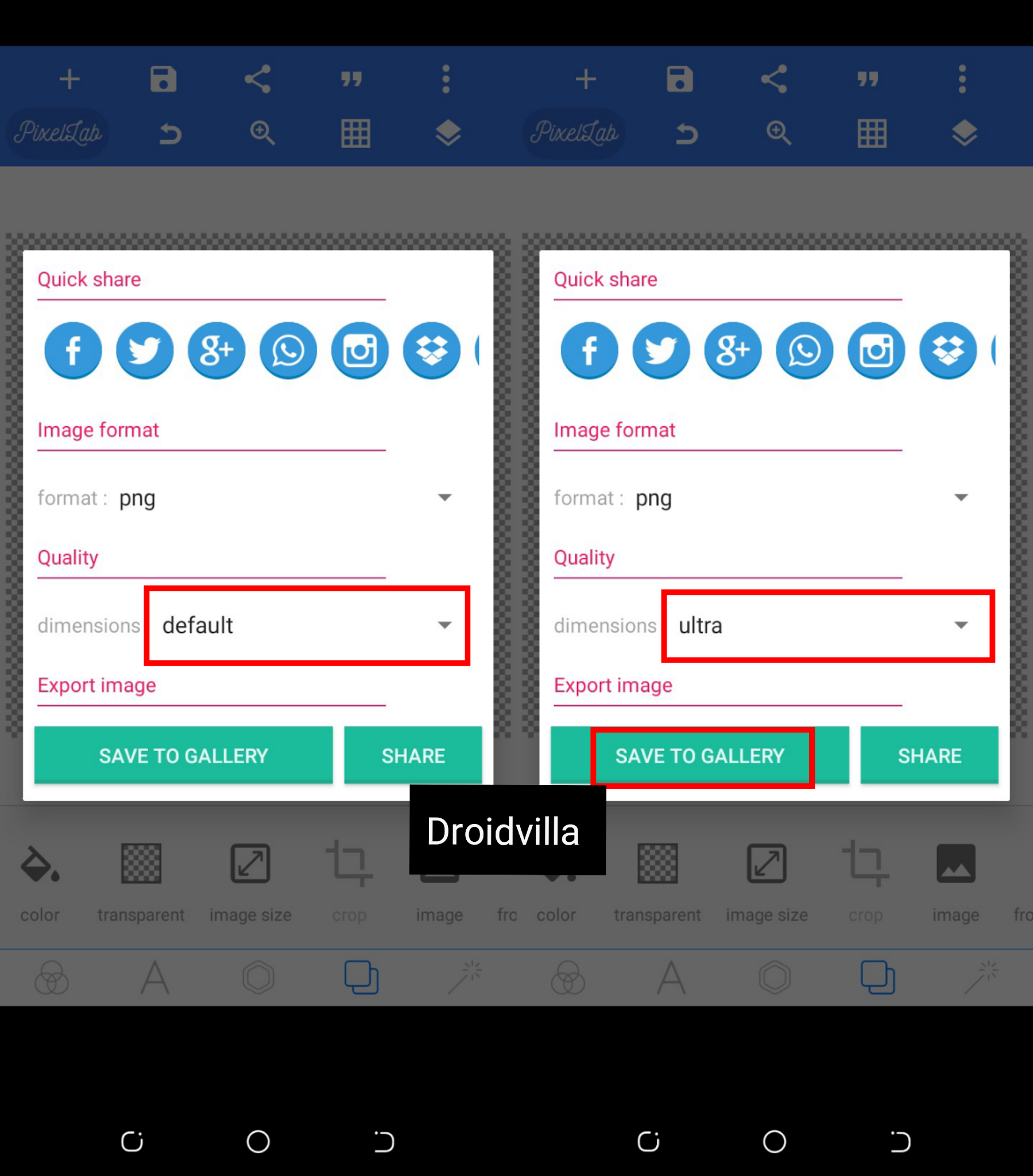 |
| Best Background Eraser Android Apk App Tool |
- Change dimensions from default to ultra
- Finally, tap on the “Save to Gallery”
