One of the most complete and user-friendly cloud-based file storage systems you can fill with your data is Google Drive. if you have a Google account, which you most certainly have, you are ready to store all of your data in one location that can be viewed from any location at any time.
Because the service does not compress any video you upload, it is also an excellent method to organize your media for later viewing or sharing. Google Drive is accessible on the majority of systems. There are several options to upload your videos to the cloud, and they are all included below.
How To Upload Videos From an Android or iPhone To Google Drive
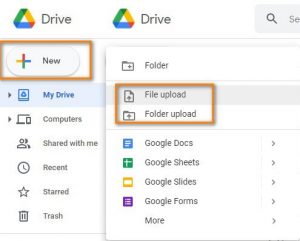
This is a method you’ll likely use a lot since the majority of us use videos on mobile devices. As long as you have a reliable internet connection, you may upload all of your video files using the Google Drive app for Android and iOS without first transferring them to a computer.
If you wish to share files while using mobile data, click on Settings (tap the hamburger button in the upper left corner of the screen), scroll down to the bottom, and turn off the Transfer files only over Wi-Fi settings.
By default, you may only upload videos over WiFi. You can upload videos directly to Google Drive using the following methods:
- Step 1: Open the Google Drive app and go to the folder where you want to upload the video.
- Step 2: Tap Upload after clicking the floating+ button in the bottom-right corner.
- Step 3: You can upload a single video by searching for it and tapping on it in the finder.
- Step 4: If you wish to upload many videos at once, long-press the first video you want to upload, then tap on the remaining videos then tap “Select “at the very end.
- Step 5: When you select the videos you want to upload, the upload procedure will begin in the background.
- Step 6: The uploads can continue even if the app is not running in the foreground.
- Step 7: When your video has been uploaded to Google Drive, you may edit the file name or move it to another location by tapping the three-dot icon next to the file.
Additionally, you can upload video clips via the gallery app on your phone. You must be logged in for this to function, even if Google Drive is not operating.
- Step 1: Open the gallery app on your phone and select the video you wish to share.
- Step 2: When you click the share button, Google Drive will appear in a pop-up menu.
- Step 3: When ready, hit Save after choosing the Google account and folder to which you wish to upload the video.
The upload procedure will start in the background. If you unintentionally upload your video to the incorrect folder, simply hit the three dots next to the file, choose Move —> My Drive, and then choose the correct folder.
How To Upload Videos Using The Google Drive Desktop App
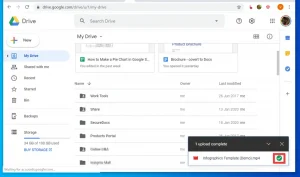
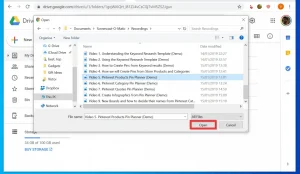
Any device with a browser can access Google Drive, and uploading videos is a simple process; simply adhere to the guidelines below.
- Step 1: Click on the Drive icon to access the application settings/preferences (situated at the top-right corner on Mac and bottom-right corner on Windows).
- Step 2: Select the folders you want to maintain in sync with your Google Drive account by clicking Add folder after this. You can choose to sync the folder with Google Photos after you’ve chosen it.
Video files occupy a large amount of storage. The15GB of storage space that comes with a free account—or even the 30GB of storage space that basic Google Workspace users receive—can be swiftly consumed by video files. You might wish to switch to a Google One account if you want to keep a lot of videos on Google Drive.
Join Our Telegram Channel For More Exciting Updates Via The Link Below ⤵️
