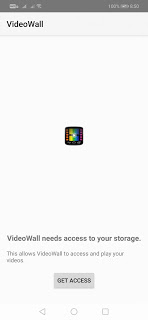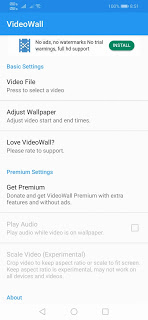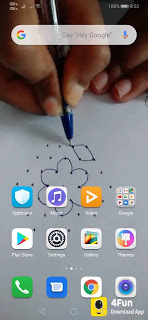Well, if we look around, we will find that Android is right now the most popular and best mobile operating system. The mobile operating system is based on Linux and its open-source by nature. Due to its nature, Android opens the door of endless customizations. Not only that, but the app availability is also quite high on Android compared to any other mobile operating system.
Just take a brief look at the Google Play Store, you will find apps for every different purpose. If we talk mainly about the customizations, Android allows users to set Live wallpapers. Not only that, but users can even use GIFs as wallpaper as well.
However, have you ever thought about using video as wallpaper? Android users can actually set a video as their home screen and lock screen background. However, the video wallpaper feature is not available on every Android smartphone, so, users need to rely upon a third-party app to set video as the wallpaper.
So, in this article, we are going to share an easy trick that would help you to set any video as the wallpaper. So, let’s check out how to set a video as the home screen and lock screen background in 2019.
How To Make a Video Your Wallpaper On Android
To use video as a wallpaper, users need to use a free Android app known as VideoWall. The app is quite popular on the Google Play Store and its mostly used to create amazing live wallpapers from the favorite videos. So, let’s check out how to use VideoWall to set a video as the wallpaper on Android.
Step 2. Once done, open the app from your App drawer. At the first launch, the app will ask you to grant the storage access permission. Simply grant permission to continue.
Step 3. Now you will see the main interface of the app. Here you need to tap on the ‘Video File’ option and then select the video of your choice.
Step 4. In the next screen, you will get the option to trim the video file. If you wish to trim the video, you can use the slider given at the bottom of the screen.
Step 6. Now press the home button, and you will now see the video wallpaper.
Step 6. Now press the home button, and you will now see the video wallpaper.
Easy to get done. Don’t forget to share with friends