Have you ever found it difficult to send group text from your Android Device ? Well this is a Comprehensive guide on how to go about it . Sending group texts is an effective way of spreading your message to the masses.
Even today, when almost everyone you know is using an instant messaging service, text messages remain a preferred mode of communication for many, thanks to their simplicity.
If you want to send group texts from your phone, you’ve come to the right place. This article covers how to send group text messages to Android devices. So, let’s get right into it.
HOW TO SEND GROUP TEXTS ON ANDROID
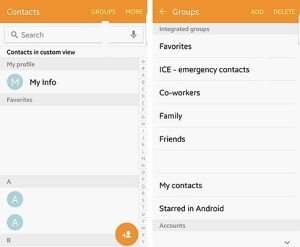
Most Android phones will have Google Messages as the default messaging app. And if that’s the case, here’s how to send group text messages on Android.
- Step 1: Launch the Messages app on your Android. Use the Start chat button to create a new conversation.
- Step 2: Tap on the Create group option and select contacts you wish to add to your group text. Once done, tap on Next.
- Step 3: Enter a suitable name for your group and tap on Next. Now that your group is created, type in your message as usual and hit the Send button.
Once sent, each recipient will receive the SMS individually. If the recipient responds to the text message, you’ll see the reply in their conversation.
If you wish to rename the group or add/remove participants, here’s how to edit your group text conversation on Android.
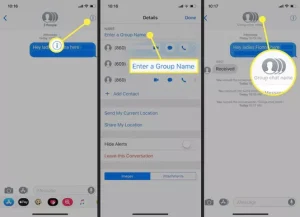
- Step 1: Launch the Messages app and open up your group conversation. Now use the three-dot menu icon in the top right to choose Group details.
- Step 2: To rename your group, tap on the pencil icon next to your group name. You can also add more contacts to your group by tapping on the Add people button.
That’s a very easy method to send messages using your Android Device.
Join Us On Telegram For More Exciting Updates
