All you have to do is simply long pressing the minimising button for few seconds and you should get a pop up screen like this 👇
Now you are done.
Method 2:
Method of long pressing
This method is quite easy too, all you need to do is simply to use the drag and drop method, simply open the apps you wish to use in split-screen mode. Tap and hold the first app you want to split. On holding the app you should get a notification at the top of the screen like this 👇
Drag the app to the top of the screen where you see
“DRAG HERE TO USE SPLIT-SCREEN” and you are done, once your first app is in split mode, simply tap on the second app and it will appear in the bottom half of the screen.
Like this 👇
You can also easily adjust a particular splitted app to be bigger than the other half.
Note: Not all application works with split-screen, am sure of camera not working and some other few applications.
Enjoy your day😍.
Hope this was easy to follow😉.
Don’t forget to drop a comment below💣.
Join our telegram group and channel
t.me/LDPHblog Group link
t.me/techLDPH Channel Link

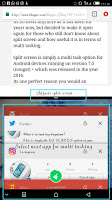
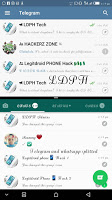
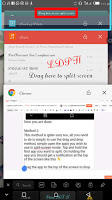
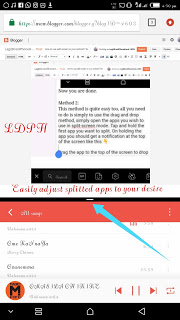
You're always the best Legitdroid.. I trust you.. More strength to your elbow boss..
Thank you