#1 Useful Android Developer Option Tips /Tricks
Are you an Android 6.0+ user? Here is a post on how to expand the width of your Android phone display without root.
Droidvilla is a tech niche blog with rich and original content about daily Android tricks and tips, common developer hacks/configuration, and lots more.
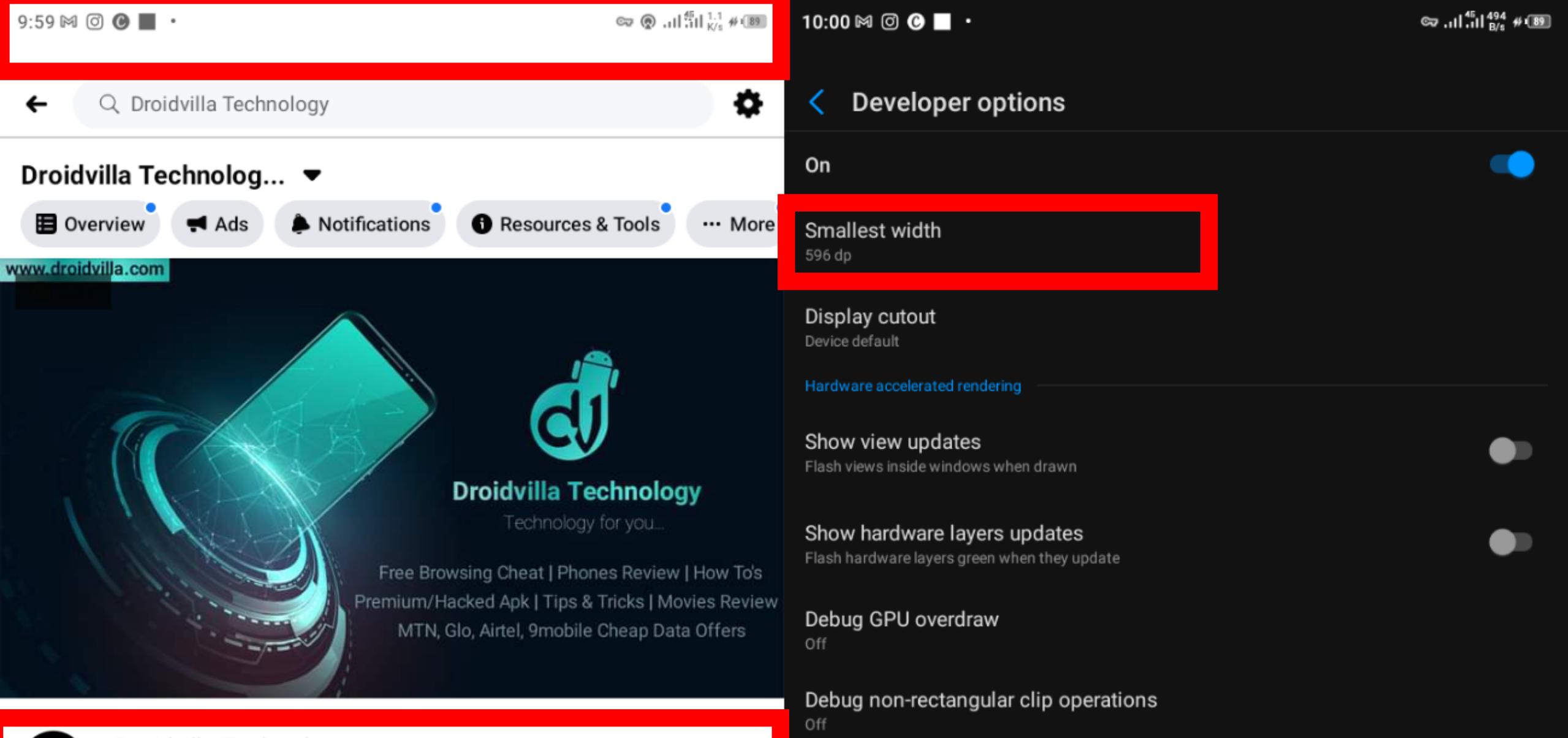 |
| Reduce/Increase Screen DPI size |
In today’s article, we are going to run a simple step by step guide showing you how to change Android Screen display DPI size without root access or bricking your device by simply becoming an Android developer.
Don’t panic, we shall see you through all steps in becoming a developer and how to increase or reduce your android screen display size.
This Android developer option tip helps in increasing or decreasing your screen display size to your desire or wish.
For those who find it difficult to see fonts displayed on their android screen as a result of TINY words, reducing the display DPI size helps a lot.
While for those who like to get a full view of a page and full display should increase DPI size.
However, we have made it easy by providing a video guide below and also image step by step guide.
Without further ado here is a simple way to customize your android phone DPI (No ROOT).
How to change Android Screen DPI size – Developer option
Follow the steps to Reduce/Increase Screen DPI size!
- Firstly, go to settings
- Click on About phone
- Now find and keep tapping on Build Number ( you should get a notification telling you that you are now a developer).
- Now hit the back button and you should be able to see Developer Option before About Phone.
- Click on Developer Option and scroll down to where you see the smallest width, change the number to your wish. Default (360), minimum (335), maximum 550 – 590 (depending on devices)!
Also Note that: Max 590dpi / Min 335dpi
I changed mine to 596 as seen in the screenshot below because my android device is on Android 10 and can be perfect with that amount.
NOTE: The higher the number, the more display DPI size reduces with font size. While the lower the number the bigger the display DPI size increases with font size!!
Images of before and after changing screen display dpi respectively.
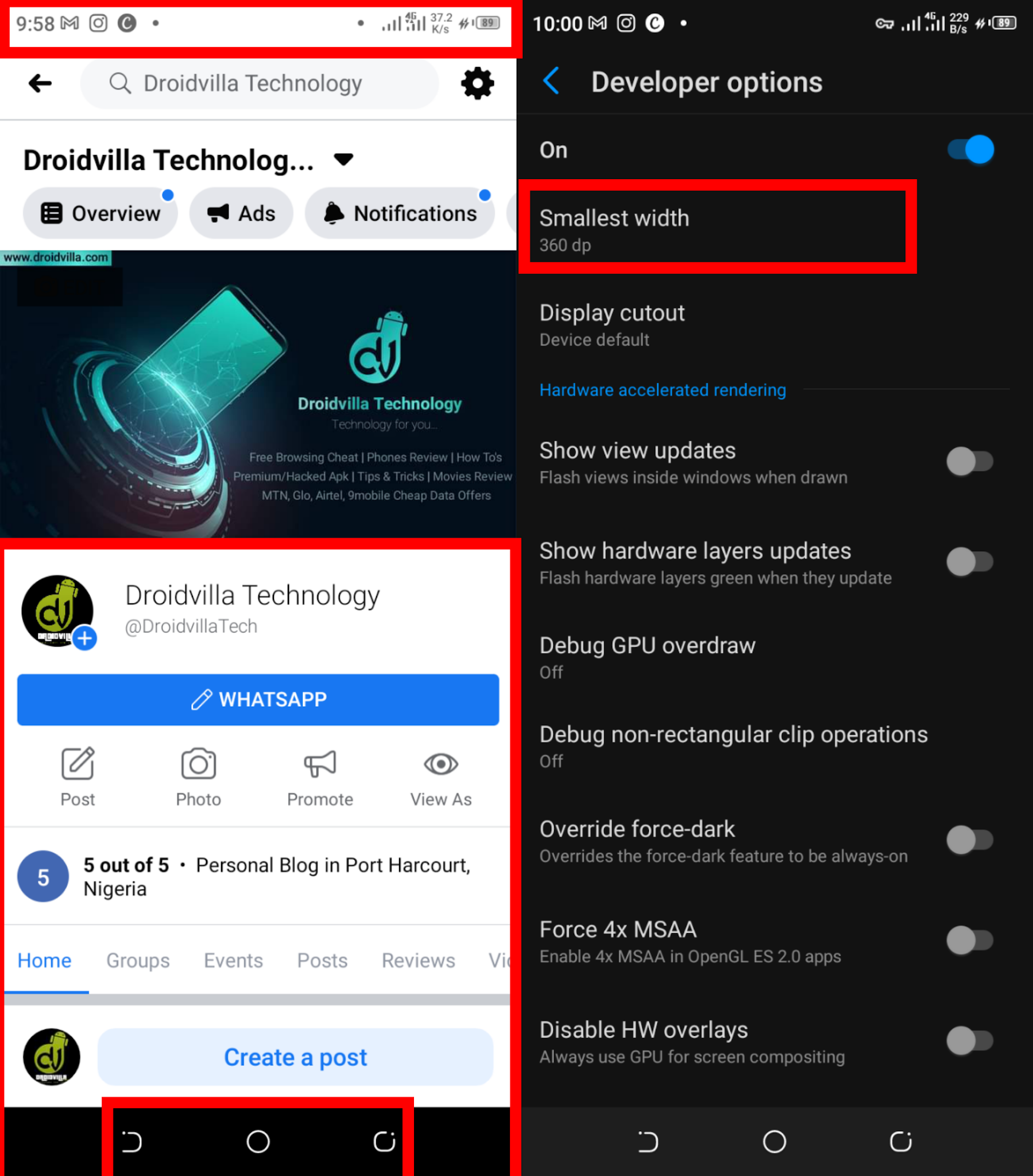 |
| Before (Default 360 display dpi screen size) |
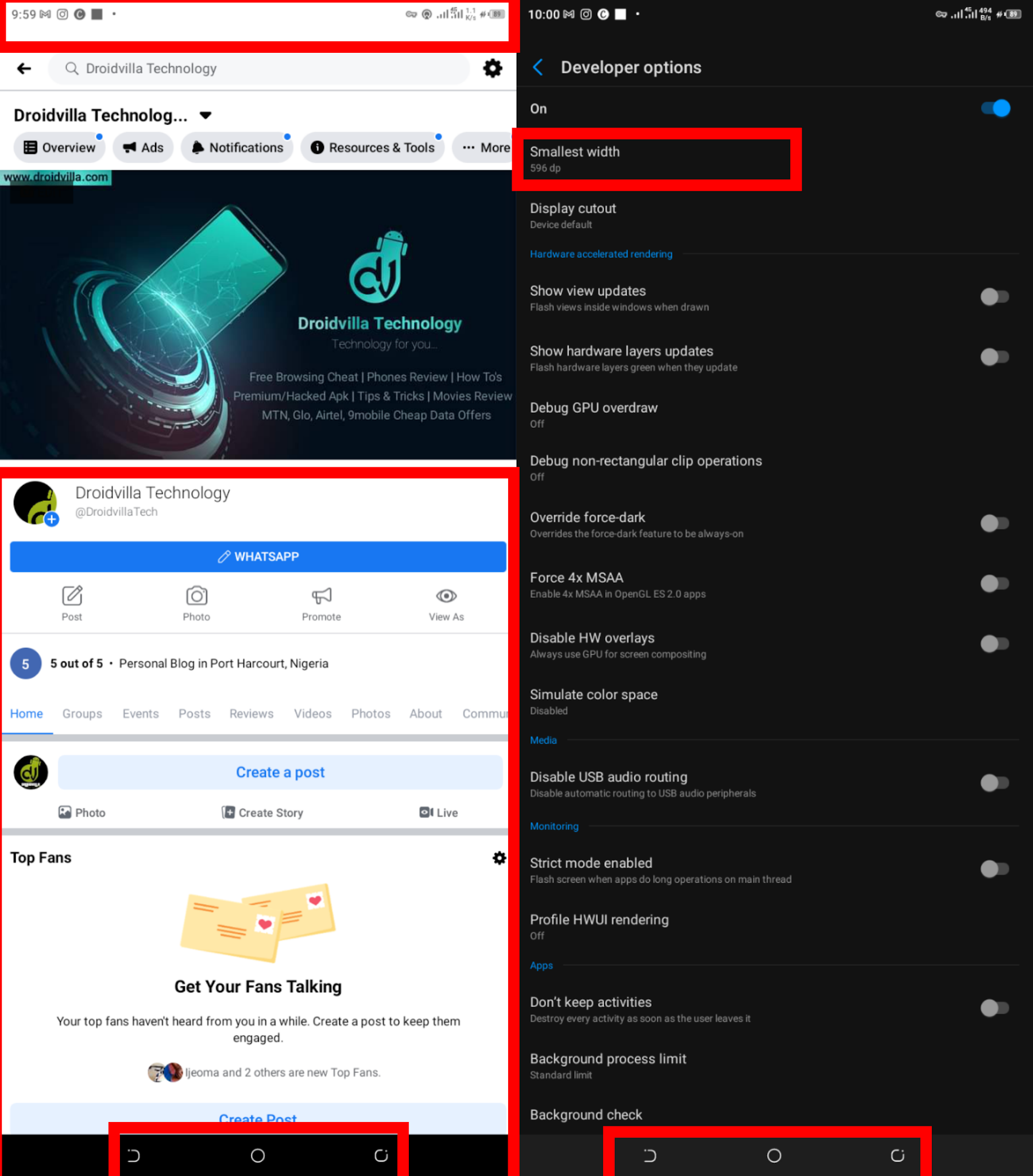 |
| After (Customized 596 display dpi screen size) |
Zero risks, no root no stress, just becoming an android developer, you can reduce and increase the display dpi size of your Android for free!
Don’t forget to share the post!
You have any difficulties? The comment box is open!
If you find this helpful, kindly drop a comment below.
Thank you.
Nice, but my back button and minimize button swapped. It was weird
Lol.. What number did you increase it to? You reduce it a little if you don't like just the way it is swapped.
Anything above 370 swaps it.
It cut out art of my battery bar and time
I typed in 300 and it the screen became blank
Instruction given was Default (360), minimum (335), maximum 550 – 590 (depending on devices)!
It’s a tablet pls how can I do it because nothing is showing I can’t go to setting everything is blank
Kindly send a dm to me on WhatsApp https://wa.me/2348130856226….
I can’t do that because this is not m phone my is the one given problem
To resolve that, you will have to hard reset your Android device… Or preferably try rebooting your device..