A Easy Way to Save Mobile Data While Using Spotify
Streaming a song on Spotify for 5-minute can use 3 megabytes (MB) of mobile data. This may not look like so much , but an hour of music streaming can use up to 60MB. An hour a day for one whole month can be 1.2 gigabytes (GB) of mobile data. These data sum up to a lot if they are put together, due to constant streaming.
Probably you plan on saving cost or you intend to use almost all your data usage for the month, then this article is for you.
HOW TO SAVE DATA WHILE USING SPOTIFY
- DOWNLOAD YOUR MUSIC
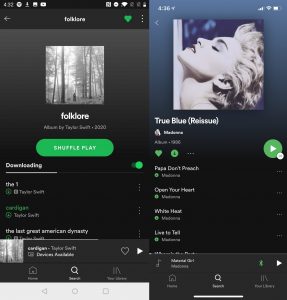
One of the great ways to conserve mobile data is to download music to listen to them offline later! Using Spotify Premium, up to 10,000 songs can be downloaded up to each of 5 devices. If probably you don’t have Spotify Premium or your phone is low on storage for songs, check the next portion of this guide, where your streaming settings, will be managed.
Before carrying out these steps, Endeavor that you’re on WiFi. Else , the playlists will download using your mobile data, which might end up exhausting it.
- Tap on your Spotify app to open it and go over the preffered playlist(s) you will like to download to your device.
- You can also go into the playlist settings by clicking on the ellipsis (…) button and clicking on download.
- ADJUST YOUR SETTINGS
Spotify allows users to adjust the quality of the songs the user streams. Higher quality songs consumes more data – it is more like how watching a video at 1000p takes up much data than a video with 420p resolution. Music works the same way.
First, You need to Activate Data Saver
- Click Open your Spotify app and tap on the Settings button. It is located at the upper-right corner and has a gear shape.
- Right In the settings menu, tap on the Data Saver option. Scroll to the Data Saver and if you also download podcasts as well, put on Audio-only Podcasts.
This will ensure that when you’re listening to music on your phone, the animated album art which is automatically a video will remain the same less mobile data, will be used.
- MANUALLY ADJUST AUDIO QUALITY SETTINGS
Another important part of most of these settings is that you are in charge when you want to conserve data and when you want to use up data as well.
- Quickly go to the Spotify settings, and toggle down to the Audio quality option. Tap on it.
- Thereafter the next set of settings you will view are WiFi Streaming and Cellular Streaming. Now, leave your WiFi settings on Very High streaming to conserve the quality of your songs. Probably you can choose to put your Cellular Streaming settings to Low.
- Toggle down again, and now we go to Optimize Listening setting. Switch on to the Auto Adjust Quality. This will let you listen to music even with poor internet connectivity.
- Put off Download Using Cellular data (Circled above). Now with this setting off, you can’t ccidentally use your mobile data while you’re downloading music. These songs will only download as soon as you’re connected to Wi-Fi network.
- TRY CHANGING THE PLAYBACK SETTINGS
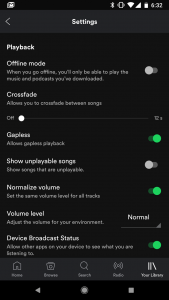
The Playback Settings allows you to manipulate how you want the sound of your music to be.
With this you can turn on the Crossfades option , This lets your songs blend effortlessly into each other. Most of these settings are fun to adjust and can make your music sound and feel great to you. Amazingly, most of these settings don’t affect your data usage.
- Click on your Settings on Spotify and tap on the Playback setting. This Offline toggle is great to use if you are sure of making use of only downloaded music.
- Thereafter proceed to the end of the setting and look for the Canvas switch and turn it off. Now, any visual that is displayed is probably a video. It contains it’s media and content that is downloaded on repeat, and over time this data usage adds up.
Following the steps above will help you to save your data, trust you had an amazing read.
You can follow our telegram page for more information http://t.me/droidvilla
