In recent times , it rarely takes more than a few apps to crowd the notification space on your Android phone. So it’s important we turn off notifications
On average, a Nigerian receives 45 notifications every day on his smartphone to give you an idea.
Yes, it’s a lot. And believe it or not, these notifications are ruining your productivity one way or the other.
Considering all this, the need to turn off notifications for these alert-aggressive apps becomes very important .
We’ll show you a some ways to turn off notifications on Android. So, without further ado, let’s get right into it.
1. ENABLE DO NOT DISTURB MODE
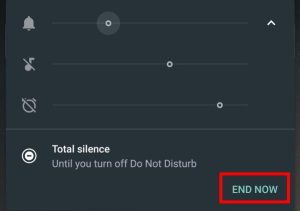
Using Do Not Disturb mode is one of the best way to turn off notifications on Android. When enabled, it won’t let your phone ring or vibrate for any calls and notifications including messages .
Plus, you can also customize and schedule the Do Not Disturb mode to your Preference. Read on to learn how to use Do Not Disturb Mode on Android.
- Step 1: Launch the Settings app on your phone and navigate to Sound.
- Step 2: In there, go to the Do Not Disturb option and tap on the Turn on now button to enable it.
Once enabled, you’ll see the Do Not Disturb icon at the top. You can further customize to what you want on the Do Not Disturb mode from here.
For example , you can add a select few exceptions for contacts, apps, and alarms that can push notifications or calls even when Do Not Disturb is enabled.
This way, you can make sure that you never miss a necessary call or alert from your favorite people or apps.
Additionally, you can also configure the DND mode to be activated automatically on schedule.
2. Turn Off Notifications For Specific App
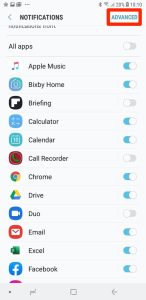
If you only want to turn off notifications for a select few apps, Android also allows you to manage notifications on a per-app basis. Keep reading the article to learn how.
- Step 1: Open up the Settings app on your Android and navigate to Apps and notifications.
- Step 2: Locate the app from the list for which you wish to disable notifications.
- Step 3: On the app info page, go to Notifications. Now toggle off the switch next to ‘All [AppName] notifications’.
You can repeat the steps above to configure notification preferences for other apps as well.
Alternative Method
Another way to disable notification for a particular app is from the notification shade provided that you already have a notification from that particular app.
Once you receive the notification from the app, tap and hold on to that notification and tap on the Turn Off Notifications in the bottom left corner.
Next, toggle Off the switch next to ‘All [AppName] notifications’ and tap on Done.
3. SNOOZE NOTIFICATIONS
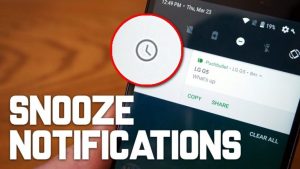
If you don’t want to dismiss a notification immediately , you can also snooze it for later. Here’s how to enable and use notification snoozing on Android.
- Step 1: Open the Settings app and go to Apps and notifications.
- Step 2: Now go to Notifications and expand the Advanced settings to toggle on the switch next to Allow notification snoozing.
Once enabled, swipe left on the notification and tap on the snooze icon. You can snooze a notification for 15 minutes, 30 minutes, 1 hour, or 2 hours.
4. HIDE NOTIFICATIONS ON LOCK SCREEN
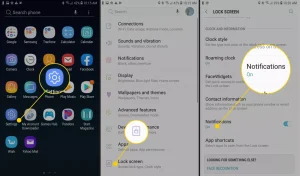
If you only wish to hide notifications on the lock screen to ensure no sensitive content appears on it, you can also turn off notifications for the Lock Screen on Android by following the steps below.
- Step 1: Open the Settings app and navigate to Apps and notifications.
- Step 2: Now go to Notifications. Tap on the Notification on the Lock Screen. Here, you can either completely turn off the notifications on the lock screen or hide only the silent conversations and notifications.
These are the few steps that can be used to enable do not disturb. Trust you will find it useful.
Join Us On Telegram For More Exciting Updates
