– You can either export all backed up whatsapp stickers to your external memory card or desktop and get them imported back to a new whatsapp if you later switch
Hello guys, here is another interesting article we found helpful and we thought it wise to share with everyone as we all one way or the other wish to have back our old whatsapp stickers on a new WhatsApp account or are you wanting to switch over from Gbwhatsapp to normal whatsapp and you don’t want to miss those funny and amazing whatsapp stickers you have on the gbwhatsapp.
This post will guide you through on a 2 easy steps to backup all whatsapp stickers and export them either to your memory card or system and get them back imported into the new whatsapp without having to go about begging contacts to share you whatsapp stickers as most times results to insults and contacts requesting for data.
2 Easy steps on how to transfer whatsapp stickers
- Export whatsapp stickers to external Card (Memory Card)
- Export whatsapp stickers to your desktop (Laptop, computer) etc.
Transfer whatsapp stickers to external Card (Memory Card)
This step is actually the easiest and common one, but we recommend the second for some reasons which we shall discuss as we proceed.
Since you want to get all your whatsapp stickers exported for future ease of importation to a new WhatsApp in the future, whatsapp already created a folder which all you have to do is simply mark the folder and move or copy to a preferred storage destination.
Here are steps to transfer all whatsapp stickers to an external storage (Memory Card)
- Open your phone file manager or any preferred installed file manager on your device (File explorer, es explorer) etc.
- Now locate your whatsapp root folder ( either on your internal storage or memory card), as for the image below mine was on the external card (memory card) because I set my memory card as the primary storage for my device.
- Now open the whatsapp folder and you should see lots of folders
- Search and open media folder
- Now locate “Whatsapp Stickers” folder and hold on it

how to transfer whatsapp stickers - Once the whatsapp sticker folder is marked, you should see a copy, move, delete and edit options below or you can tap on the three dotted icon at the top right side of the screen to see options.
- Now tap on copy (Recommended)
- Finally select a new storage destination you want the whatsapp stickers exported to and either create a new folder and name jt (whatsapp stickers Backup, or your desired folder name). Note that, external storage (memory Card is recommended, so you don’t mistakenly format your device which will lead to internal storage been wiped.
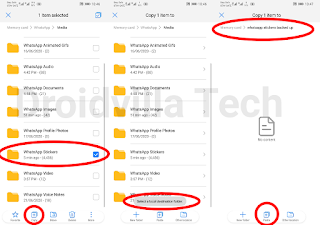
transfer whatsapp stickers to a new phone - Now hit the paste button and wait patiently for the exportation to be successful.
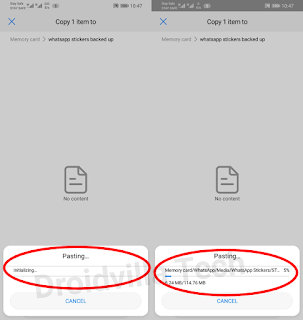
transfer whatsapp stickers
Finally you have successfully exported all whatsapp stickers to your external storage, and can now import them back into a new WhatsApp to recover back all your whatsapp stickers at once.
Transfer whatsapp stickers to your desktop (Laptop, computer) etc.
Here are steps to transfer all whatsapp stickers to a computer
- Get a laptop, USB cable (Data Storage), and your android device
- Now connect your Android device to your laptop or computer and do enable USB storage or file transfer when prompted on your android screen, to enable your files visible on the computer or laptop.
- Now open your device storage on your system and go to whatsapp folder
- Locate and open media folder
- Now find whatsapp stickers and simply tap and right click your mouse 🖱
- Select copy option and go to your computer or laptop desktop and press Ctrl V (Paste shortcut key)

transfer whatsapp stickers - Finally wait patiently as the whatsapp sticker folder gets copied to your desktop.
How to transfer/restore/import back the exported whatsapp stickers to a new WhatsApp
Ensure to delete the already whatsapp stickers folder on the new whatsapp folder to avoid conflict.
If you want to import from your laptop or computer, simply connect your android device to your computer or laptop and copy the folder and paste it on the other whatsapp – – – Media-—- folder destination ..
Ensure to have deleted or delete the already made whatsapp stickers folder on the new whatsapp media folder.
Was this informative and helpful?
Do leave a comment behind and share post to various social platforms below.

Unfortunately this did not work. If you copy the folder out, and then copy back in the new phone, What’s app won’t read the contents of the new folder. Even if you clean all cache files, do the install, reboot your phone. Still not working.
Please send a message on WhatsApp so we can further guide you through… +2348130856226