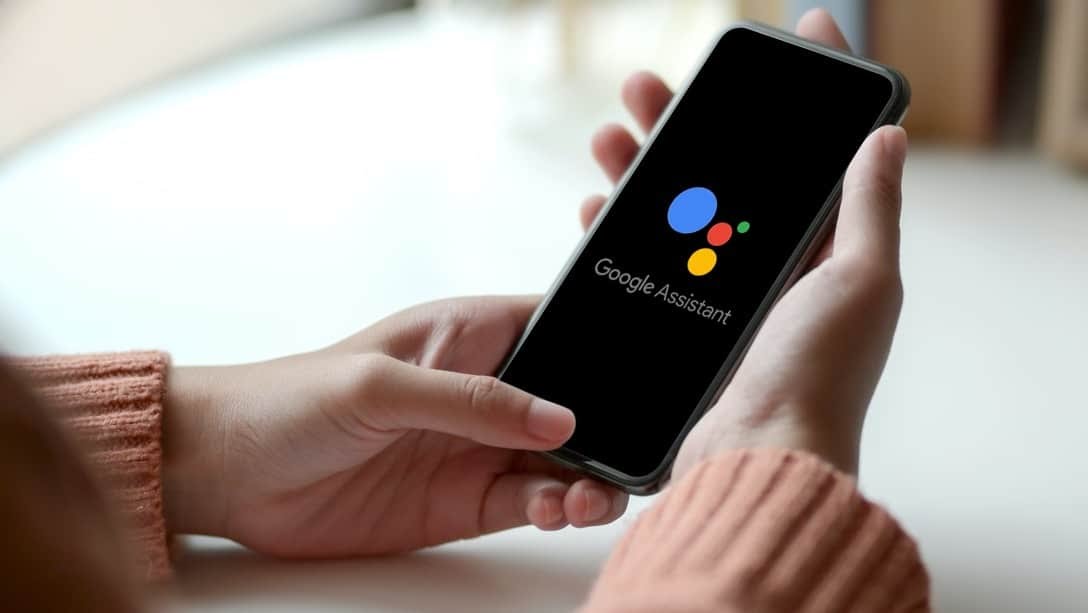Google’s digital assistant, Google Assistant has been around for some time now. It does things you would expect from an assistant, such as answering your questions about the weather, setting timers, creating calendar timers, etc.
More features has been added by Google over the years. Here, we’re talking about being able to stay on the line for you when you’re being put on hold by customer service and other advanced features.
So, it was really surprising that it was earlier part of 2021 that the ability for users to use voice control to answer or reject calls was introduced by Google.
How To Answer Or Reject Incoming Calls Using Google Assistant
We take it that it’s better late then never, but if you have been wondering how to answer or reject incoming calls on your phone using Google Assistant, keep reading.
- Hey Google, answer call
- Hey Google, reject call
These phrases are enough to get the digital assistant to either answer or reject your incoming call.
This is useful if your hands are dirty and you don’t want to touch your phone or if your hands are full and you can’t get your phone at that moment.
This works best with a headset as it does not put the call on speaker automatically. You also have to make sure the “Hey Google” detection is enabled.
Here’s how to turn it on if you disabled it for whatever reason:
- Step 1 : Launch the Google app on your phone
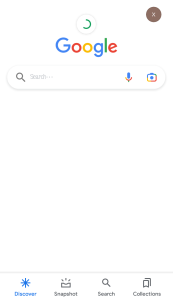
- Step 2 : Tap your profile photo
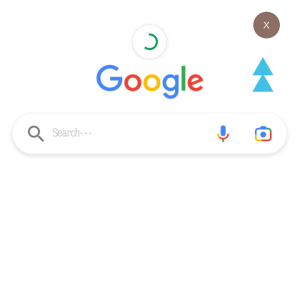
- Step 3 : Go to Settings
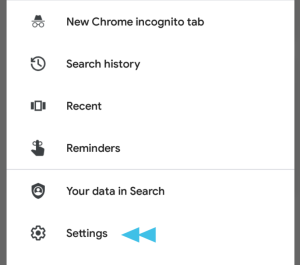
- Step 4: Click on voice
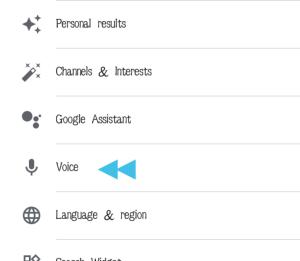
- Step 4: Right under “Hey Google” select “Voice Match”
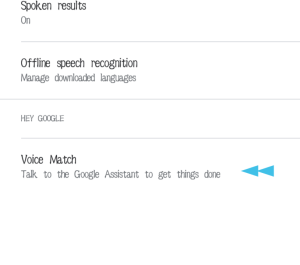
- Step 5 : Turn on “Hey Google”
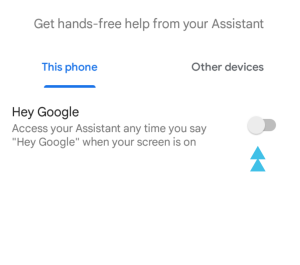
That’s all there is to it! I hope this helps.
Join Us On Telegram For More Exciting Updates