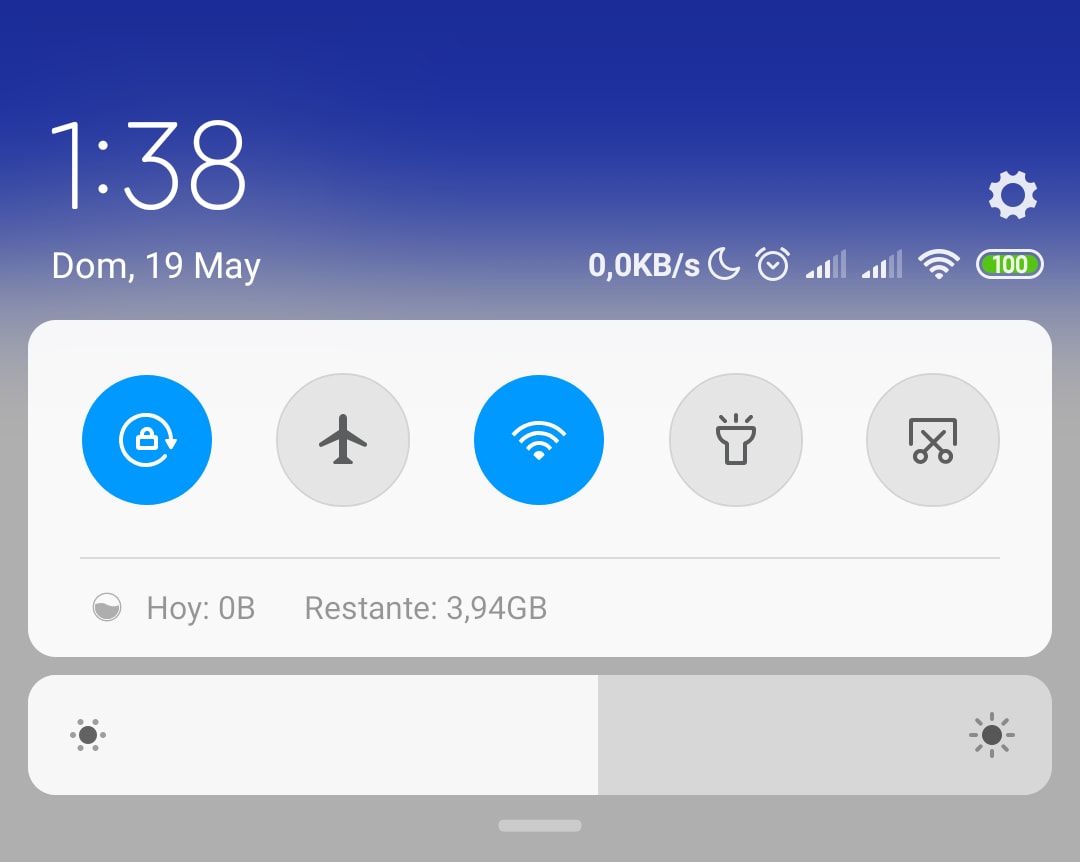It has been made possible by Light sensors on Android to automatically adjust auto-brightness to match the surroundings. It is useful, but not perfect anyway.
You’ll be shown how to turn off Auto brightness and control it manually. Lately, Auto-brightness is called “Adaptive Brightness” in most Android devices.
This does not only use light sensors to match your surroundings, but it can learn your habits also. You might be wondering how.
Well, if you always turn down the phone’s brightness at a specific time of the day, it will begin to do that for you.
Nevertheless, this auto-adjusting can be sometimes annoying. If maybe you want to just Adjust Auto-brightness and keep it there, we’ll show you how to do it.
STEPS ON HOW TO ADJUST AUTO-BRIGHTNESS
- Step 1: First, swipe down from the top of the screen—once or twice, depending on your device.
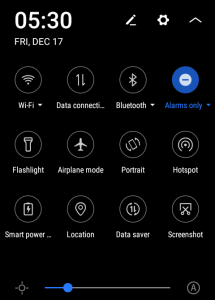
- Step 2: Tap the gear icon to go to the Settings.
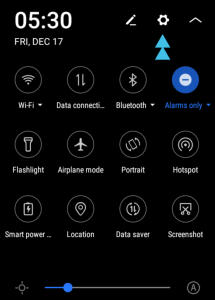
- Step 3: Scroll down and select the “Display” section.
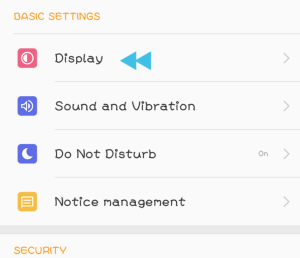
- Step 4: Turn off the “Auto-Brightness” toggle here.
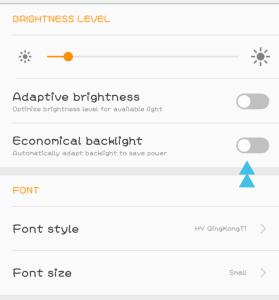
That’s all! Now, the brightness will stay at the level you want when you adjust Auto-brightness. It’s a good trick for maximizing your battery life.
You may also find out that you can tolerate a lower brightness level than what the brightness automatically sets.