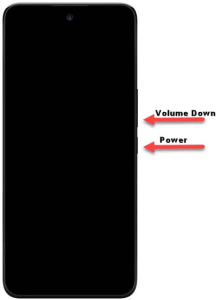There are many ways to take screenshots and edit them on an Android device. You might be familliar with some but we’ll introduce new screenshot tricks to you.
Different essential screenshot tricks that can be used on your android
1. Power and Volume Down keys
This is one method used for taking screenshots that works on practically all Android devices.
Steps
● Press and hold down the Power and volume down buttons simultaneously until the screen flashes.
● After screenshot is taken successfully, a small preview thumbnail is shown at the corner of the screen.
2. Screenshot With Your Voice
In this method, there is no need to press buttons or touch the screen for screenshots. The Google Assistant on Android devices has the ability to take screenshots.
Steps
● Tap the Google Assistant icon(usually a microphone), wait till it shows “listening”.
● Next, say clearly, “Hey Google, take a screenshot.”
● After the screenshot is captured, view the options to share, edit, or delete the screenshot.
Also read: WhatsApp Call Link – How to create call link
3. Draw on Screenshots
One of the perks of Screenshots is the ability to allow one highlight things on the screens.
After a screenshot is taken, there are options in the thumbnail preview that appears in the bottom corner. A pencil icon shows a couple of editing tools such as pens, markers, and highlighters for drawing.
4. Fingerprints Screenshots
Most modern Android devices have fingerprints located at the back of the phones. A method of taking screenshots is by tapping the fingerprints but this requires making Someone’s fingers on the back of an android phone.
If you take screenshots often, you may be looking for an even easier method for taking them. With the help of a handy app, you can take screenshots by tapping the back of your phone.
On Pixel devices, you can do this from Settings > System > Gestures > Quick Tap. Other devices can download an app called “Tap, Tap” to perform the same function (and more). It’s a pretty nifty shortcut for screenshots.
Taking a screenshot may be a simple function, but there’s more than one way to do it, and what you do after you take the screenshot is just as important. Now you know the best tricks! Here are the screenshot tricks iPhone users need to know.