 |
| Intel HD Graphics Control Panel |
Technically, Onboard graphics like Intel HD Graphics aren’t designed for high end gaming, so expect to tweak the settings way down if you want to play modern games with high performance.
However, lots of games are playable after tweaking.
Intel HD Graphics Settings
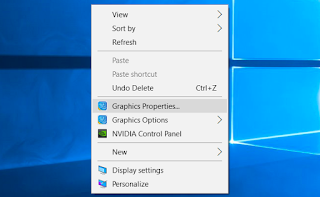 |
| Intel HD settings |
You can use Intel’s graphics control panel to optimize your graphics.
How to optimize your graphics settings for gaming!
- Launch Intel’s graphics control panel by right clicking the Windows desktop and select “Graphics Properties”
- Click the “3D” icon when the control panel window appears to access 3D graphics settings.
- Set Application Optimal Mode to “Enable” This option enables optimizations that increases performance.
- Set Multi-Sample Anti-Aliasing to “Turn Off”
- Set Conservative Morphological Anti-Aliasing to “Override Application Settings”
- Set General Settings to “Performance”
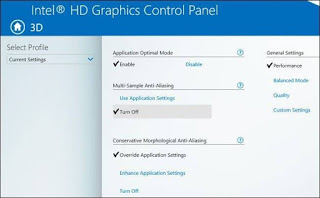 |
| Intel HD Graphics Control Panel |
You can also navigate to power section to do the following tweaks.
There are separate settings for Plugged In and On Battery, for both settings click on Maximum performance.
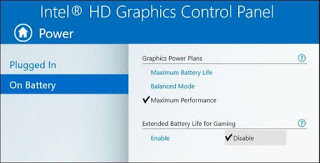 |
| Minimum performance |
With these tweaks, you can enjoy gaming on your on board Intel’s graphics.
Like, comment and subscribe to our newsletter for more tips.