An Easy Guide On How to Change Facebook Messenger Chat Theme Color
Together, with a new logo, Facebook newly just launched several new features for Facebook Messenger. These features include the following vanish mode, selfie stickers, custom emoji reactions, and the icing on the cake, which is the ability to change the chat theme color. This news is super exciting isn’t it, If you will like to change the theme color in Messenger chats? Find out how to do so in this post.
Facebook Messenger offers two types of these themes features, which include dark/light mode and chat themes. The dark theme one applies to the entire Messenger background, including all chats. And then the light mode is specifically for individual chats. Themes of a chat change the background color of the conversation, and also the color of chat bubbles.
This is a brief guide on how to Change Facebook Messenger Chat Theme Color on Android.
SOME POINTS TO KNOW ABOUT MESSENGER CHAT THEMES
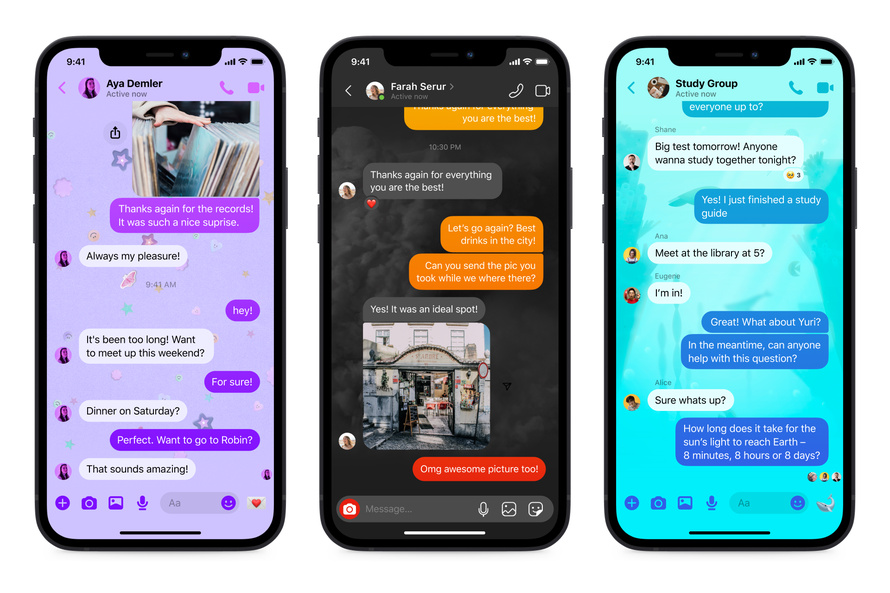
Random participants in the chat are allowed to change the Messenger theme. And the same will be reflected for all participants as well.
When a theme is changed, it will be mentioned and also the other participants will be notified.
Participants should note that it is not possible to change the Messenger chat themes for all messages. Chat themes only apply to individual chats only. So if a participant wants to apply the same theme to multiple chats or all messages, you may have to repeat the steps individually for all chats. The light or dark theme will be applied to the entire Messenger interface.
You can visit our telegram channel for more information http://t.me/droidvilla