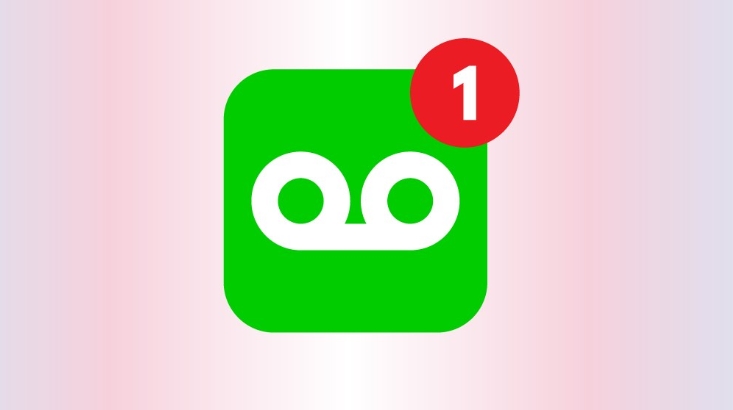7 Great Ways to Fix Voicemail Not Working on Android.
Voicemail has always been a feature that has served for a long time. As compared to other means of communication, Voicemail hasn’t had any significant change since its inception. Most times , the voice mail service on your Android might stop functioning which can render you confused and sad. If probably you’re bothered about losing your voice messages when your phone is not within easy reach, then follow this post properly.
A lot of reasons may be behind the voicemail not working on your Android, this may range from misconfigured settings or features to network and connectivity issues. This post has been written specifically to help you, tackle and detect this issue. Read on to get the full information
-
TRY RESTARTING YOUR PHONE
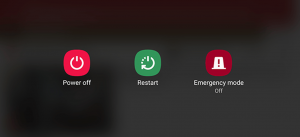
First thing you should try doing when faced with this issue is by restarting your phone first. If probably it’s a small glitch that is caused by an app or a feature working in the background, restarting your phone Android Phone will help.
-
ENSURE THAT THE VOICEMAIL IS ENABLED
After trying the first step, the next thing you might want to try is to ensure that voice mail is enabled on your phone. This should be crosschecked especially if you have recently changed carriers on your phone.
Step 1: Open the Phone app. Click on the three-dot menu icon at the top right to open the phone Settings.
Step 2: Right Under General, quickly tap to select Voicemail.
Step 3: Proceed to Advanced settings and then click on Setup to confirm if the original voice mail number is set.
So doing, if you’re not receiving any notifications for new voicemails ,then you can now confirm the notification settings from here.
-
TOGGLE ON/OFF AIRPLANE MODE
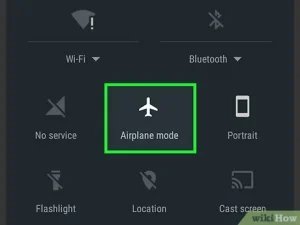
Turning the Airplane Mode on and then off is a very great way of refreshing your device’s connection with your cellular service provider . This will actually help you fix any network-related or connectivity issues and get the voice mail to work again.
To put on Airplane Mode, promptly open Settings and go to Network and Internet. Toggle on the switch next to Airplane Mode. Kindly Wait for 30 seconds and turn it off.
Now confirm if the voice mail service is working perfectly fine.
-
DOUBLE CHECK VOICEMAIL MANUALLY
A great way to confirm if the voicemail service is functioning properly is to check your voicemails manually. To carry out this service, quickly open the Phone app on your device. Click on the Dialpad at the bottom. Long Press and hold 1 to dial your voicemail.
If no issues were encountered while doing this , you shall hear the voicemail, it means the issue has been solved.
-
CONFIRM THAT CALL FORWARDING IS DISABLED
One of the many reasons why you might not receive voice mail is if you’ve put on the call forwarding feature on your Android. This is one of the reasons why all your calls are getting redirected when they are not answered, the caller might not get an option to record a voice mail.
Follow the steps below to learn how to disable call forwarding on Android.
Step 1: Open up the Phone app. Click on the three-dot menu icon at the top right to open Settings.
Step 2: Quickly Proceed to Calls and tap on Call forwarding.
Step 3: Please endeavor to make sure all the call forwarding scenarios are set to Off.
-
QUICKLY UPDATE THE VOICEMAIL APP
Recently , double carriers prefer to offer a seperated app for voicemail. And if you’re using a carrier-provided app to control your voicemails, the issues with that app can also lead you to believe there’re voice mail problems on Android. Probably try updating the app to its latest version to see if that helps.
Quickly open the Google Play Store on your phone and try searching for your voicemail app. If there’re any waiting updates, you are going to see an Update button. Click it to initiate the update.
-
QUICKLY RESET NETWORK SETTINGS
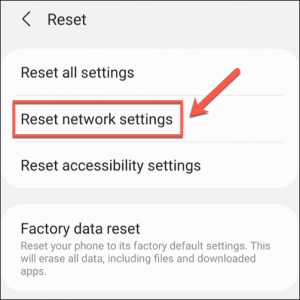
Probably after all these and the voicemails are still not working on your Android, Try resetting the network settings on your Android as a last option. If you do this it will erase all of your saved
Wi-Fi networks, Bluetooth devices and reset all your network setting preferences to their default value. Here’s a simple guide on how go about it.
Step 1:Click Open up Settings on your Android and go to System.
Step 2: Enable Expand Advanced to tap on Reset options. Quickly choose the Reset Wi-Fi, mobile, and Bluetooth option.
Step 3: Thereafter, tap on the Reset settings button at the bottom to initiate the process.
These few steps will guide you on how to go about fix your voice mail not working.
You can visit our telegram channel for more information http://t.me/droidvilla