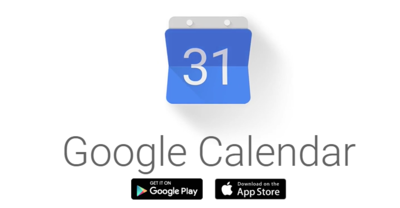Not all invites received on your Google Calendar are to be added to your docket, especially if the invites came from various people.
It makes it look scattered as the view options are limited as you can only choose to show all event invitations or show the ones you responded to only.
Google is now introducing a new tool that would make it very easy for you to manage both the wanted and the unwanted invitations that are being added to your calendar.
The “automatically add invitations” setting is receiving an important but small improvement. Now, you have two options to manage the many invites that may be coming into your inbox and calendar.
The first option is to “always have invitations automatically added” . You can choose this if you’re sure that the invites you receive are important ones.

The other option is to add automatically only if you’ve already RSVP’d to the email event invitation.
If you choose the second option, there’s an option to allow those who have permissions to view or edit your events to still see all the invitations.
You’ll still also receive an email invite to all events so you wouldn’t miss anything. But this will only apply to invitations and not to any updates.
When you change the settings, it doesn’t affect visibility of events already added, unless you decide to delete them all. The settings only apply to future events.
Though this seems like a minor change but having additional controls like this can help ease your calendar management; which is tedious but important for some persons.
It involves less effort to make the unwanted events only show up when you want them to. It also ensures only the events that are important to you appear on your calendar.
Steps To Setup Google Calendar Control Over Unwanted Invites
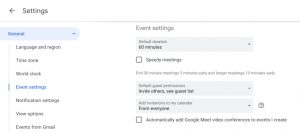
There is no admin control for this Google Calendar feature and it is turned off by default.
To turn it on;
- Step 1: Go to the Google Calendar
- Step 2: Go to settings >
- Step 3: “Add invitations to my calendar” to turn it on.
Join Us On Telegram For More Exciting Updates