FIVE WAYS TO FIX ANDROID HOTSPOT THAT KEEPS TURNING OFF

Sharing the internet from one portable device to another is convenient and often has its problems on any device in question. Be it a window computer, iOS devices[ iPhone and iPad ] , or an Android Smartphone, you’ll unexpectedly run into a glitch while using Mobile Hotspot someday.
Below are resources on fixing Mobile hotspots on multiple devices and operating systems. In this guide, we will focus on Android.
First , make sure to check that your device has a strong cellular network strength or reception. Mobile Hotspot could go off automatically on your Android device if there’s no active cellular or internet connection. Hopefully, the area you’re in has a strong network coverage. You could also try disabling the mobile hotspot and turn it back on after a while. Better still, put your device on Airplane mode for some minutes and turn it off.
Steps To Fix Android Hotspot
1. RESTART PHONE
It’s common for [some applications or features of] Android devices to act up after running too many apps/ processes or staying on for a long period. Luckily, simply restarting the device can restore the affected features, apps or processes back to normalcy.
Restart your Android Smartphone or tablet if the mobile hotspot keeps turning off. Hold the power button and hit Restart on the power options this may help to fix android hotspot, proceed to the next solution if Mobile Hotspot still keeps going off after restarting your device.
2. MODIFY HOTSPOT TIMEOUT SETTINGS

Some Android phones have Timeout settings to turn off internet tethering automatically if no devices connected. So it’s advisable to check your phone’s Mobile Hotspot setup for any timeout configuration.
These can be achieved through the following steps;
(a) Launch settings and select ‘Network and internet’
(b) Select ‘Hotspot and tethering’
(c) Tap the Advanced drop-down button.
(d) Toggle off the “ Turn off hotspot” automatically option.
if these steps aren’t enough to fix android hotspot then proceed to step 3
3. DISABLE BATTERY SAVER

If Mobile Hotspot keeps turning off on your Android device despite disabling [or modifying] its Time out settings, check that you don’t have Battery saver enabled. The Battery saver, if enabled , has the power to temporarily limit certain apps to extend your device’s battery life. If your Android Hotspot keeps turning off, disable Battery saver and try again.
Step 1; Launch settings and select Battery
Step 2; Next, select Battery Saver.
Step 3; Tap the “ Turn off now” button.
You can also disable Battery saver from the top of your smartphones display, locate and tap the battery icon to disable Battery Saver.
4. DISABLE WI – FI
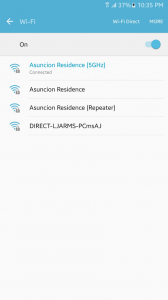
Mobile Hotspot on Android [pretty much other mobile OS] only supports the tethering of cellular data/ internet. When connected to a WI- FI network, you cannot share your Android Smartphone internet to other devices via mobile Hotspot. This is what causes Android Hotspot to keep turning off sometimes.
5. UPDATE PHONE

One of the best ways to avoid such glitches to keep your phone’s Android OS up to date . Some old Android versions have a history of breaking the Mobile Hotspot Functionality. So, by updating your device’s operating system and hopefully that should fix the problem of mobile hotspot turning off.
It is important to note that some file sharing apps [like Xender ] and other apps with permission to enable internet tethering could also mess with your device’s Mobile Hotspot. As convenient as they sound, they might be disrupting your mobile hotspot. Force close those apps or other unused applications running in the background and try using Mobile Hotspot again. Additionally resetting your phone’s network settings might also help fix the problem.
YOU CAN NOW ENJOY UNINTERRUPTED CONNECTION!!
Try all of these afore mentioned solutions and let us know which of our steps to fix android hotspot worked the magic for you.
Join us on our official telegram group and channel for easy contact and discussions.
http://t.me/droidvillablog Group link
