Here’s How You Can Install Android Apps On Your PC
In this tutorial, I will be using a free program called BlueStacks to emulate the Android applications.
There are other software solutions similar to this but BlueStacks is the most popular among Android users.
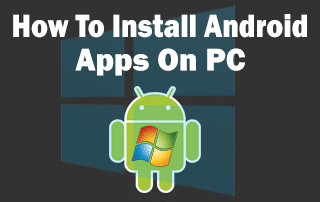
This step-by-step guide will show you how to install Android apps on PC.
Steps To Install Android Apps On PC Guide
Step 1 – Download BlueStacks .exe installation file
Step 2 – Install BlueStacks by opening installation file
Step 3 – Launch BlueStacks
Step 4 – Configure settings to your liking
Step 5 – Install Android Apps through Google Play Store or .Apk Installer There are many Android applications available that don’t provide an installation method for a Windows PC. There are numerous scenarios where PC users would benefit from running Android apps on their computer.
Another popular reason is the ability to play Android games on a PC. The Google Play Store is overflowing with thousands of fun games and playing them on a PC is simple with BlueStacks which is a program that can be downloaded for free. In this tutorial, I am installing a popular Application called Terrarium TV which is not available in Google Play Store. In the video above, I demonstrate how a person can install an Android application by using the .Apk Installer within BlueStacks.
Join our telegram channel for more interesting updates
