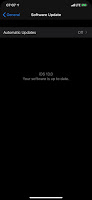Apple recently released the fourth public beta of iOS 13.
iOS 13 is designed to give your iPhone a whole new look. And take it to a whole new level.
The iOS 13 seems to be lots of improvement and more added features to the world of iPhone.
We are to experience speed improvements, a new Dark Mode and updates to many of the built-in apps, and also lots of amazing changes to UI. Pretty sure you are anticipating to know how to go about the installation of the new iOS 13 update.
There is a beta version of iOS 13 available for download by Apple to developers.
If you’re indeed ready to give iOS 13 a try — or perhaps you’ve got a spare iOS device lying around — here’s definitely everything you need to know about how to download and install the iOS 13 beta to your Iphone.
Some answers to most questions you might want to ask.
Should I download the iOS 13 beta?
It all depends on your state of mind.
The major difference between the developer and public betas of iOS 13 is the fact Apple has deemed the public version consistent enough for everyday use. Obviously this doesn’t make the public update perfect, definitely will likely still pose some issues for apps, though we aren’t more that on the public update.
It’s advised to probably skip the beta and wait for public iOS 13, unless you’re comfortable with the possibility certain things might not work perfectly well, then very well you got a go.
Best recommendation is to install the iOS 13 beta on a backed-up iPhone or iPod touch if you happen to own one at your disposal.
You can make a backup kf your current iOS just incase need to get back to previous iOS version arises.
Steps:
⚫Plug your iOS device into your computer and launch iTunes. Click on the iPhone icon to access your device.
⚫Backup your iPhone. Make sure you’ve selected This Computer as the location for the backup and then click Back Up Now.
⚫Go to the Preferences Menu and select Devices. You’ll see a list of your last iPhone backups.
⚫Control-click on the backup you just made, and on the menu that appears, select Archive. This will prevent subsequent backups from writing over this version.
Not all devices can actually Run on the new iOS 13.
Que?
What devices can run iOS 13?
According to Apple, any iPhone from the iPhone 6s onward can run the updated OS. That includes the iPhone SE. The just-released 7th-generation iPod touch can run the update, too.
Note:
iOS 13 won’t run on the iPhone 5s, iPhone 6 or iPhone 6 Plus.
How can I get the iOS 13 beta?
If you haven’t yet installed iOS 13, Firstly, you’ll need to enroll in Apple’s public beta to get started. Head to the Beta Program page, log in with your Apple ID and agree to abide by Apple’s terms.
Then follow the below steps to download the iOS 13 profile and install it on your supported iOS device.
⚫Under the Getting Started section, tap the link to enroll your iOS device in the iOS 13 beta.
⚫This will take you to the profile installation webpage, where you’ll want to tap the Download profile button.
⚫Your iPhone will ask you if you’d like to allow a beta profile to be installed. Tap Allow.
⚫Next, you’ll need to enable the profile you just downloaded. Go to the Settings app, and there will be a notice at the top of the screen that a profile is ready to be installed. Tap Profile Downloaded.
⚫On the following screen, tap Install near the profile you just downloaded, then follow the prompts to restart your phone.
When your device restarts, the beta should automatically begin downloading; you can check its progress the very same way you’d check the progress of a normal system update, within the General sub-menu of the Settings app.
Here are some few great features of the iOS 13 update.
If you’d like to back out of the public beta for any reason, simply return to the profile page in the General tab and tap the Remove Profile button, and the next software update that is pushed to your device will roll you back to the stable iOS 12 channel.
How do I get the latest update of the iOS 13 beta?
Having installed the iOS 13 beta, when a new version is up, just head to the Settings app, select General, and tap on Software Update. Your iPhone will check if your software is up-to-date, and if there’s a new update of the beta available, you can follow the on-screen prompts to download and install it.