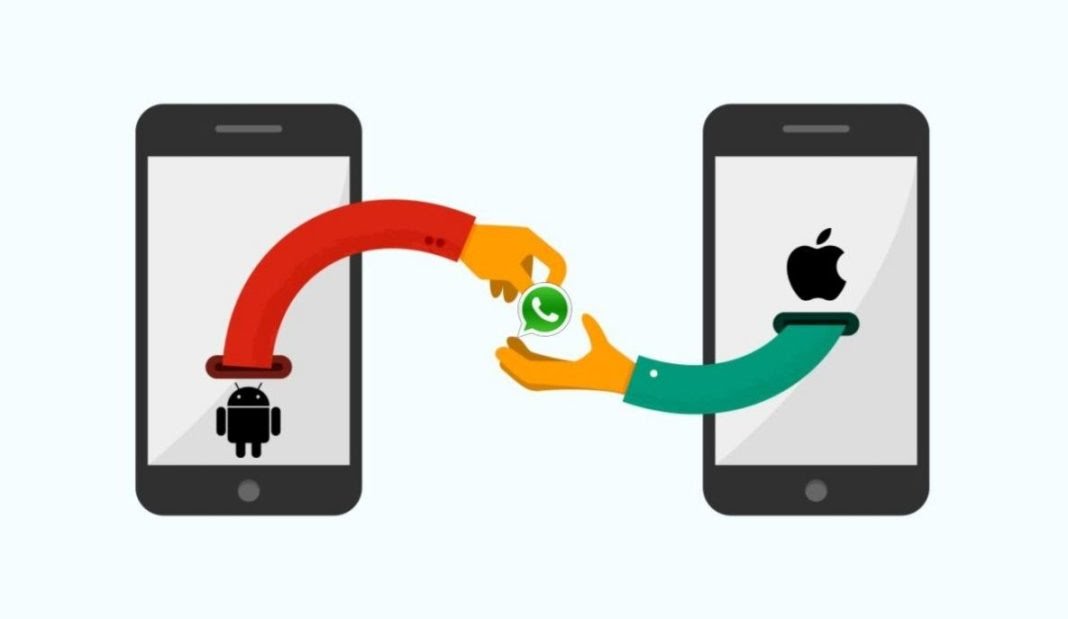After a lengthy wait, users will be able to move chat history from Android to iPhone. CEO of Meta, Mark Zuckerberg, revealed this feature in a Facebook post.
We’ll walk you through a step-by-step process in this post on how to move chat history from an Android smartphone to an iPhone with ease.
How To Move Chat History From Android To iPhone

- Step 1: From the Google Play Store, download and install the Move to iOS app.
- Step 2: Open up your new (or factory reset) iPhone and begin the setup procedure.
- Step 3: The Apps & Data configuration page will display; when it does, choose Move Data from Android.
- Step 5: On your Android device, open the “Move to iOS” app and adhere to the on-screen directions.
- Step 6: When you see the Move from Android screen on your iPhone, tap Continue, and then watch for a ten- or six-digit number to appear.
- Step 7: Enter the code, choose WhatsApp from the Transfer Data screen, and then tap Start on your Android phone.
- Step 8: Await the transfer of your WhatsApp data and history. Your Android smartphone will be signed out of WhatsApp after the procedure is complete.
- Step 9: Download WhatsApp from the App Store and log in with the same phone number after your iPhone has fully set up.
The “Move to iOS” software from Apple is already available for Android smartphones, and this transfer procedure only works on new or factory reset iPhones. It also only works with iPhones running iOS 15.5 or later and devices running Android 5.0 or later.
Or you can move chat history by;
- Step 1: On your PC, download and install MobileTrans.
- Step 2: Your old Samsung device and your iPhone should both be connected to the computer via a USB cable.
- Step 3: To start the WhatsApp transfer, click the “Start” button. If you have been using WhatsApp on your iPhone, you may decide whether or not to store the current data.
- Step 4: Both connected devices will be automatically identified by the application, which will then designate them as either sources or destinations. Click “Flip” If their positioning is wrong.
- Step 5: Now all you have to do is wait a short while for the procedure to finish. And wait till the procedure is finished before disconnecting your phones.
- Step 6: Install and run MobileTrans on your Windows or Mac computer, and then select “WhatsApp Transfer” from the menu that appears.
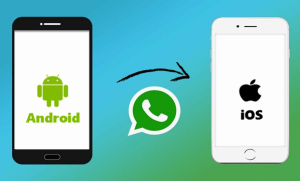
The freshly transferred data will now be instantly detected by WhatsApp when you activate it on your iPhone, allowing you to restore it to your iOS device.
MobileTrans is a complete solution for managing and moving your WhatsApp data to a new smartphone. It’s fantastic since it makes it simple to transfer files without any loss from Android to iOS.
You may also run rapid backups to ensure that you are prepared for any inevitable losses. As earlier mentioned, the app supports Business, GBWhatsApp, as well as additional chat platforms including Viber, Line, and WeChat.
Join Our Telegram Channel For More Exciting Updates Via The Link Below ⤵️