This promises to be the best article you will ever find on the internet today on how to share vpn internet connection to your laptop, Pc, or System while using a VPN service.
Everyday statistics show that thousands of searches on how to share VPN internet connection to a system are been searched on Google, Bing, and the likes.
One way or the other, you will certainly want to share your internet access to a system while connected to a VPN service, but there is no other sure way in achieving that unless you are one of the lucky viewers of the post
” How To Share VPN Internet Connection On Your System Using PdaNet (No Root)” today.
As mentioned before now, this is the best and surest way of getting to share or tether internet connection on your system while connected to a VPN service without having to get your device rooted or using a Hotspot service.
With a USB and PdaNet, this is possible to share your internet connection on the go.
PdaNet works for Root and none Rooted devices, so there is no atom of why this tutorial shouldn’t work for you. Do you have free internet access?
I mean, do you have a free browsing cheat, MTN DS, Airtel DS, 9mobile DS, Glo DS (Data Sim) and you don’t want the stress of having to subscribe to a 2 device VPN premium service to enjoy surfing the internet.
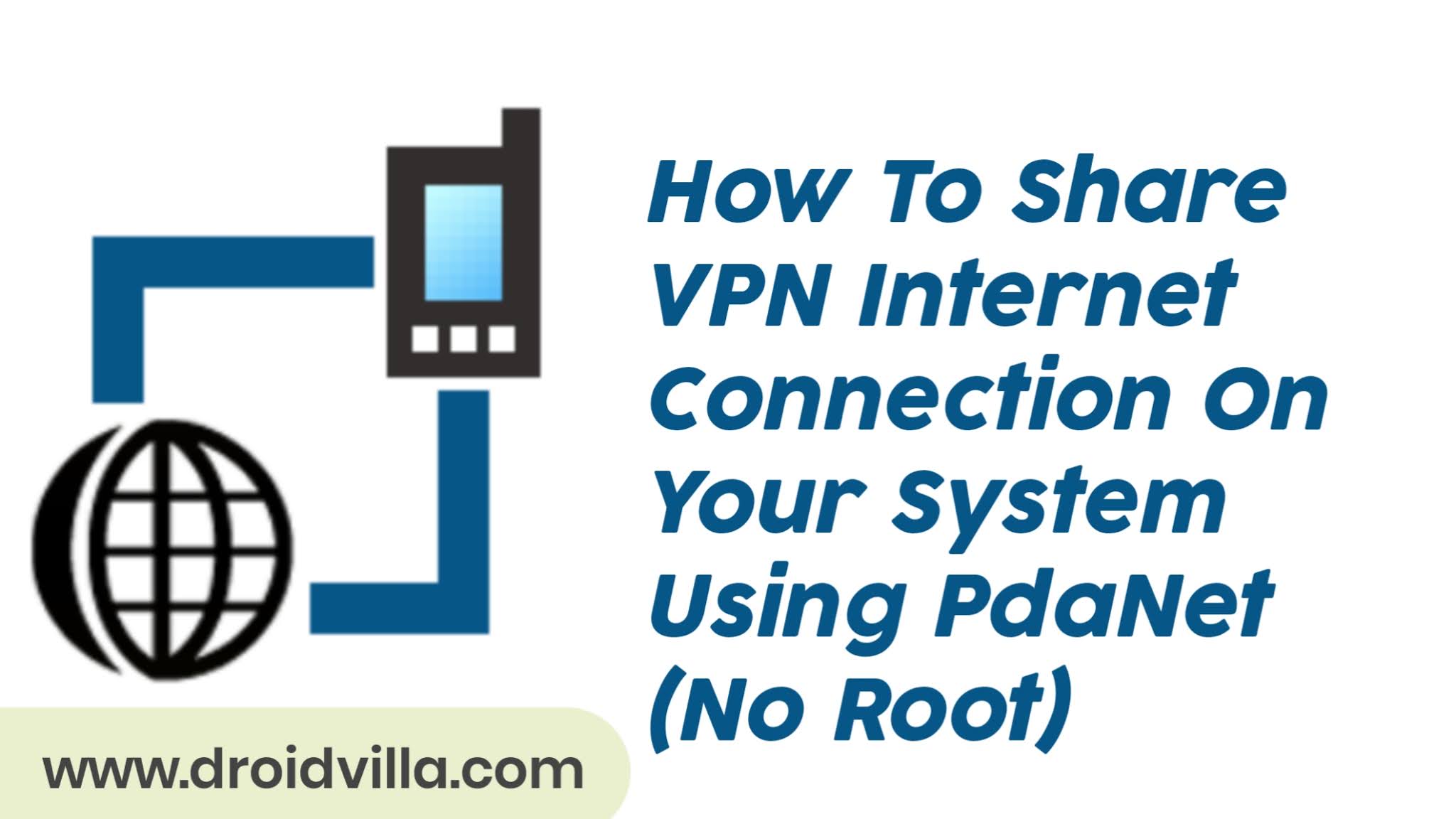
PdaNet is just the best pick for you, with PdaNet you have the fastest download connection up to 8mb/s even while connected to a VPN server and you get to share your internet without a hotspot to your system with this simple and powerful application PdaNet.
If you are among those searching, for how to share internet without hotspot, internet sharing app, how to share internet without a hotspot and Bluetooth, how to share internet from iPhone, how to share internet from iPhone while using VPN without hotspot, how to set up a hotspot on iPhone, connectify and so on, definitely and obviously this is the end search result for you.
- Download PdaNet (Android)
- Enable USB debugging on your Android (Developer Options)
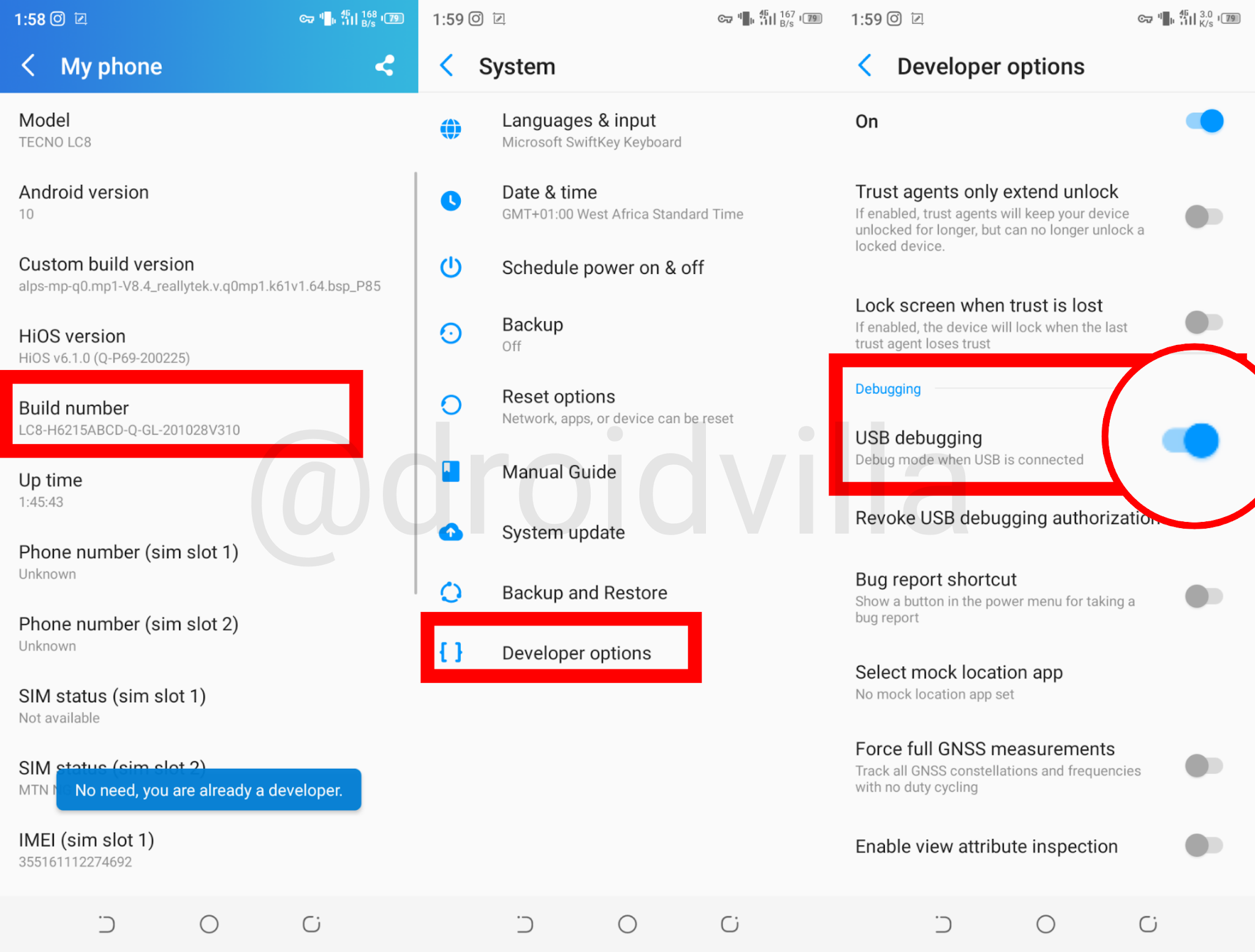
- Open PdaNet on your device and tap on USB Tether

usb tether android Pdanet - Download and Install PdaNet software on your System and let it automatically install necessary drivers.
- Now connect the device to your system using a stable USB Cord.
- A notification pop-up will appear just at the bottom right side of the desktop Toolbar, now tap on the PdaNet notification and the USB tether will be automatically connected and successful.
To make things easier, if you don’t see a pop up while the device is connected to the system using a USB cord, here is what to do.
PdaNet.exe System Settings Manually
After you have connected the device to your system via USB cord, connect your device’s internet connection to your system
- Tap on the ^ icon seen in the below right toolbar section.
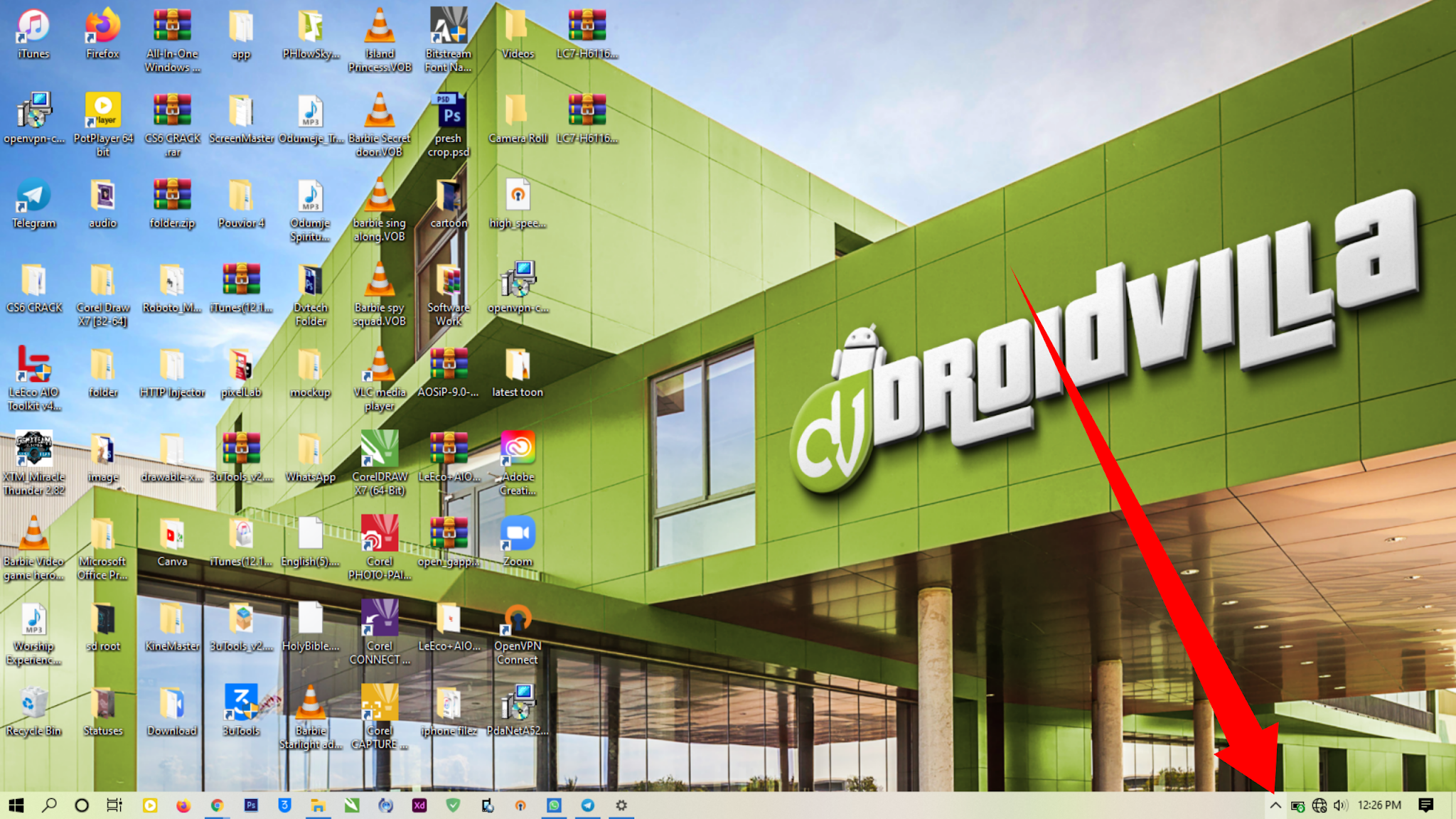
how to setup pdanet system - Locate the PdaNet 📱 icon and tap on it

pdanet settings for system - Now tap on the connect to USB

pdanet usb plug in - In less than 30secs, it should be connected successfully.
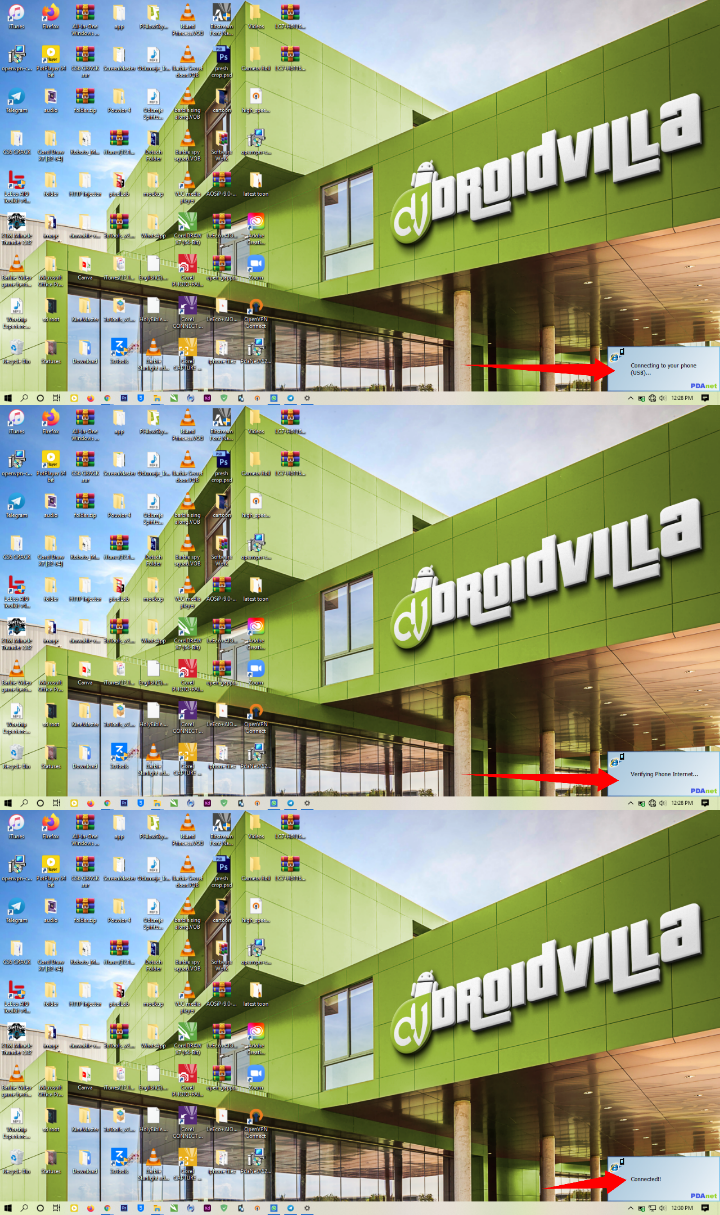
Pdanet connected successfully
How to set PdaNet to connect automatically when USB is detected
This is the best and recommended PdaNet settings for everyone who intends to share/Tether their internet from iPhone or Android into the system.
- Tap on the ^ icon seen in the below right toolbar section.
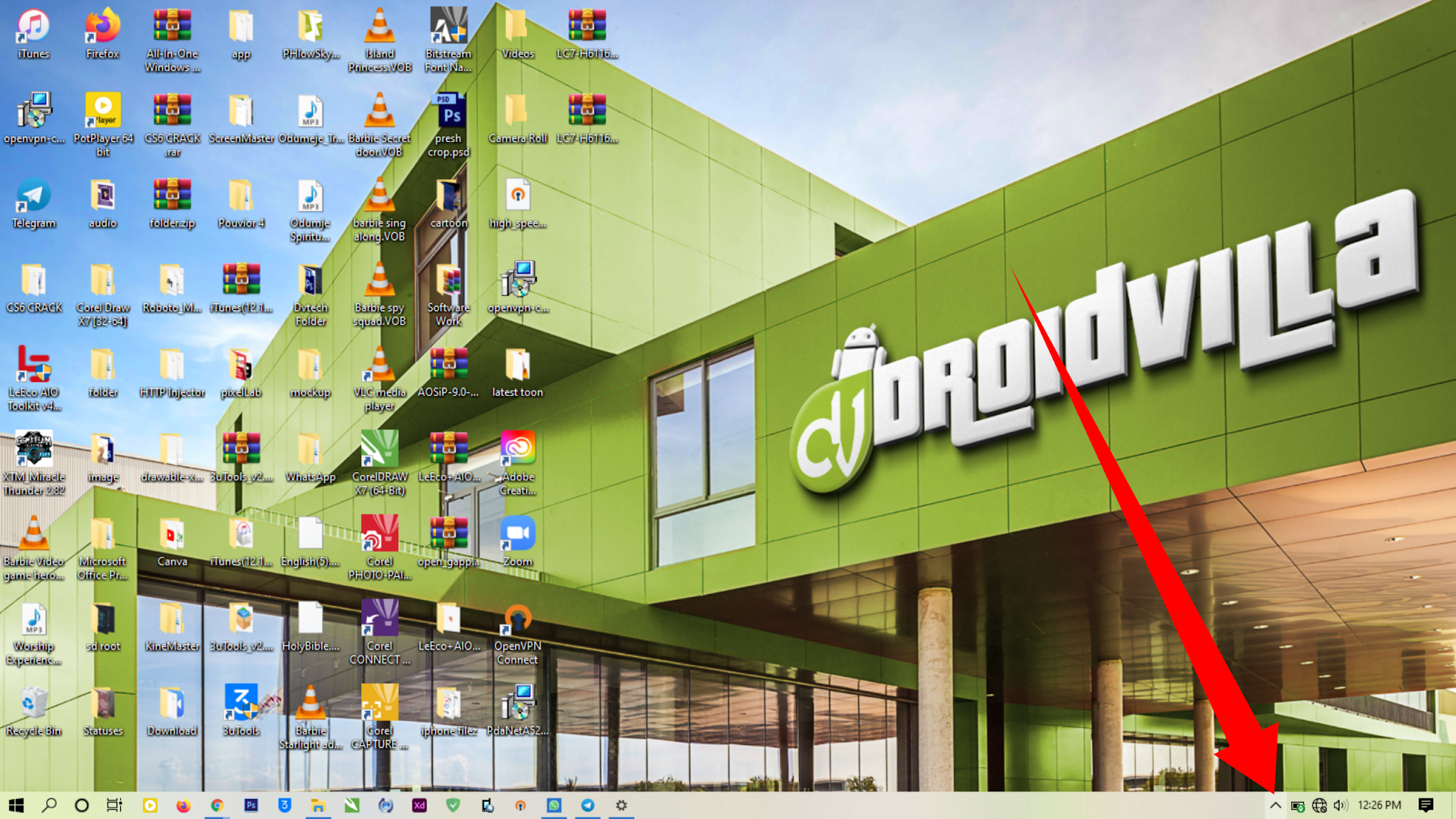
pdanet settings using usb - Locate the PdaNet 📱 icon and tap on it

pdanet settings using usb - Now tap on settings and Tick auto connect on usb plug-in

pdanet usb plug in
You can now tether any VPN-free browsing cheat or tweak from your android device to a system without a Hotspot connection.
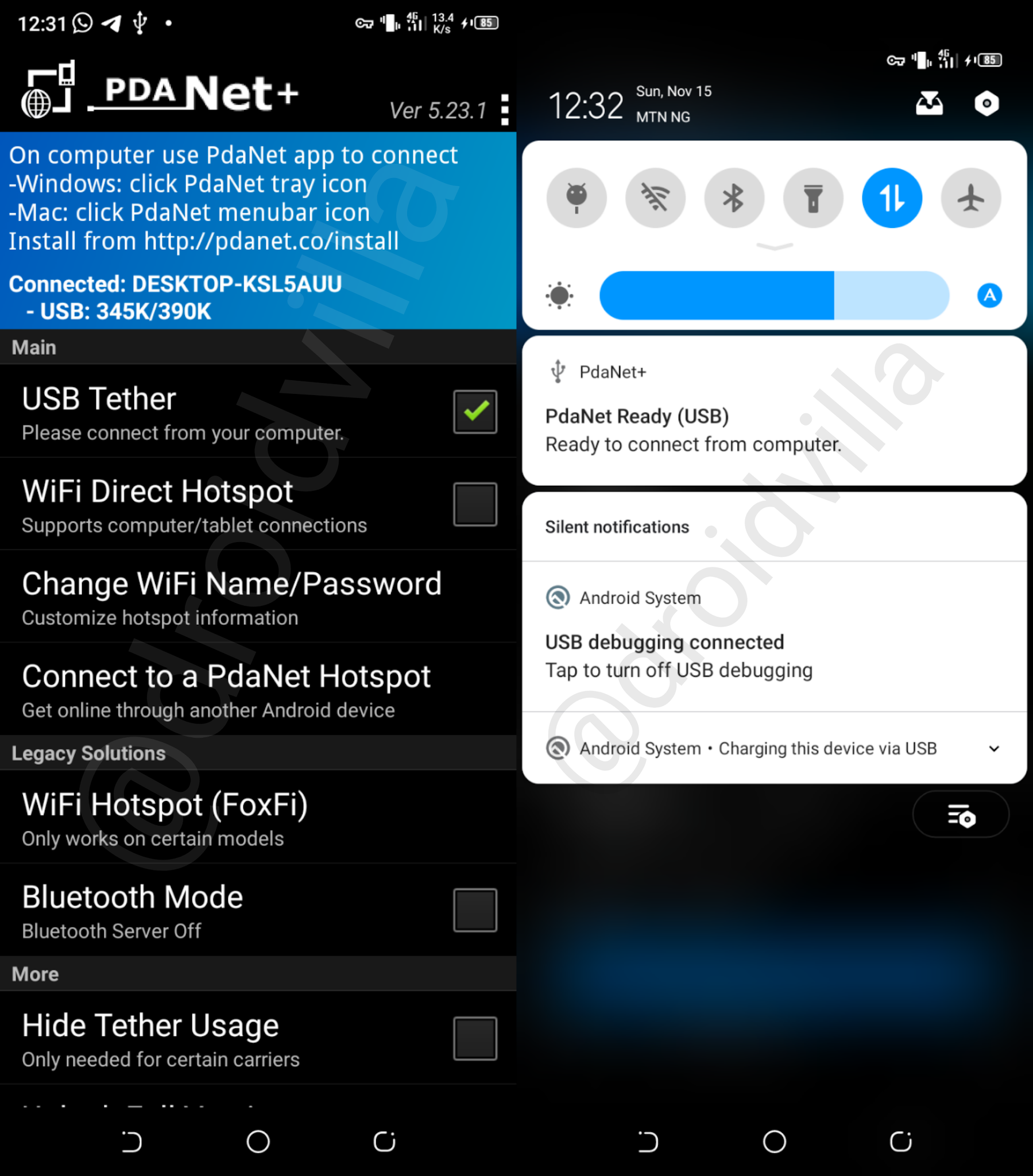
You can as well learn how to share internet from iphone using the simple settings initiated on your iphone!
Sharing your internet connection on iPhone is quite easy and simple, follow steps below
- Firstly, Connect your iPad, iPod touch, or another iPhone data connection.
- Now enable your Personal Hotspot From Settings > Cellular > Personal Hotspot on your iPhone device.
- Now on the other device which you want to connect to your iphone hotspot or you want to share your iphone internet with, navigate to Settings > Wi-Fi, then choose your iPhone Name from the list of available networks.
- If requested for a password on the connecting device, simply input your HotsPot password or if forgotten you can go to Settings > Cellular > Personal Hotspot on your iPhone and tap show password.
We are open for queries and support, do leave a comment below or send us a mail at droidvilla.post@gmail.com or join us on the below social platforms provided.