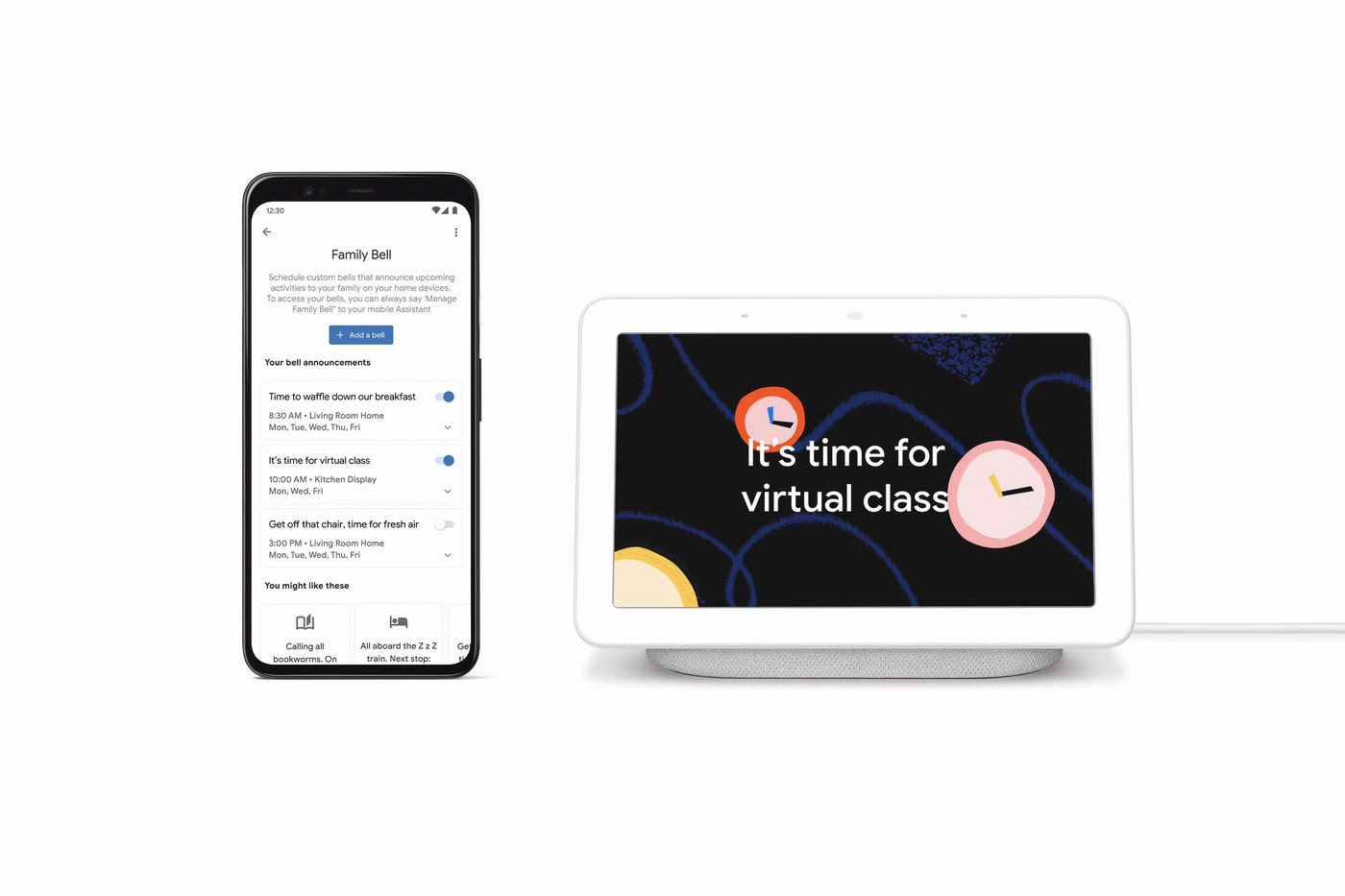A few times throughout the year, Google has a knack for dropping a bunch of new features that aren’t just limited to those running the latest version of Android.
Google introduced Family Bell , which makes it allows you to create notifications for the whole family.
It will notify anyone in the family, and on any of the devices that you select, instead of sending a notification to your phone
How To Use Family Bell
Today, we’re going to take a look at how you can create different Bells, right from your phone.
- Step 1: Open the Google app on your Android phone.
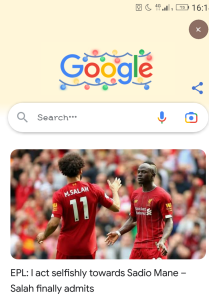
- Step 2 : Tap your profile image in the top right corner.
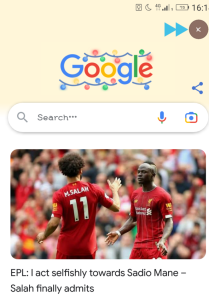
- Step 3 : Tap Settings at the bottom of the pop-up menu.
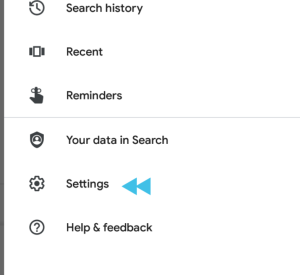
- Step 4: Select Google Assistant from the list.
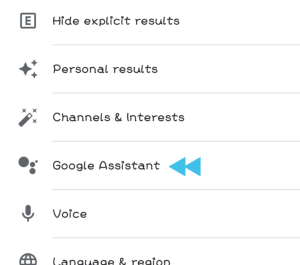
- Step 5 : Scroll down and tap Family Bell.
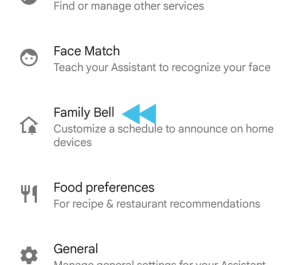
- Step 6: Under Family Bell, tap the Add a bell button.
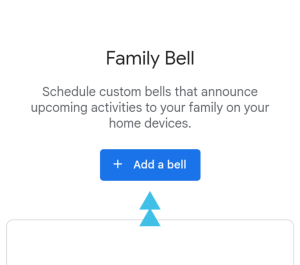
Enter The Following Information:
- Bell announcement
- Time
- Day of the week
- Step 7 : Select the device(s) that the announcement will play on
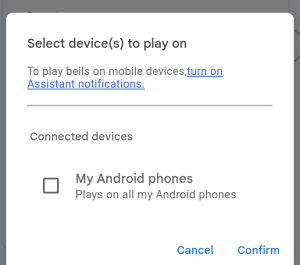
- Step 8 : Tap Create new bell.
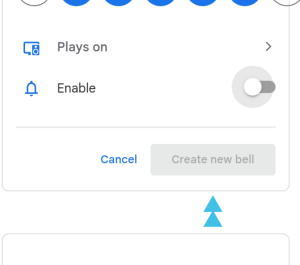
If this is your first time creating a new Family Bell or interacting with the feature, you’ll also see a few other options to help you get acclimated.
These include pre-created Family Bells, such as Good morning! or It’s almost bedtime!. These examples run you through the process of activating different Family Bells step-by-step.
But there are even more options available as you scroll further down the page. Using the additional options, you can create a single notification, versus creating Family Bell routines.
Google has even fleshed this feature out enough to the point that you can “pause bells when you’re on a break”. This can be achieved by tapping the Get started button at the top of the page next to the prompt.
From there, select the dates that you’re “on break”, and then choose the bells that you want to pause before tapping the save button. In the event that you want to turn off, delete, or just pause a Family Bell, it’s pretty easy.
Just go back into the Family Bell settings within Google Assistant, and tap the toggle next to the Bell announcement that you want to turn off.
Join Us On Telegram For More Exciting Updates