Here’s How to Use Google Photos To Make a Video
Google Photos is a bit more than just a gallery app on Android and iPhone. With the latest editing and sharing features, the gallery app on Android aims to replace many tools and app on a smartphone. Not only that, but Google Photos is also an ideal choice to create Animation, Collage, and Movies from the uploaded media. Read along to learn how to use Google Photos to make a video on iPhone and Android. Google Photos calls it a Movie in the app. That said, you can make videos out of photos only in mobile apps. There is no option to create one on the Google Photos web.
Google reserves advanced functions to edit videos for the Google One subscribers. Thankfully, it does not apply to making movies/videos in the app. Without further ado, let’s create an awesome video in Google Photos.
USE GOOGLE PHOTOS TO MAKE A VIDEO

For this article, we used both the iPhone and Android Google Photos app to create a video. In our testing, we didn’t find any major differences between the two. The functionality remains the same on iOS and Android. Both the apps use the same UI/UX and you won’t have any hard time finding the right option to make a video in Google Photos.
You do not need to upload photos or videos to Google Photos to make a movie or video out of it. You can create an eye-catching video with all the necessary elements using the media stored on the phone storage.
- Step 1: Open the Google Photo app on iPhone or Android.
- Step 2: Go to Photos or Library and open a relevant folder.
- Step 3: Select a bunch of photos or videos from which you want to create a video.
- Step 4: Tap on the + icon at the top.
- Step 5: Select Movie from the bottom menu. Google Photos will also suggest using albums to add media to a movie. You can either use them or simply ignore them from the menu.
- Step 6: Give it some time. If the selected media is stored on Google Photos cloud, Google will first download it and then allow you to use it in movie making.
Google Photos will treat you with a mobile-friendly movie-making interface to make changes. Let’s understand the functions on offer.
VIDEO CREATION FUNCTIONS
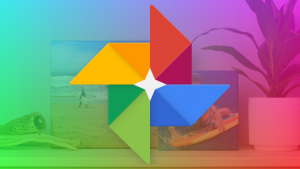
Google Photos won’t bombard you with tons of movie-making options. The app carries enough features to create a good-looking video. It’s sufficient for normal consumers out there that Google is targeting.
Change Aspect Ratio
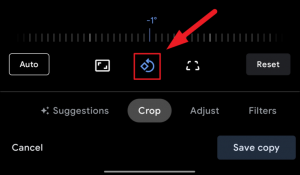
Normally, we create a video for 16:9 or landscape mode. However, the rise of TikTok and YouTube Shorts has led a new generation of creators with portrait videos.You can tap on the Aspect Ration button and select between Landscape and Portrait view for the video.
Add Music
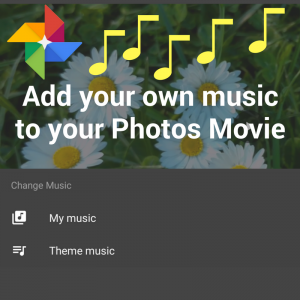
A video is lifeless without relevant music to back it up. Tap on the music button, and you can add music from your phone storage or select a tune from the built-in theme music. We like how the Theme Music section offers Electronic, Reflective, Rocking, and Upbeat categories. It makes it easy for users to find a proper tune for a video. If you use an iPhone, then you can use Apple Music with the Photos Memories function. However, Google Photos doesn’t integrate or allow anything from the YouTube Music app.
Change Image Duration in Video
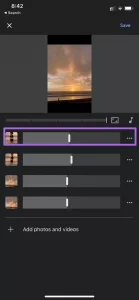
If you want to give more attention to a specific photo in the video, you can increase its length using the slider in Google Photos. At any point, you can add more photos and videos to Google Photos movie. After making all the relevant changes, look at the video preview with music and hit the Save button at the top whenever you are satisfied with the output.
GOOGLE PHOTOS VIDEO EDITING
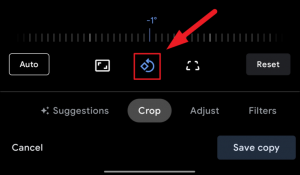
While it’s not a part of the Google Photos Movie function, you can use many video editing functions to edit the newly created movie in the app. Google Photos video editing functions include video cropping, video filters, saturation, highlights, and more. Read our dedicated post to learn the best Google Photos video editing tricks.
CREATE A BEAUTIFUL VIDEO IN GOOGLE PHOTOS
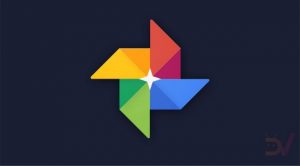
The whole video creation process is best enjoyed on phones with flagship processors. You might find glitches or slow exporting speeds with mid-range or low-end phones. Google Photos video creation is flawless on iPhone. Apple’s A-series of chips help to get things done faster than most Android phones.
Google continues to pack the Google Photos app with useful features and functions. The video creation tools are still average compared to what you get from a dedicated movie maker app, but it’s still good enough to create a quick video on the go. We hope Google adds YouTube Music integration and more video editing functions in future updates.
Join us on Telegram for more exciting updates
