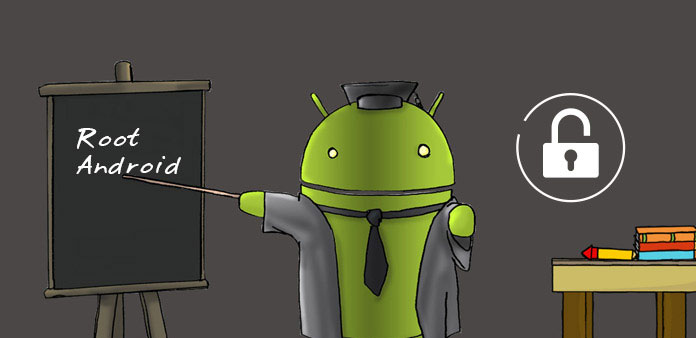
Here is one easy method to Root Mediatek devices using SP Flash Tool.
For those who are having difficulties in Rooting their devices using KingRoot and KingoRoot.
Would be making full detailed information on how to go about Rooting your Mediatek devices using SP Flash Tool.
For those who still don’t know about Rooting, I will plead you make research or you visit the previous post HERE, to know about it.
For those also willing to take the step, rest assured of well-detailed procedures to go about ROOTING.
All required materials needed will be made available tomorrow as I begin the process tonight to get everything set and ready.
Sorry for the long wait, guess it’s time to take charge of your Android..
Finally, the steps are ready.
Root Mediatek devices using SP Flash Tool 6+
Tools: Download SP flash tool, SuperSu, and Mediatek USB VCOM Driver
The usefulness of Sp Flashtool
- Flashing to Android stock-ROM (scatter-based)
- Flash Custom ROM (scatter-based)
- Application for Fixing Bricked device.
- Advanced Memory testing and verifying.
- Read / Write parameters.
- Erasing / Formatting / Reset Your MTK-based device.
- A system/Laptop, stable USB cord, Drivers (Mediatek drivers) download above if you don’t have, Scatter Files and Files to be flashed.
Phone compatible Recovery files: Kindly visit Google and search for your Phone compatible Recovery files (Hovatek download is the best). When done proceed below.
- Unzip the Spflashtool and you should see SP flash tool application.
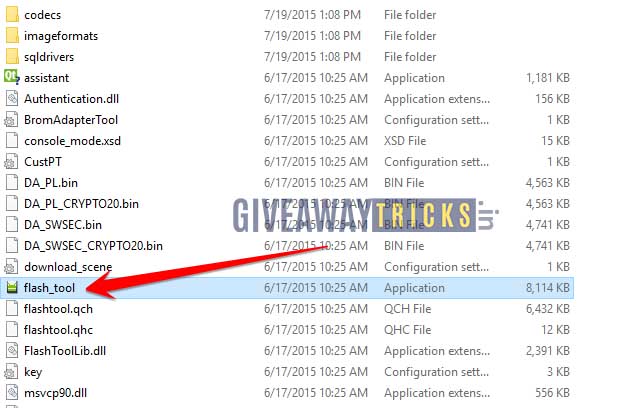
Root Mediatek devices using SP Flash Tool
- Open the Sp Flashtool and click on scatter-loading files, open and search for the unzipped Recovery folder choose on scatter file, and open.

Root Mediatek devices using SP Flash Tool
- After importing, you should see the Recovery icon ticked on the screen.
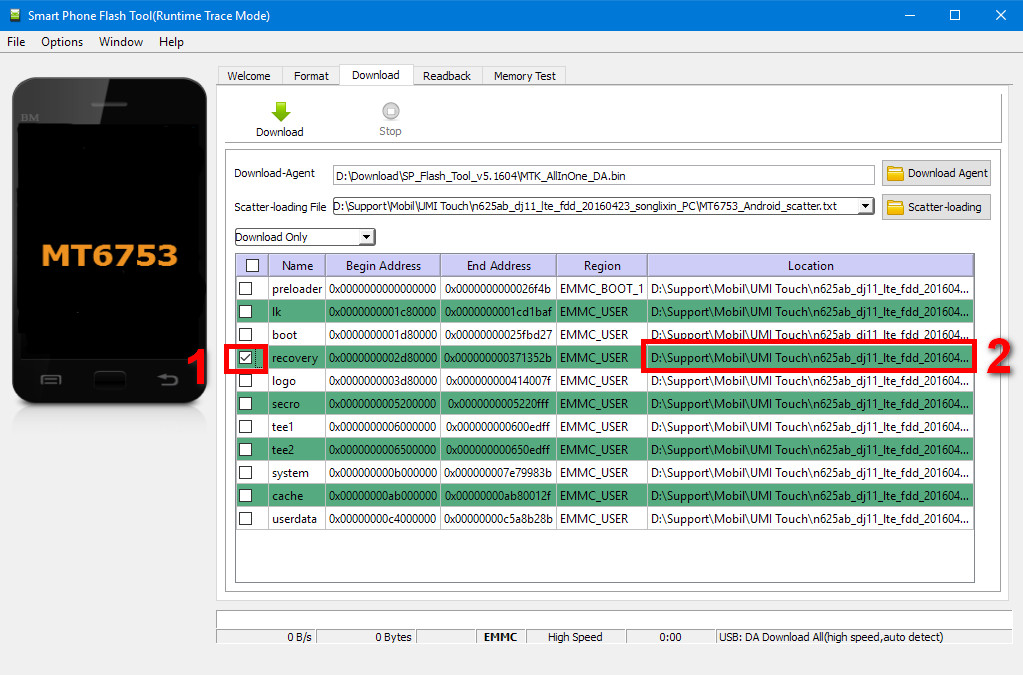
Root Mediatek devices using SP Flash Tool
Make sure you use your device-compatible Recovery scatter file.- Click on download only and now you can click on Download at the top of the screen.
When done you can now plug in your Android device. (Note: Device must be switched off).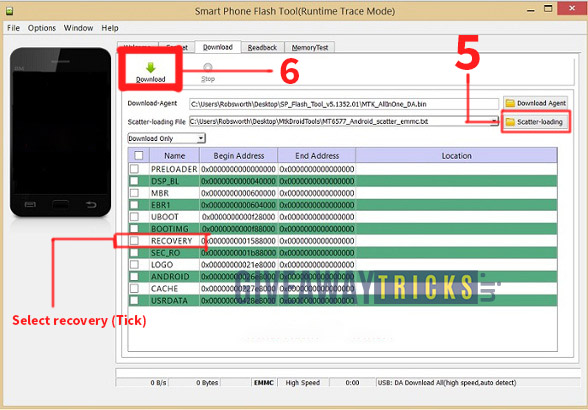
Root Mediatek devices using SP Flash Tool
When successfully flashed you should see a green circled ticked sign.
Kindly unplug your device and go into phone recovery mode by Pressing power button and + volume button together.When done you should see the update zip from SDcard use the buttons to select, then locate your SuperSu zip file and open it.
You should see updated successfully. - Unzip the Spflashtool and you should see SP flash tool application.
You can now reboot your device!
If you follow the steps accordingly am sure your device should be rooted. Check for all your apps and you should see SuperSu.
Note:
Try to get a backup of your files to your system in case anything goes wrong.