These days, you find out that many Android phones have plenty of memory but not everyone has the money to spend on them.
Even if you do, you can’t help but wonder what apps are eating up RAM in your phone.
Let’s show you how you’ll find out. The first thing you have to do is enable Android’s “Developer Options” that’s hidden.
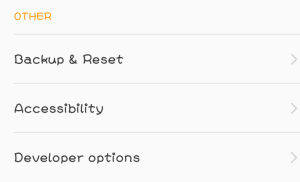
There are some features that’s hidden, which includes the means to see apps that are using the most memory.
HOW TO ACTIVATE DEVELOPER OPTIONS
- Step 1: Locate your phone’s settings
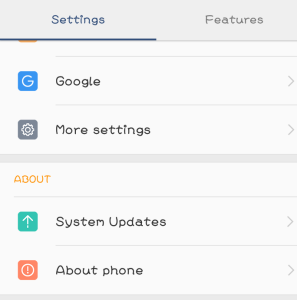
- Step 2: Scroll down to “About device or “About phone”
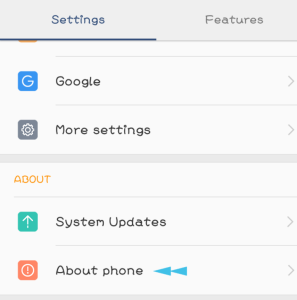
- Step 3 : Click on “Build number” seven times
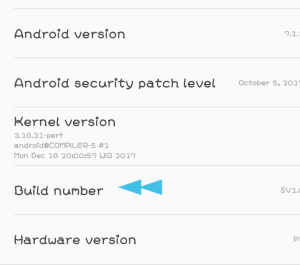
- Step 4 : Input your password
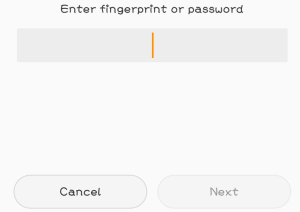
- Step 5 : Developer options will display on your settings menu
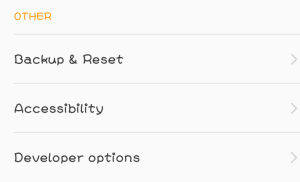
- Step 6: Now, select “Developer Options.”
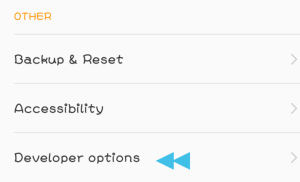
- Step 7: Tap “Memory” to see the RAM usage stats.
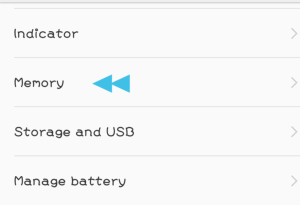
- Step 8: Right under it, you’ll see the “Average Memory Use” at the top of the screen.
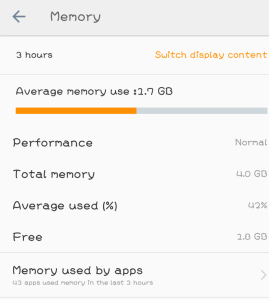
- Step 9: Scroll down further and click on “Memory Used by Apps.”
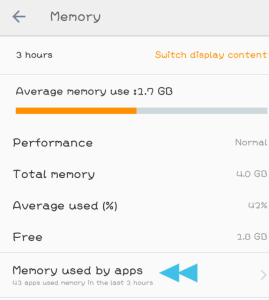
After clicking on it, you’ll see the apps contained in the RAM. The apps are arranged by how much memory they use, so the biggest consumer will be at the top of the list.
“Android OS,” “Android System,” and “Google Play Services” will always be towards the top. You’ll have to scroll down further to see the third-party apps.
Tip: You can also adjust the time frame with the drop-down menu at the top of the screen.
Join Us On Telegram For More Exciting Updates
