Have you been wondering how to change your country in Google Play Store? We know the country or region you live determines a lot online, especially when your access to certain things are restricted.
These could include games, movies, TV shows and lastly, apps from the Google Play Store. We’ll quickly dive into it and show you how to change your country.
Before we start, it’s important to note these few things.
- You’re only allowed by Google to change your location in the Google Play store once in a year, so it shouldn’t be wasted.
- Your Google Play balance from your previous location will be lost.
- Lastly, a payment method will be required from your new country.
HOW TO CHANGE YOUR COUNTRY OR REGION ON GOOGLE PLAY STORE
The first thing you have to do is Open the Google Play Store on your Android device. Then,
follow these steps:
- Step 1: Tap on your profile icon in the search bar.
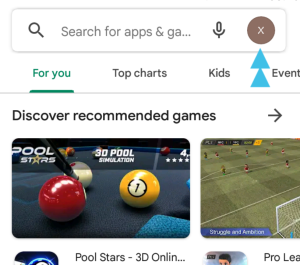
- Step 2: Click on “Settings” from the menu.
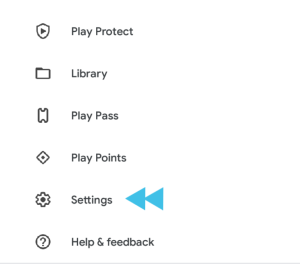
- Step 3: Next, expand the “General” section
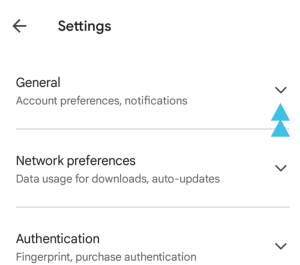
- Step 4 : Select “Account and Device Preferences.”
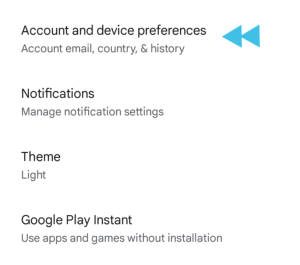
- Step 5: Scroll down to the “Country and Profiles” section. You’ll see your old country already selected and the option to “Switch to the [Country] Play Store.”
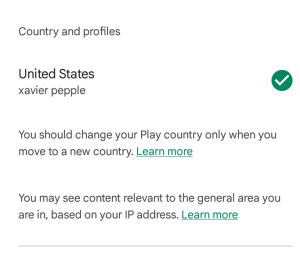
- Step 6: Tap the option to change to your country. A pop-up will ask if you really want to change your country.
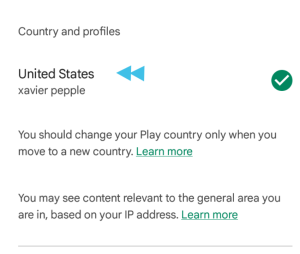
- Step 7: Select “Continue” to proceed.
- Step 8: You’ll be guided through the process of adding a payment method for that country.
You should note that , If you do not see the option to add a country, there are few reasons for that;
1). One of them is that you aren’t currently in the new country (which can be detected based
on your IP address).
2). You belong to a Google Play Family Library.
3). Your location has already been changed within the last year.
Play Store takes up to 48 hours to reflect the change of location. That’s all there is to it. Enjoy.
Join Us On Telegram For More Exciting Updates
