Here is an amazing iOS feature named Guided access which is not mostly used by iOS users.
The GuidedAccess feature is a perfect and cool feature found on the iPhone settings, that lets its users strictly secure their device privacy from intruders and unauthorized personnel.
How does the guided access feature work on iPhone?
Just as the name implies “GuidedAccess”, if this feature is enabled on the iOS device, the device will be accessible only on the actual application the feature was triggered to work on.
For example: Mr. A requested to watch video on Mr. B Instagram application, and Mr. B doesn’t want Mr. A to leave the instagram application to other applications.
Now Mr. B enables the guided_access
By Mr. B enabling the GuidedAccess feature, Mr. A will not be able to minimize or perform any other action on the Mr. B iOS device, other than just staying right on the instagram app.
Why you should Enable Guided_Access Feature on your iPhone
This is an amazing feature that should be widely used by all iOS users.
To avoid public harassment from govt officials and the likes, then you should do this if you own an iPhone device.
How to enable iPhone Guided Access
Follow the below steps to activate guided access on your iPhone Device
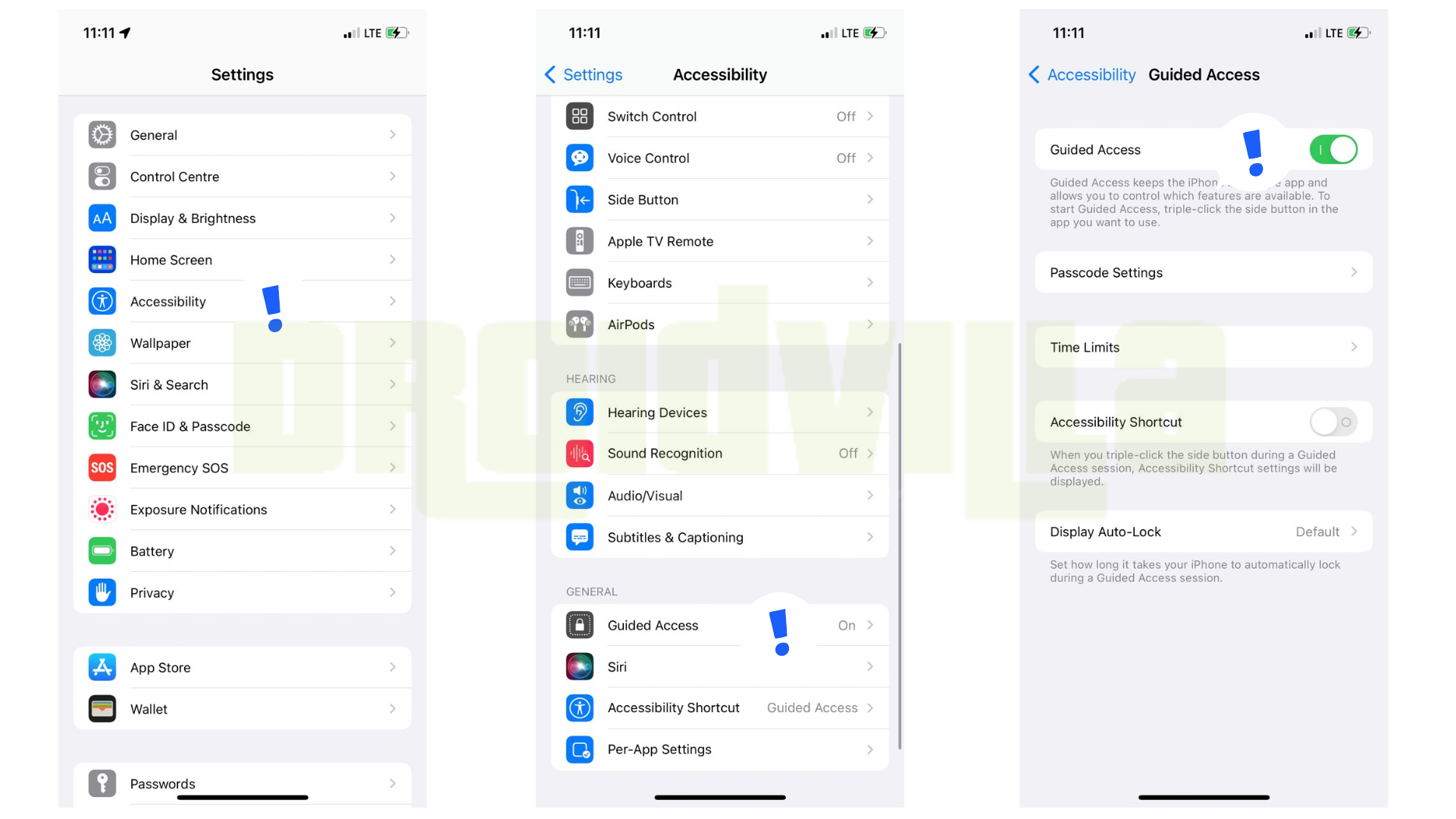
- Open your iOS settings
- Locate accessibilities
- Scroll down to General – Guided Access
- Now tap to activate Guided Access on iPhone
How to trigger the GuidedAccess on an application
To start guidedaccess for a particular application, kindly follow the below steps.
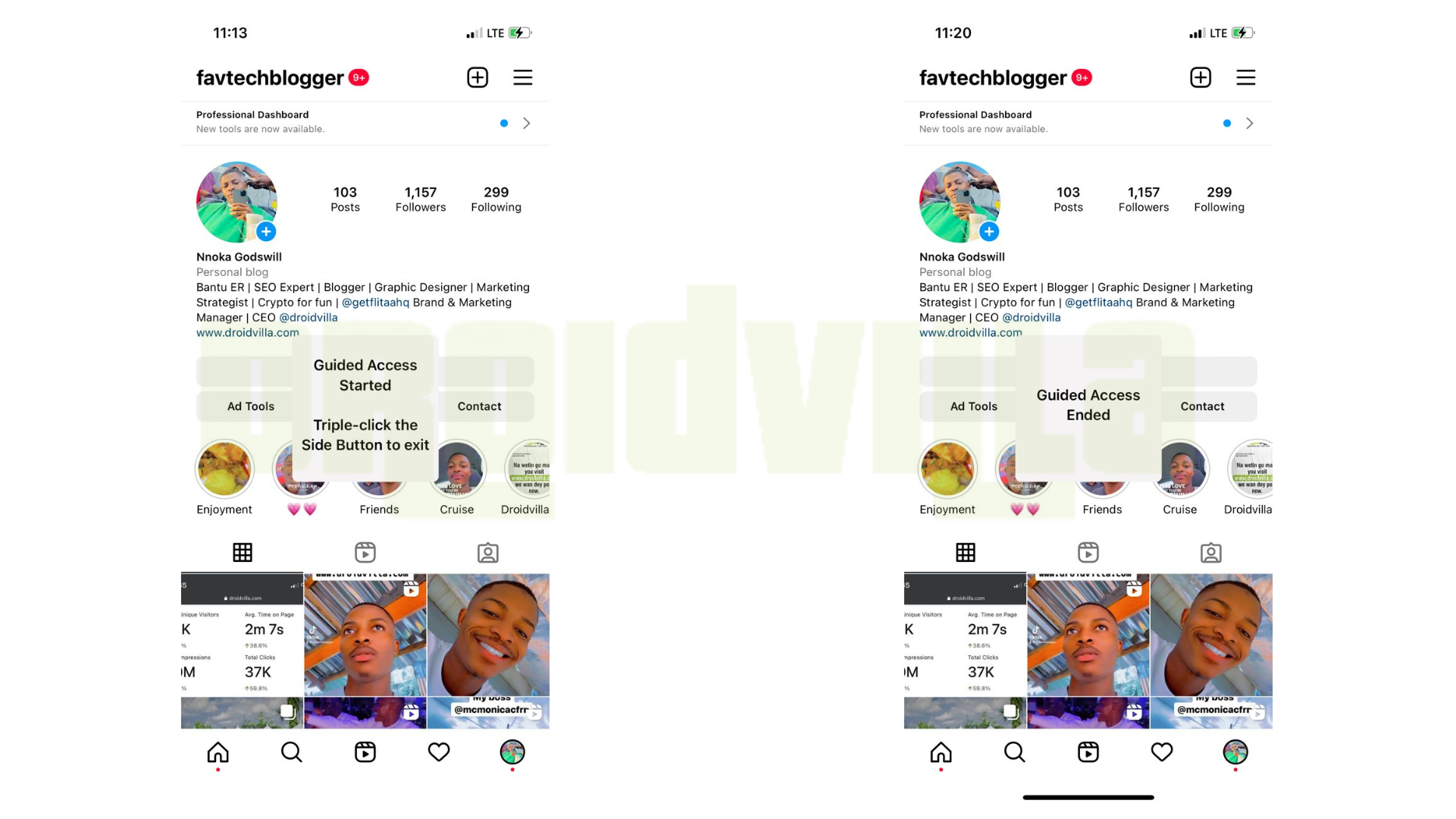
- Open the application you want
- Once it opens, triple tap on the power button
- A screen will show ( You can circle areas you don’t want to be functional, or you can just hit the start button for the particular app to be accessible only ).
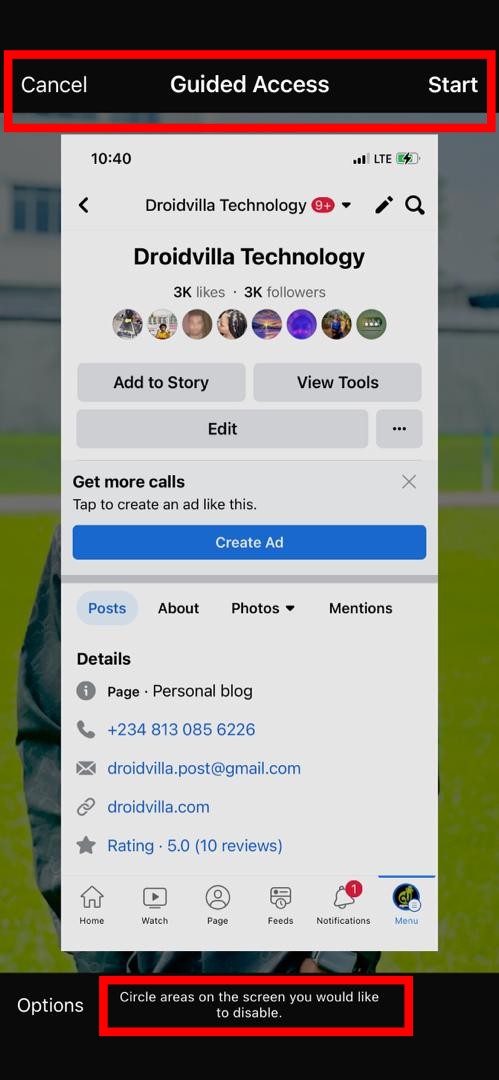
Iphone Guided access
What happens when Guided Access is enabled for an iOS app?
Now once that is done, the user will not be able to minimize, toggle notification bar or do anything outside that particular app you guided access.
It is that simple! 🥂
You can as well make this feature more fun by just downloading a black background or white background, triple the power button and draw a rectangle round the screen.
Now nothing will be able to work on the phone. Even if you try swiping over to the next image, it wouldn’t work.
You can trick someone saying your device is faulty, just to avoid the person accessing your device.
How to exit guided access
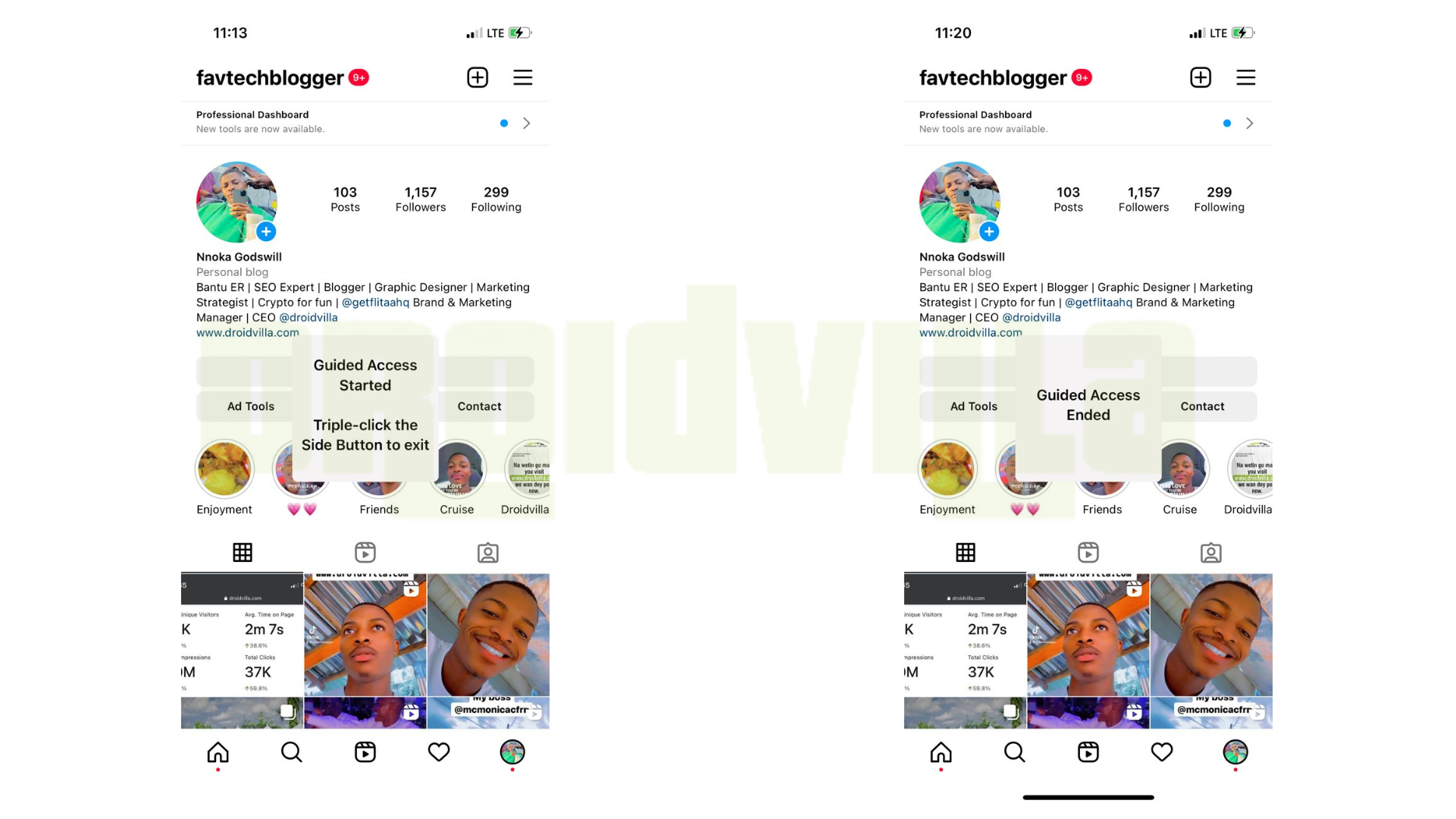
To disable the guided access on your iPhone, simply double tap the power button to use your Face ID or you can triple tap the power button to use your iPhone Passcode.
That’s all we have got for you today, you like our life hacks, tips and tricks?
We are live on the following socials, do well to subscribe, follow, connect with droidvilla, so you don’t miss amazing updates like this.
Whatsapp Group 1
Whatsapp Group 2
Whatsapp Group 3
Whatsapp Group 4
Droidvilla Whatsapp update
Whatsapp Droidvilla Risk Takers
Telegram channel
Telegram Group
Youtube
Facebook Page
Twitter
Instagram
Pinterest
LinkedIn
Google News
Mail us @ droidvillatechnologysolution@gmail.com / droidvilla.post@gmail.com