Today, Droidvilla Technology Solution will be showing an easy step by step guide on how to turn off autocorrect words on iPhone.
Ever sent a message on your iphone and find out that they were actually some words that weren’t spelt exactly how you wanted.
Also Read: How to change official WhatsApp media upload quality to best quality 2021
This happens often, most especially when you try some certain words abbreviations, the ios keyboard autocorrects those abbreviations with the top suggestions it picks.
To avoid further embarrassments and corrections from your contacts, then it is definitely a top priority to turn off autocorrect words on your ios keyboard.
Also Read: How to Connect an iPhone or iPad to a TV 2021
Just if you are still not sure of some words you feel might be too difficult to catch-up, then not to worry, Droidvilla will show you how to get manual words corrections after you must have disabled ios keyboard autocorrect option.
How to turn off autocorrect words on iPhone
Follow steps below to fix iPhone keyboard autocorrect.
-
- Firstly, open your IPHONE SETTINGS⚙️
- Now tap on GENERAL as seen in image guide below…
- Now tap on KEYBOARD, (Image guide Below)
- Finally, you will see the AUTO-CORRECTION, now simply tap on the green button beside the Auto-Correct and it should colour Gray, meaning it has been turned off.
Droidvilla Technology Solution have further provided a well detailed screenshots of the aforementioned steps on how to turn off autocorrect on ios keyboard.
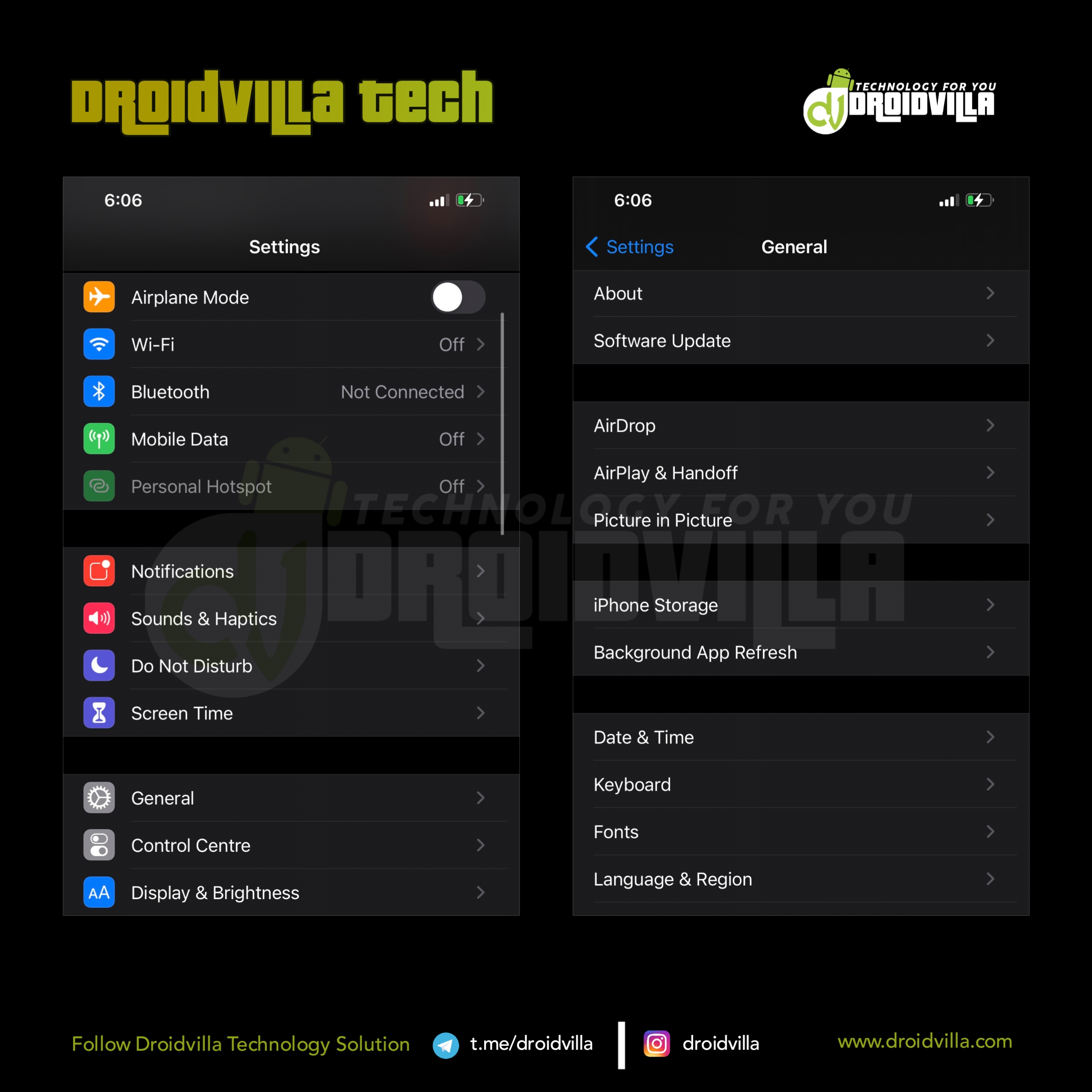
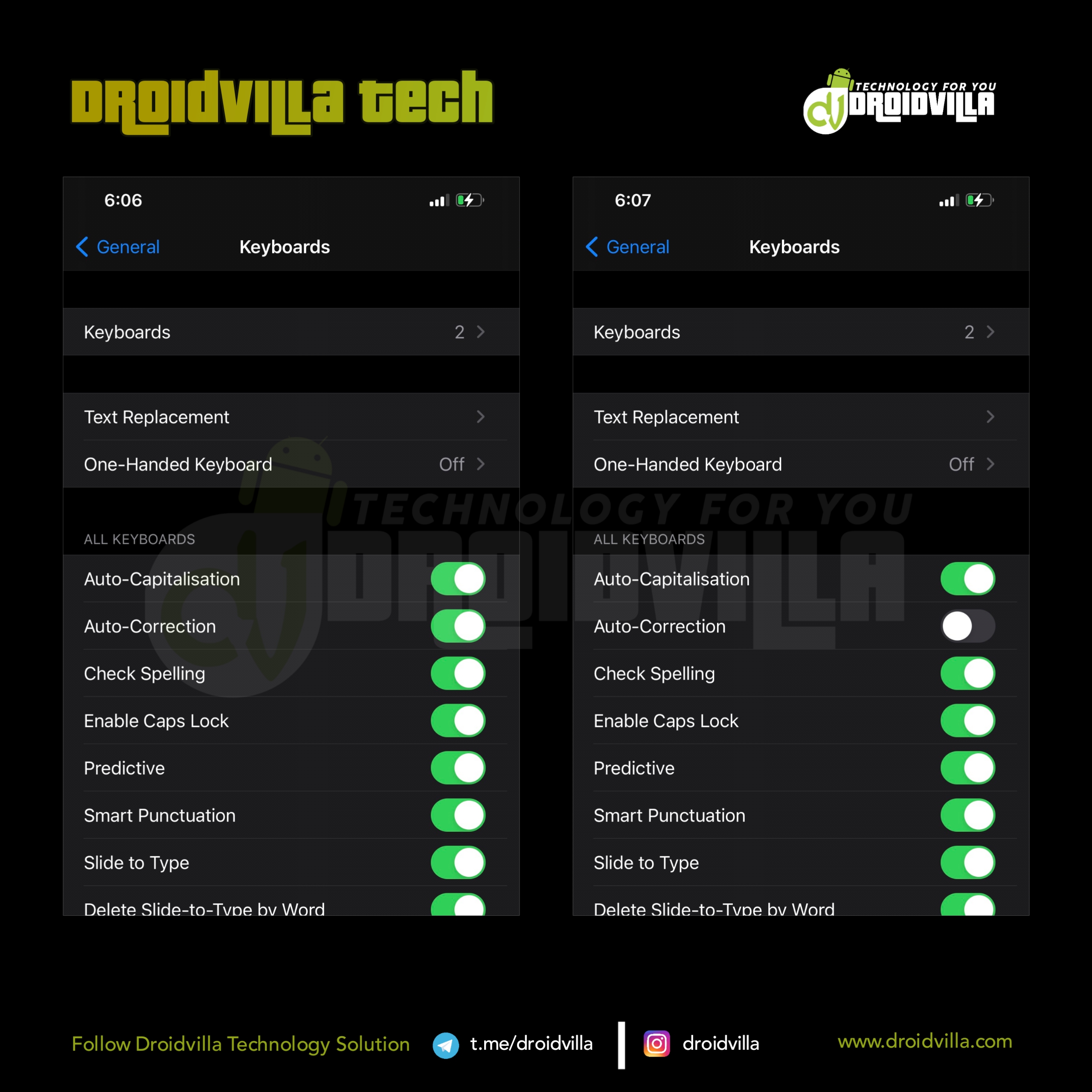
To confirm the iOS Keyboard autocorrect has been fixed, you can easily open your Notes app or further try sending a message to a close friend.
By doing so you can confirm the autocorrection that usually happens has been fixed and you can now send words abbreviations without getting it autocorrected by the iOS keyboard.
However, Just if you are still not sure of some words you feel might be too difficult to spell at that very critical time, then you can try out this method by inputting the word you feel is correct and if it is marked red, then it isn’t correct.
All you have to do is simply tap on the word and you should see few possible corrections from the iOS keyboard.
Simply tap on the correct words suggestion and you are good.
Furthermore, if the word you inputted is on purpose, then do nothing and proceed.
Don’t forget to share this post. The share button is above and below this article.
Join us on Telegram