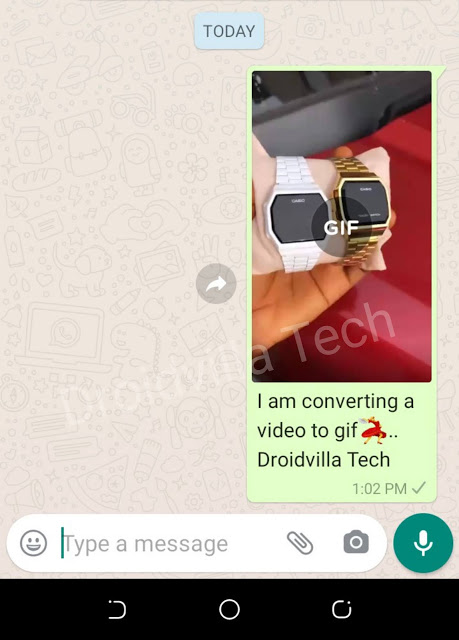Did you know? You can convert any video directly from your WhatsApp messenger app to gif in seconds. See how!
 |
| How to convert video to gif on iPhone, and Android |
Have you been in search of how to convert videos to gif or have you been wondering how possible it is to easily convert mp4 videos to gif? Gif makers are making the rounds on the internet today and the search on how to convert youtube videos to gif, convert video into gif, and also making gifs.
In today’s article, we shall be showing in detail how to convert any video to gif directly from your Android or iPhone device without having to download any third-party app on your device.
Gifs are quite funny and are found to put smiles on people’s faces which happens to be widely used on all social platforms, ranging from WhatsApp, Instagram, Facebook, Twitter, and the likes. The fact you get to see an interesting scene while watching a movie and not knowing how to make a gif out of that scene is pretty much annoying I must tell.
Before then what is Gif?
Gif Meaning
GIFs are basically a soundless video that loops continuously without anyone pressing the play button.
Without wasting your time, we shall guide you through how to make a gif on iPhone and Android devices without searching for the best gif making software, and best android gif maker.
So if you are here and you wish to know how to convert video to gif, we shall show you how to convert any video, either from youtube, camera, Facebook, and more directly from your iPhone and android device using WhatsApp messenger.
How to convert video to gif on iPhone, and Android using WhatsApp messenger app
WhatsApp gif maker idea for iPhone and Android is one which not everyone knows about, and it would be constructive to spill it all out now to you, so do enjoy the tutorial on how to convert videos to gif using WhatsApp messenger.
Requirements to convert videos to gif
- You will need WhatsApp messenger installed on your device already
- Video you wish to convert to gif (downloaded Youtube videos, Facebook, Instagram), etc.
-
- Open your WhatsApp messenger for iPhone or Android
- Now select a contact you want to test this with, that wouldn’t give you a headache
- Select the video file from the share icon button you want to make a gif (Droidvilla Tech recommends gif length to be 6 seconds, which is actually WhatsApp standards).
- Now use the cut tool to adjust to the exact scene you wish to convert to a gif
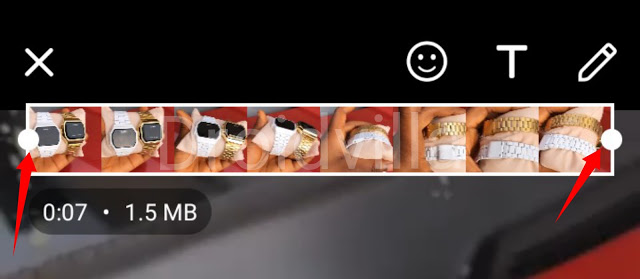
Whatsapp gif converter - At the exact 6 seconds of the adjustment, you will see an option to switch between video to gif at the top right side of the screen.

Whatsapp video to gif converter - Simply tap on the GIF icon and send it to the contact.
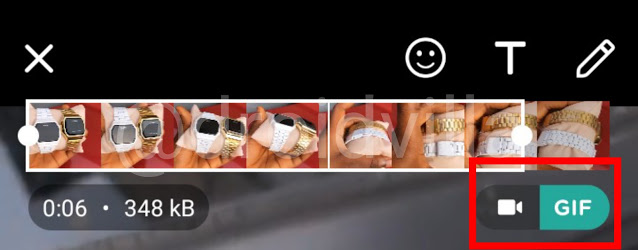
How to convert video to gif on iPhone, and Android
How to save converted video to gift into device gallery
You can also visit our telegram channel for more information http://t.me/droidvilla