Here’s How To Fix Telegram Photo Issues
Even with the fierce competition from signal and WhatsApp, Telegram continued to hold its fort in the instant messaging space. It’s the preferred way to communicate among friends and Family due to several reasons. The prime reason is the platforms ability to send up to 2GB of files over a conversation. The problem arises when the downloaded photos and videos don’t show up in the phone’s gallery. If you face the same, here’s how to fix Telegram photos and videos not showing the gallery .
The Telegram app requires relevant permissions to download and save photos to your gallery app. Let’s start our Journey to fix Telegram from here.
Steps To Fix Telegram Photos Not Appearing In Phones Gallery
1. GIVE STORAGE PERMISSION < ANDROID >
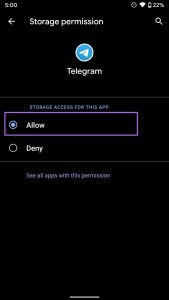
This one is mostly relevant on Android. Telegram usually asks for storage permissions during setup . If you have derived the permission, it’s time to enable it from the Telegram app info menu.
STEP 1: Open the App Drawer on your Android phone and locate the Telegram app.
STEP 2: Long press on the app and tap on the info button.
STEP 3: Go to permissions > Storage and Select Allow the following menu.
if this doesn’t fix Telegram proceed with the next step
2. ENABLE SAVE TO GALLERY [ANDRIOD ]
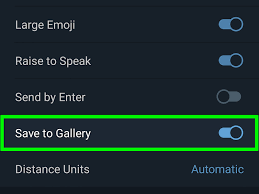
STEP 1: Open the Telegram app on Android.
STEP 2: Tap on the hamburger menu and go to settings
STEP 3: Go to chat settings and Scroll down to the bottom.
STEP 4: You will find the save Gallery option. Enable it. Telegram app will automatically save downloaded photos to your phone’s gallery app.
3. ENABLE SAVE INCOMING PHOTOS [IPHONE]

STEP 1: Open the Telegram app on iPhone
STEP 2: Go to settings > Data and storage menu.
STEP 3: Find the save incoming photos option. Tap on it
STEP 4: Enable save incoming photos from contacts , private chats , Group chats or channels
Don’t go overboard with Telegram group chats.
4. MANUALLY SAVE PHOTOS

If the Telegram photos are still not showing up in the phone galley, you must manually save them from conversations. Here’s how.
ANDRIOD
STEP 1: Open the Telegram app and go to Conversations
STEP 2: Tap on the photo that you want to save in the gallery.
STEP 3: Tap on the three – for menu at the top and select save to gallery option. Open the Gallery app on your Android phone and you will see saved photos appearing.
IPHONE
STEP 1: Open Telegram on IPhone and select a conversation.
STEP 2: Tap on an image that’s not showing up in the photos app
STEP 3: Tap on the little forward icon at the bottom and select save to Camera roll from the following menu.
5. AUTO – DOWNLOAD PHOTOS ON TELEGRAM
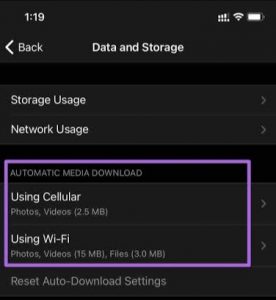
Telegram offers an option to auto download photos on Andriod and iPhone. Using that, you can automatically download imaged from the background. That coupled with save to gallery option lowers the chances of Telegram photos not showing in the gallery.
iPhone
STEP 1: Go to Telegram settings> Data and Storage
STEP 2: From the Automatic Marcia Download menu, enable auto download, for photos on cellular and Wi FI
Step 3: From the same menu , you can enable the Background Download toggle sizes that the iPhone app will automatically begin the download process in the Background.
6. CHECK TELEGRAM SERVICES
Like any service out there, Telegram suffers frequent outrages too. If that’s the case, you won’t be able to download and save received media from Telegram servers.
7. UPDATE TELEGRAM
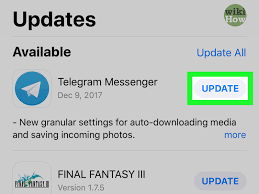
Telegram images not showing up in the gallery might be due to an outdated build on the device . The company frequently releases app update with bug fixes and new features.You can update the latest Telegram app from the play store or the App Store and save images to the gallery.
We hope you found this post on how to fix Telegram photos not appearing in gallery helpful
Join our Telegram Channel for more exciting updates
