HOW TO FIX ANDROID NOT CONNECTING TO BLUE-TOOTH DEVICES.
Have you been trying to pair a Bluetooth device to your Android phone and found Connecting To Blue-tooth device difficult?
We have often wondered why a simple pairing of devices leaves us perturbed. That’s why we’ve compiled six (6) troubleshooting solutions to help you fix the problem of Connecting to Blue-tooth devicese. Follow the instructions keenly , and you should have your Bluetooth device connected in no time.
Before you tweak your device settings or other complex solutions, you need to run some vital preliminary checks. Most especially on the Bluetooth device.
Firstly, does the device have sufficient battery? Some battery-powered Bluetooth accessories won’t connect to your smartphone when they are low or hit a certain percentage. If the device isn’t battery powered , make sure it is properly plugged into a power source. You should also confirm that the device is set to pairing mode, and no other device is connected to it.
Try connecting to Blue-tooth device again, If the problem persist after implementing these checks, here are some other things you could try.
Steps To Fix Android Not Connecting To Blue-tooth Device:
1. RE-ENABLE BLUETOOTH
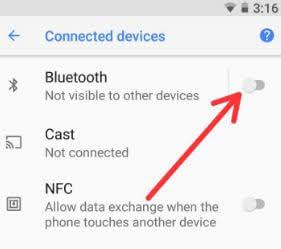
This should be your first port of call whenever you can’t seem to pair Bluetooth devices to your Android phone or tablet . Turn off Bluetooth, turn it back on after some seconds and reattempt the pairing process.
2. FORGET DEVICE
If you’ve previously paired and used the Bluetooth device, but it suddenly refuses to connect to your Android smartphone after some time, forgetting the device has been previously connected. This entails deleting the Bluetooth device from your smartphone’s Bluetooth connection memory and reconnecting it from scratch.
Step 1: Launch your device’s settings menu and select connected devices.
Step 2: In the previously connected Devices section, tap the gear icon next to the affected Bluetooth device.
If you don’t find the device on the list , tap the see all drop-down arrow and click the gear icon an the device you want to forget.
Step 3: On the Device details page, hit the forget icon and select Forget Device on the Confirmation prompt.
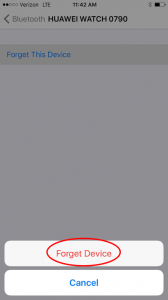
Now, return to the Bluetooth settings page [ see step #1] and tap `pair new device’ to reconnect the Bluetooth device. By the way, put the Bluetooth device in pairing mode. And if your prompted to confirm or enter a pairing confirmation code, click on pair or OK.
3. RESTART DEVICE

This applies to both devices in question. Power cycle your Android device and the Bluetooth device. If you still cannot pair both devices when they come back on, try resetting the Bluetooth device.
4. RESET BLUETOOTH DEVICE

Due to a distinction in design, featured and types, the process of resetting Bluetooth devices may vary. To reset some Bluetooth devices, you’d have to hold power button for some seconds. Others may require you to hold the power and volume button simultaneously. We strongly recommend that you consult the device’s institution manual or visit the products website for accurate install.
If your Android smartphone still doesn’t establish a connection with the Bluetooth device that you just reset or any other Bluetooth device, you should reset its network settings.
5. RESET NETWORK SETTINGS
Performing a network reset is recommended when your phone won’t connect to any Bluetooth device, but other devices can. All Bluetooth connections device and configurations will be deleted from your device, when you reset network settings. This also applies to other network- related protocols like Wi-FI , cellular connections, VPN etc .
Learn more about resetting network settings on Android.
Step 1: Launch your device’s settings app and select system.
Step 2: Next top the Advanced drop-down button and select Reset options.
Step 3: select ‘Reset wi-FI’, Mobile and Bluetooth.
Step 4: Tap the Reset settings button.
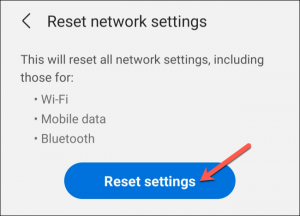
Step 5: Enter your phone’s passcode / password / pin / pattern and click. Reset settings to proceed.
6. UPDATE DEVICE
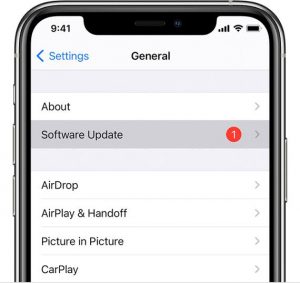
Android updates have a history of ruining certain device functionalities . You know what they say about history repeating itself. If you recently updated your Android device or it runs on an old Android version, a Bluetooth bug may be responsible for this glitch. Interestingly these bugs can be squashed by installing a new, bug-free update.
So, if none of the recommended solutions above for the problem, try updating your device to the latest Android version. Go to settings > system > Advanced > system update and click the ‘check for updates’ button. This should fix the issue of connecting to Blue-tooth devices
Don’t Forget To Drop Your Comments If You Found This Article On Helpful
Join us on our official telegram group and channel for easy contact and discussions.
http://t.me/droidvillablog Group link

