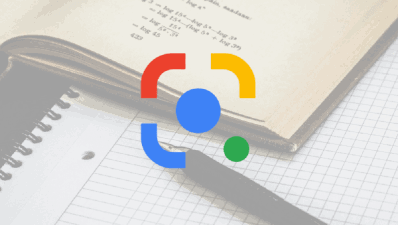Many of you probably wanted to copy and paste text from a photo you took, and probably didn’t know that was possible.
Well, it is, and it’s actually quite simple. In this article, we’ll show you how to copy and paste text from a photo you took with your smartphone.
This can be quite useful in a number of ways. Let’s say you took a picture of a document or something, and you need to copy a specific part of it to share with someone.
Or you took a picture of a recipe from a recipe book, this could be an easy way to digitize it. There are a number of use cases for such a feature.
It’s easy to copy and paste a text from a photo you took, all you need is Google Photos. You need that app installed on your smartphone, so if you don’t have it, install it before we start this tutorial.
We’ll explain how you can copy and paste text from a photo in this article, one step at a time, and we’ll also attach some screenshots, just to help you along. Let’s get started.
How To Copy And Paste text from a photo
- Step 1: The first thing you’ll need to do is open Google Photos, of course. Once you’re there, locate the image you want to copy text from
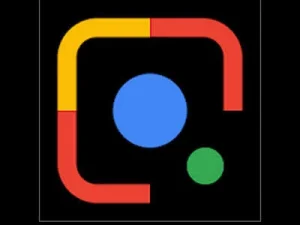
- Step 2: After you do that, tap that image, presuming you’re on a list of images at this point.
- Step 3: Once the image opens, you’ll see several options at the bottom, namely Share, Edit, Lens, and Delete. Select the ‘Lens’ option.
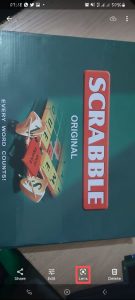
- Step 4: The app will automatically recognize there’s text in that image, and will let you do a number of things.
Note: You can translate some text from here, if it’s from a language you don’t understand, while you can do a direct Google Search, for example. What we’re interested in is copying. Tap the ‘Copy’ option.
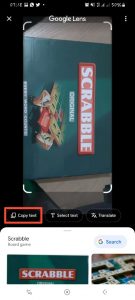
- Step 5: At that point, you’ll be able to select what you want to copy. Google will automatically select all text.
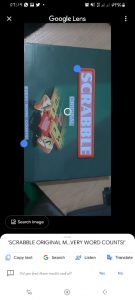
- Step 6: You’ll be able to adjust your choice. Once you do that, tap the “Copy text” option in the bottom-left corner.
There you go, the text has been copied to your clipboard.
You can now easily paste it wherever you like, regardless of whether you want to share it with someone, or save it in a document of some sort.
Join Us On Telegram For More Exciting Updates