 |
| How To Disable Private Number Or Enable Caller ID on MTN, Glo, Airtel and 9mobile On Android and iPhone |
Welcome once again to droidvilla.com, we shall in todays article be showing you how to disable private number or caller id for MTN, Glo, Airtel and 9mobile on your android or iphone (ios) device for free without having to worry about going to meet a phone doctor.
Contents
hide
There has been a time in which you make a phone call and the receiver questions you why you are calling him/her with a private number, putting you in a confused state as you actually have no idea on what they are talking about. The receivers most times will see unknown number calling and might end up rejecting the call!
There are options to disable caller ID or enable ID and also to set as default base on the network providers, and this can also be enabled via USSD code for a particular caller of your choice.
There are options to disable caller ID or enable ID and also to set as default base on the network providers, and this can also be enabled via USSD code for a particular caller of your choice.
Many Android devices will for sure let you disable caller ID on your line so your number won’t be displayed when you make all outgoing calls.
 |
| Reject or answer |
Following today’s world, many persons will one way or the other wish to hide their identity on some selected contacts, in other for the receiver not to know the caller. In cases like this you might forget all outgoing calls are private number and might get you confused just when you intend calling a business partner and he or she gets to see unknown number or private number calling.
Many android users finds it real difficult to answer phone calls showing Unknown Number or Private Number, so you have to be wise enough while making use of this feature or trying to trick someone.
We have got two options to disable private number for MTN, GLO, Airtel and 9mobile on your android device, of which we shall be discussing them one after the other.
Before we get to know how to disable private number or unknown number, you might actually want to know how to enable or turn on private number (Caller ID), so lets get to discuss about that first before getting to the business of the day.
How To Turn On or Enable Private Number (Caller ID) Using Private Number Code

Unknown number

Many who enables private number or hides caller ID will definitely say it is for privacy’s reasons. Yes we know you will say that! When your caller ID is turned off, all out going calls will definitely turn out to be unknown number or private number as the case may be.
Still at that good numbers of individuals still prefer keeping their caller ID open, letting the receiver know who truly the caller is.
In most cases your caller identity is turned off automatically, making all outgoing calls to be private number.
Enable Private Number or Disable Caller ID For A Particular Number Using private Number Code
You can generally hide caller ID or enable private number specifically on a particular call by simply dialing #31# before the contact number. Eg #31#08130856226
Enable Caller ID or Turn Off Private Number For A Particular Caller Using private Number Code
As discussed above, you manually turned off your caller identity for a particular number using private number code #31# and now if you wish to disable the private number manually, all you have to do is simply dial the contact number alone without adding the #31#. So easy right?
Note:Some people block or simply avoid picking up all private number or blocked caller id calls, so you may have to enable caller ID or turn off private number just if you get tons of rejection while your caller ID is disabled.
How To Permanently Enable Caller ID or Disable Private Number For MTN, GLO, AIRTEL or 9mobile On Android
To disable private number, in other words enabling caller identity on your android device simply follow steps below.
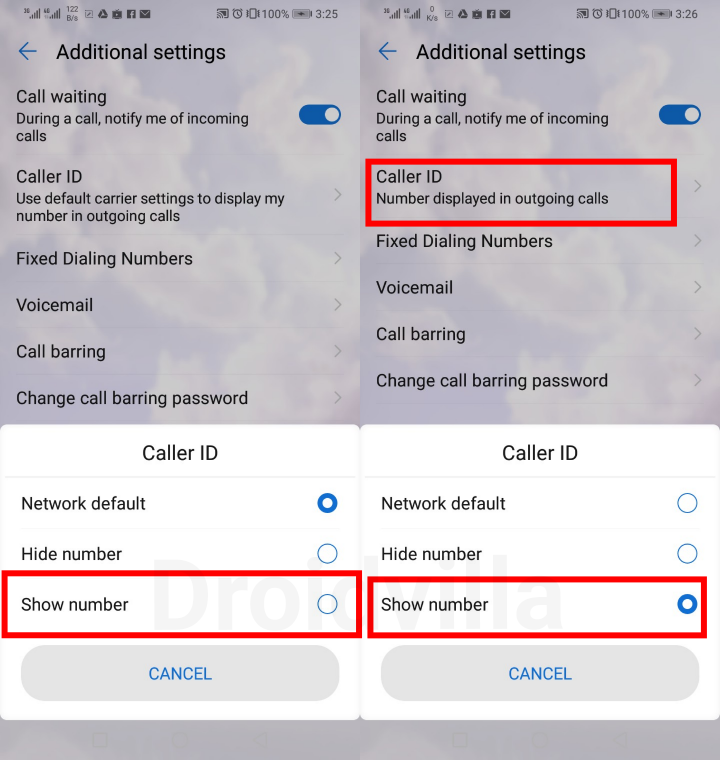 |
| Disable Private Number On Android |
- On your Android device, go to settings
- Locate and select (Wireless and networks)
- Now tap on call settings and you should see your sim options (Sim 1 and Sim 2)
- On the sim section you wish to disable private number, tap on “Additional Settings.”
- Finally Tap on “Caller ID” and select show number.
If you wish to enable private number or disable caller identity then you can select on hide number.
(Automatically it is always set to default, which sometimes becomes private number and visible). So you decide what you want!
You can as well get this settings directly from your android dialer, by simply tapping on the three dotted icon on your dialer app and tap on settings, and navigate to additional settings and then Caller ID.
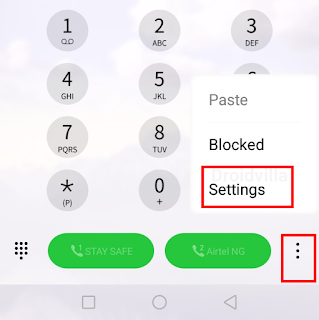 |
| Locate Caller id to disable private number |
 |
| Disable caller id on android |
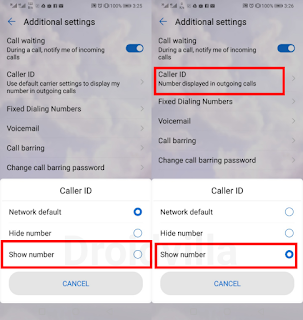 |
| Caller id disable and enable |
How To Permanently Enable Caller ID or Disable Private Number For MTN, GLO, AIRTEL or 9mobile On iPhone (ios)
For my ios users, to disable or enable private number or caller ID kindly follow steps below.
- On your iPhone, open the “Settings” from the home screen
- Tap on “Phone.” and select “Show My Caller ID” and use the toggle button to activate or deactivate this feature.
The major Problem With private number enabled is the fact that all outgoing calls might be ignored or rejected in some cases since the receiver might feel unsave to pick up the private number caller.
Finally we have come to the end and with this article you should know how to disable private number or Enable Caller ID on MTN, Glo, Airtel and 9mobile on your Android or iPhone.
Just if your number always show on the receivers end as unknown number or private, this article is just a fix for you.
Just if your number always show on the receivers end as unknown number or private, this article is just a fix for you.
Don’t forget to subscribe to our newsletter for more exclusive update.