– 5 Simple Steps On How To Setup a Professional Email Address with G-Suite
One very key prerequisite every business owner needs is a professional email address with their business name in it.
A professional email address will help your brand to be unique and it also shows that your
business is reliable.
This is where G -Suite comes in handy. G- Suite is Google’s productivity suite that allows
business owners or individuals to set up a professional email address.
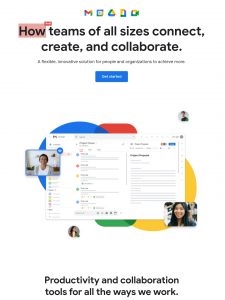
This article will take you through a step-by-step guide to setting up a professional Email
address.
A lot of folks have always asked the question, what is a professional email address?
Typically a professional email is one that has your business name attached to it.
For example, ads@droidvilla.com.
This is a sample of a professional email address.
Having a free email account is good but it does not look professional for a brand or business.
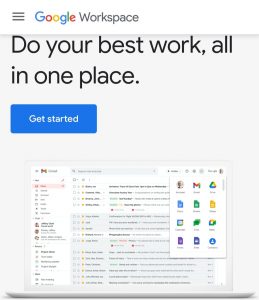
It might come off as tacky. Reliable clients and partners may find it not trustworthy.
To set up a professional email address, you will need a website and a domain name.
If you have a domain name and a website, promptly follow the steps below to set up your own professional email address on G-Suite.
Steps To Setup a Professional Email (Gmail) Address On G-Suite
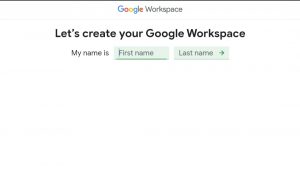
- signup on G -Suite for an account, if you don’t have an existing account.
You can check the site for more information. They also offer a free 14-day trial.
- Navigate to the G Suite website to select the plan you want to use.
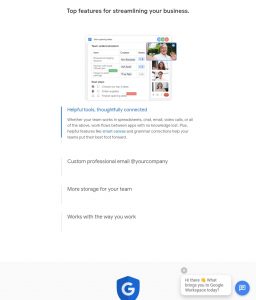
Apparently, G-Suite has all the powerful features you’re used to from Gmail, Drive, Calendar, etc (but now it’s for your business).
Simply visit the G Suite website and click on the Get Started button for the plan you want to use.
- Next step, enter your business name, the country where you are located and the number of employees.
You have the ability to choose the number of employees or just yourself. Proceed by clicking on the next button to continue.
- Proceed to enter your name and personal contact information which includes your email address.
As soon as you are done, choose a domain name.
If you have an already existing domain name. You can proceed by clicking on ‘Yes I have one I can use. If you don’t have one, kindly click on ‘No, I need one and then proceed to register a domain name.
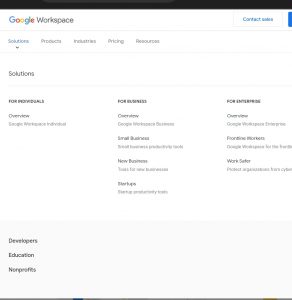
If you do not have a domain name and will wish to register for one, you will be charged separately for registering a new domain name.
Some folks already have an existing domain name, all they need to do at this point is to verify ownership of the domain name, which can be carried out in simple steps.
- As soon as you navigate to the setup screen, you will be required to add more people to your account.
At this point If you wish to create more accounts for your department or employees, you can carry it out here now.
At the same time, you can just click on ‘I have added all user email addresses and proceed to the next button.
In addition, the bonus section below will guide you on how to utilize your professional Email with G-Suite and Gmail.
It is worthy of note that Your email address functions like any other Gmail account .
This can be accessed by simply visiting the Gmail Website and signing in with your email address, e.g.sponsoredpost@yourdomain.com.
You can also manage your G Suite account by visiting the admin console. G Suite accounts can be managed by visiting the admin console.
At this point, you can either choose to add/remove new users to your domain name.
Maximum storage space of 30 GB will be allocated to each user and all the same features, but the downside is, they will not have access to the admin console.
Users can be removed at any time. We hope this article helped you set up a professional email address with G Suite and Gmail.
Join our telegram channel for more exciting updates via the link below ⤵️
