– Send multiple photos as document in WhatsApp iPhone
Whatsapp is fond of reducing images/video quality when sending from your Android/iPhone to another WhatsApp contact, and this sometimes feels annoying.
Imagine a 5MB image on the gallery turning to 500KB when sent to a WhatsApp contact. This feels sadder than a broken relationship (lol).
Recently, we made a post on how to send photos as document in WhatsApp android – Read More.
Today’s article is about iPhone users, and if you are one that has been searching for a way to send pictures as documents in WhatsApp iPhone, then you are definitely at the right article for that.
By following the below steps on how to send a pic as a document on WhatsApp iPhone, you will be able to mark more than just a picture and send it to another WhatsApp contact, and the image retains the original quality.
How to send photos as document in WhatsApp iPhone – Easy Guide
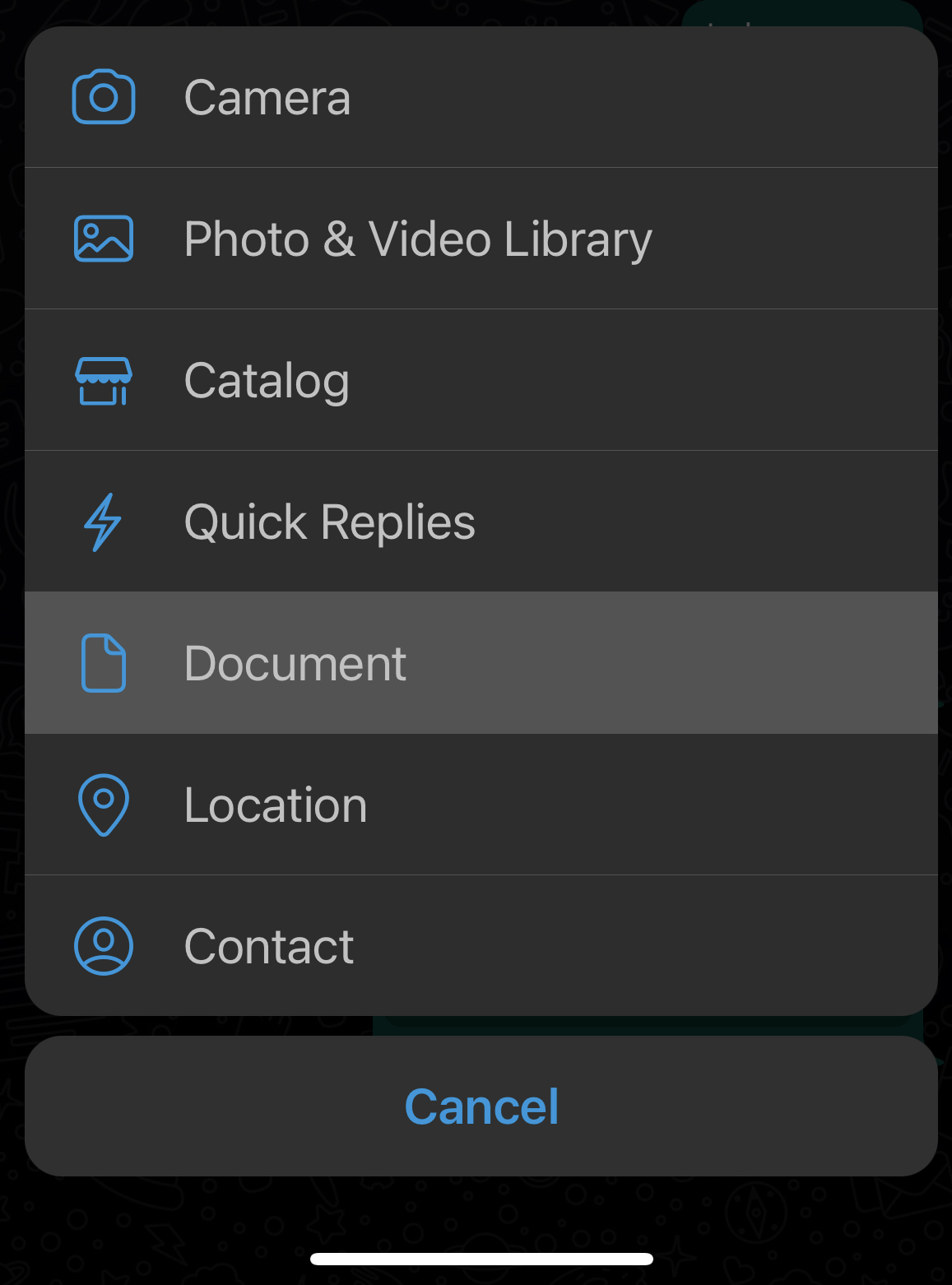
Kindly follow the below steps accordingly to know how to send photos as document in WhatsApp iPhone.
- Firstly, go to your iPhone Gallery
- Tap on the Select button at the top right side of Gallery.
- Once you have selected the images, tap on the share icon at the bottom left
- Scroll down and tap on Save to Files
- You can decide to save immediately or you can as well create a separate folder for the selected images by tapping on the three-dotted icon at the top right beside the save button.
- Tap on the save button and you are good.
Now you have successfully saved the images as a file on your iPhone, the next step is to send it now to desired WhatsApp contact.
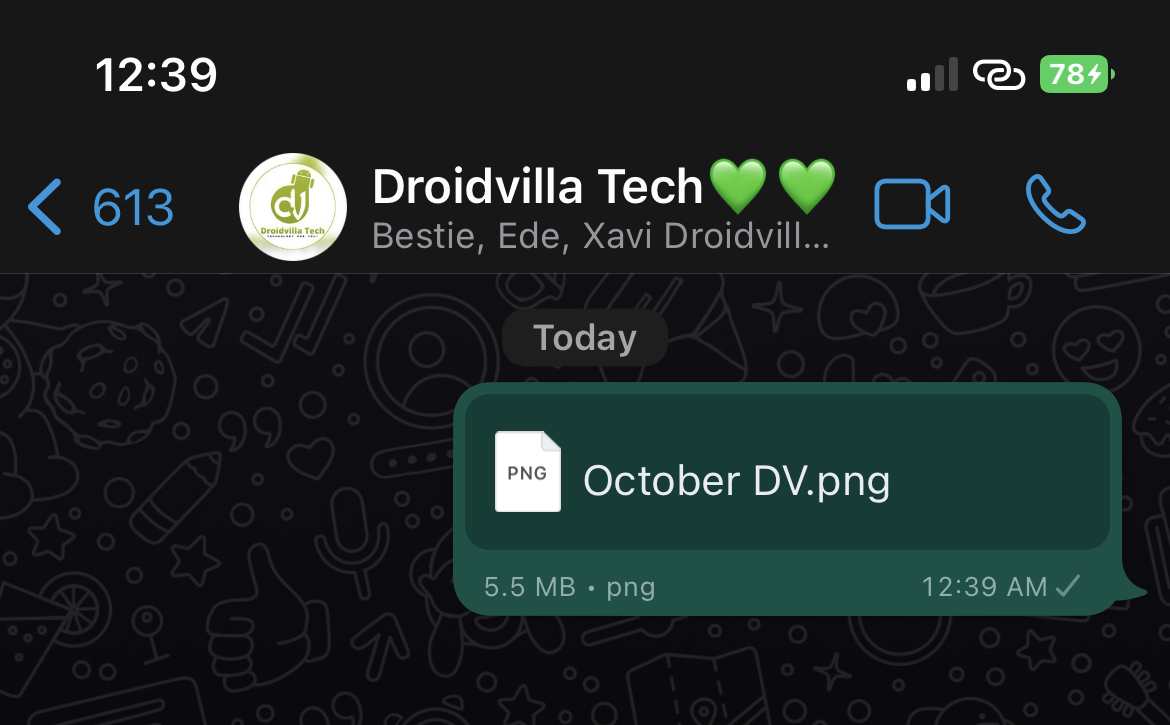
Step 2…
- Open the WhatsApp application on your iPhone
- Now locate the contact you want to send pic as document
- Tap on the plus icon at the bottom left side
- Tap on Document
- Now you should see the images you saved there, or if you created a folder, you will as well see the folder.
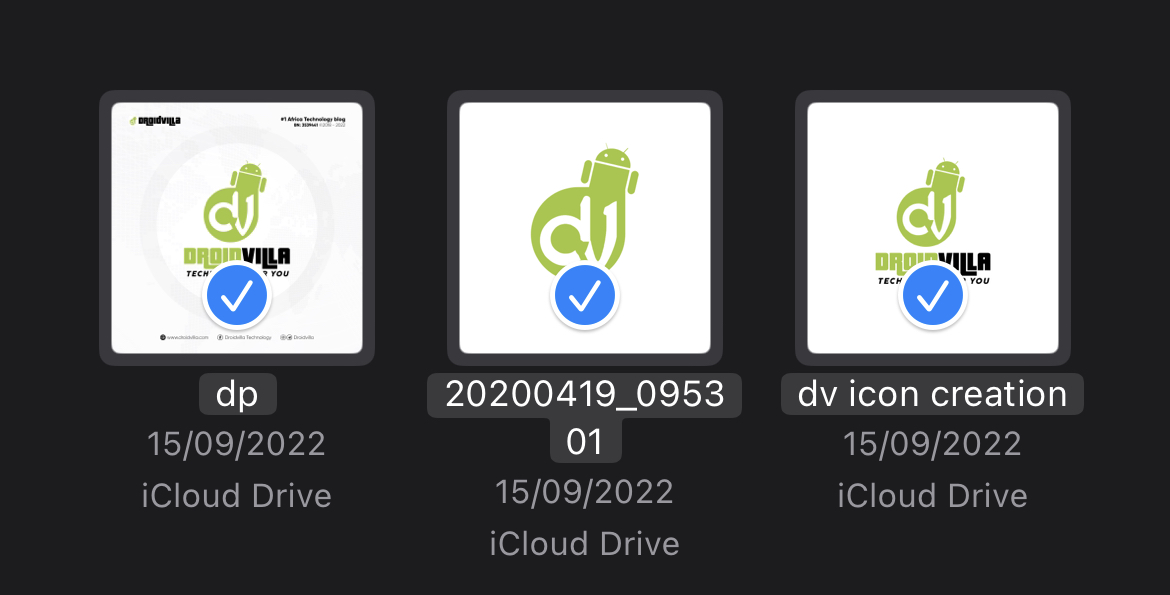
photos as document in whatsapp iphone - Select the images and then tap on the open button
- Finally, review the image and hit the send button.
Don’t forget to share this article and always visit Droidvilla for more amazing articles like this.
Join Droidvilla Telegram Community/Channel.