If you have been searching for possible means to stop windows automatic update permanently, we are glad you are seeing this from droidvilla.
Droidvilla is known for providing legit life hacks and tips that involve technology (Android, iOS, Gadgets, Software, and lots more).
One very good reason you just have to disable or stop windows auto-update is the fact that it helps to save if not more than 50% of your data consumption when connected to internet access.
Without further ado, if your data consumes faster whenever your system is connected to a wifi network, then you should ensure the system automatic update is disabled on your system.
Stop windows automatic update permanently on windows 8/10
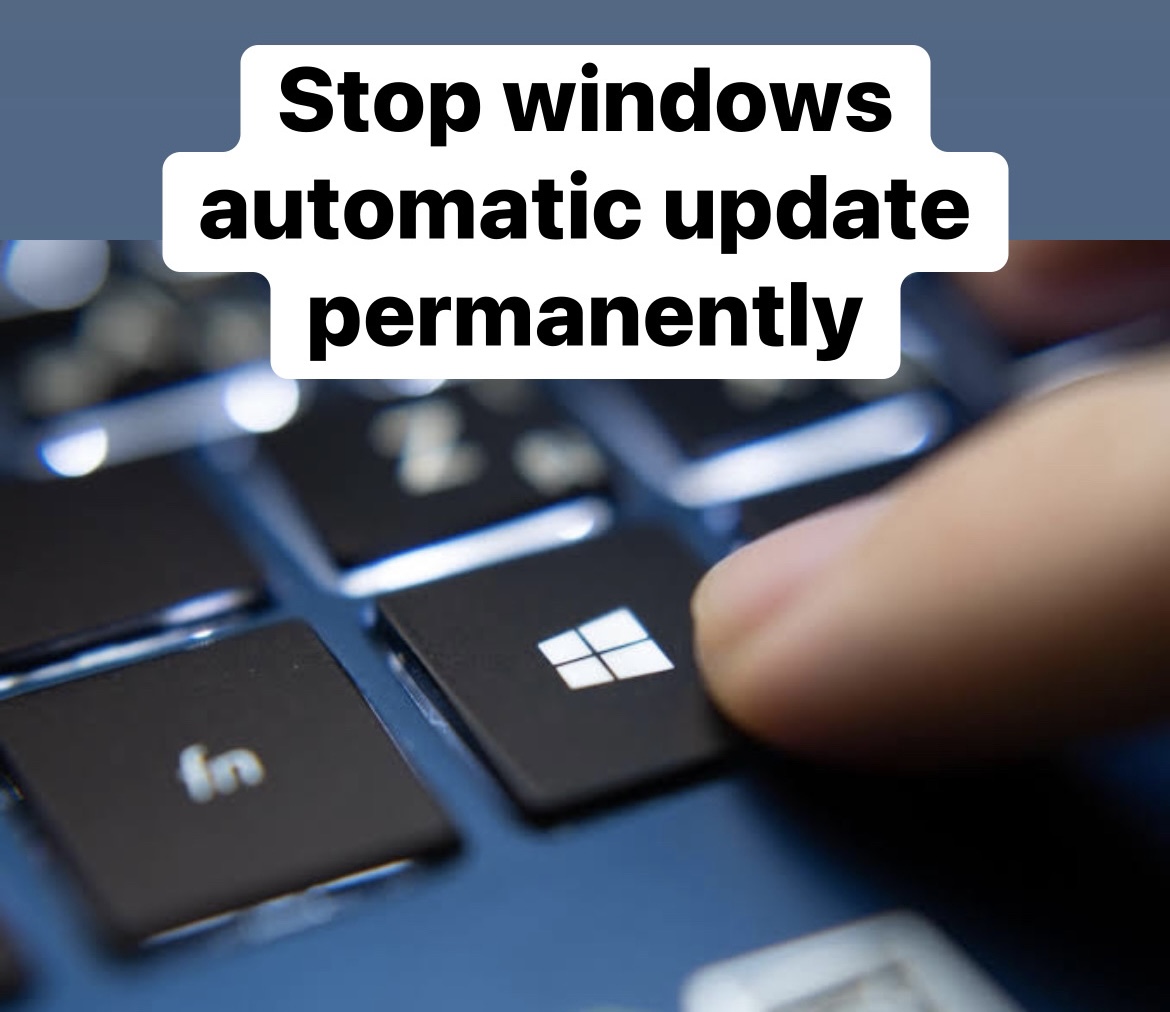
Kindly follow the below steps to learn how to stop windows automatic update permanently.
- Tap on the Windows button on the keyboard
- Now type “Services“
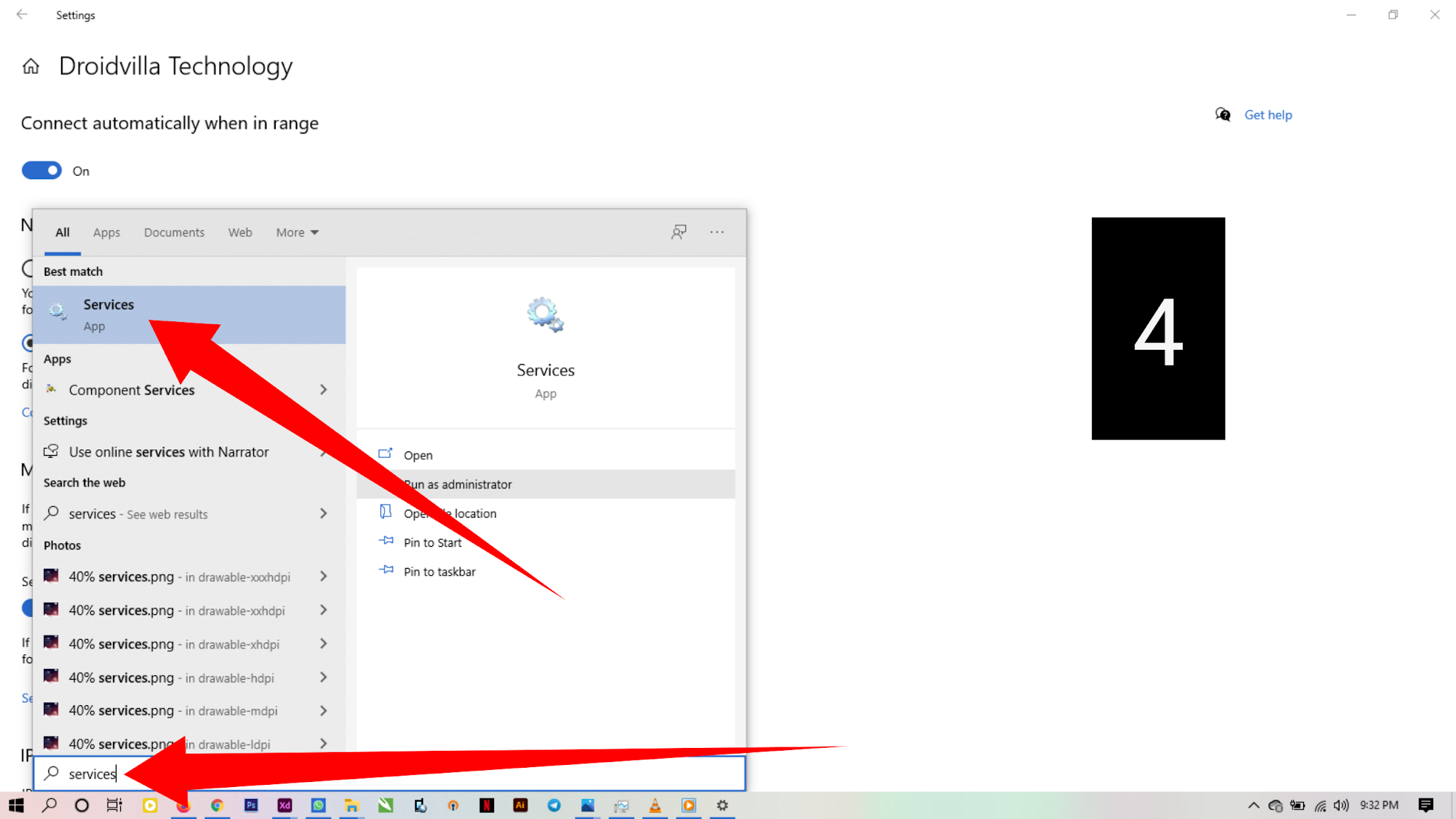
stop windows automatic update permanently - Simply tap on the “Services“
- Once it opens, type the letter “W” and scroll to where you see “Windows Update“
- Now double tap on the “Windows Update“
- Go to “Startup type” and select “Disabled“
- Tap the “Apply” button and then hit the “OK” button
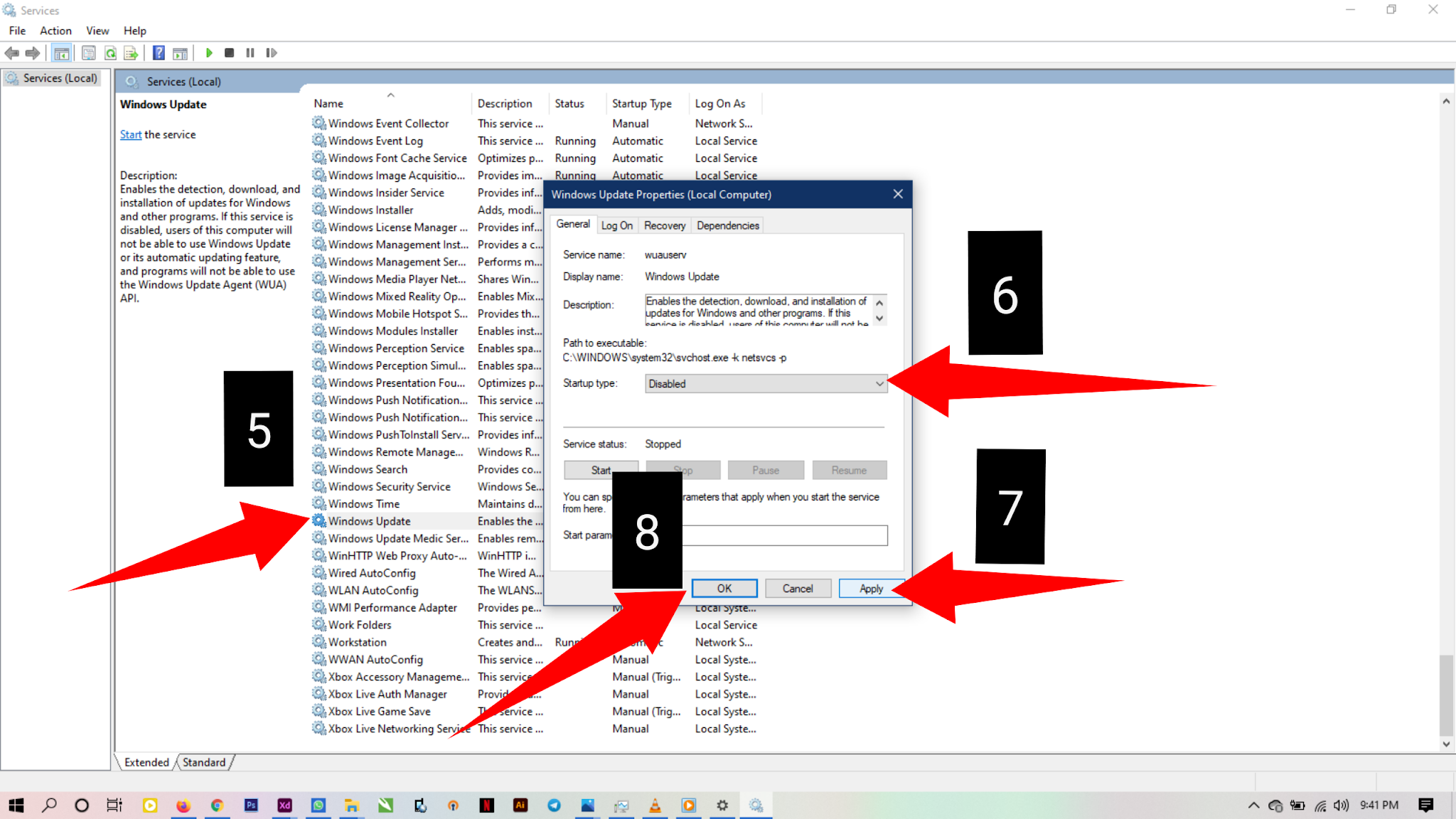
disable windows update service
Finally, you have permanently disabled the windows 10 update on your Windows 8/10 pc or system.
Conclusion on how to disable windows update service.
By doing the above steps, you have successfully disabled the auto windows update service on your laptop.