– Laptop consumes too much data? Fix to Windows 8/10 high data consumption when connected to WiFi, or internet access
Connecting your Android Hotspot to your system or PC is one very easy way of getting internet access on your pc or system, but here comes a big problem your data gets to be consumed so fast that you tend to turn off the Hotspot or disable the wifi on your system or pc.
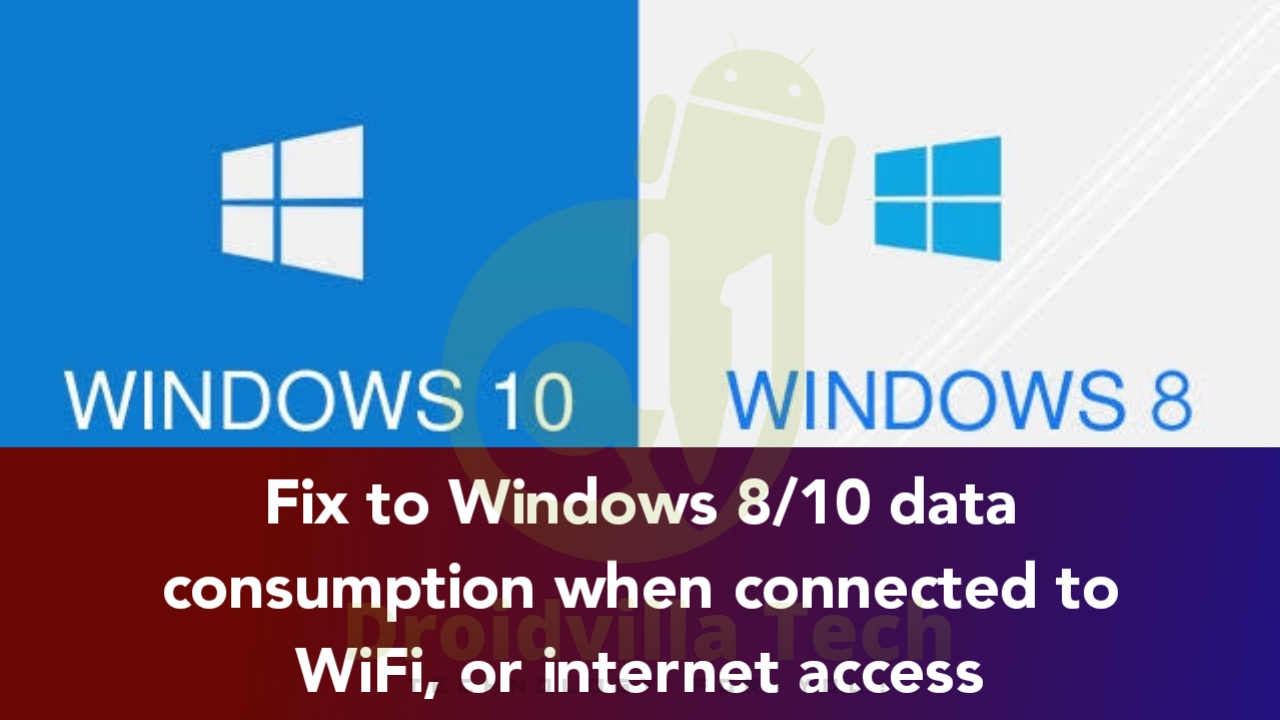
Windows 10/8 high data consumption rate is becoming a norm and not everyone is financially buoyant to overlook the high data consumption rate of the windows 8 and 10 pc software update.
If you keep wondering why and how your data gets to finish so fast the moment your internet connection is shared to your windows 8/10 system or pc, you might end up getting to have no solution to high system pc data consumption.
In the course of this article, how to stop windows 8/10 from consuming your data, we shall drop 3 easy and sure working methods to permanently stop your system or pc from swallowing, consuming, or eating up your data connection so fast.
Imagine doing a subscription, sharing your internet connection with your pc, and immediately you start seeing your Network indicator increasing from 100kb/s up to 5mb/s depending on your internet speed. You begin to wonder what is actually downloading or otherwise.
You however go through the system update settings to see if there is any ongoing system update, but to no avail, there is nothing updating but yet you get to see your data finishing so fast.
The possibility of not wanting to share your internet connection to your PC is very low, which is the main reason you are expected to follow the below steps on how to Stop windows 8/10 from consuming/eating/swallowing your data when internet access is connected via wifi.
Laptop consumes too much data? Fix to Windows 8/10 data consumption when connected using WiFi
Firstly, be sure your system is running on Windows 8 or Windows 10 before getting to proceed with the below steps on how to Stop windows 8/10 from consuming your data.
Setting your windows 8/10 Wi-Fi connection to metered connection
This is said to be the easiest and fastest way of getting to fix data consumption on your windows 8 or 10 pc. Set as metered connection works if not 70% most times, but just if it doesn’t, don’t worry, we have got you covered always.
- Connect your Windows 8/10 pc with an available wifi connection
- Now go to the list of available wifi networks and tap on the connected wifi network
- Now tap on “properties” or right-click to get three options (Disconnect, Properties, and Forget)..
- Tap on properties and a new window will open
- Select the “Set As Metered Connection” to enable it.
Just in case it still continues, then you might have to try this most important step and be sure to get the data consumption on your windows 8 or 10 fixed immediately.
Disabling System Update Permanently on Windows 8/10
After getting to accomplish the first step, here is what to do to permanently stop your windows 8/10 from consuming /swallowing/eating up your data when connected to any wifi network.
Having to disable the windows 8/10 update works 99% most times and is the best way to ensure your data consumption when shared with your system running on Windows 8 or 10 is optimal and normal.
Second Step:
Kindly follow the steps accordingly and do not rush this tutorial! Ensure to read every line of this without rushing to accomplish the purpose of this article.
- Tap on the windows icon on the keyboard
- Now type “Services“
- Simply tap on the “Services“
- Once it opens, type the letter “W” and scroll to where you see “Windows Update“
- Now double tap on the “Windows Update“
- Go to “Startup type” and select “Disabled“
- Tap the “Apply” button and then hit the “OK” button
Finally, you have permanently disabled the windows 10 update on your Windows 8/10 pc or system.
In case you need to make a system update, you can always go back to the services center and enable the windows update.
Other Miscellaneous options to help stop high data consumption on windows 8 and 10 system/pc
Furthermore, you can also get to turn live Tile off if your own is turned on.
To turn off live tiles on a windows 8/10 pc, simply follow the steps below
- Tap the windows button
- Right-click on the Microsoft Store icon
- Tap on “More“
- Now tap on the “Turn Live Tile Off“
Image Guide with numbers to all aforementioned steps to fix Windows 8/10 data consumption when connected to WiFi, or internet access
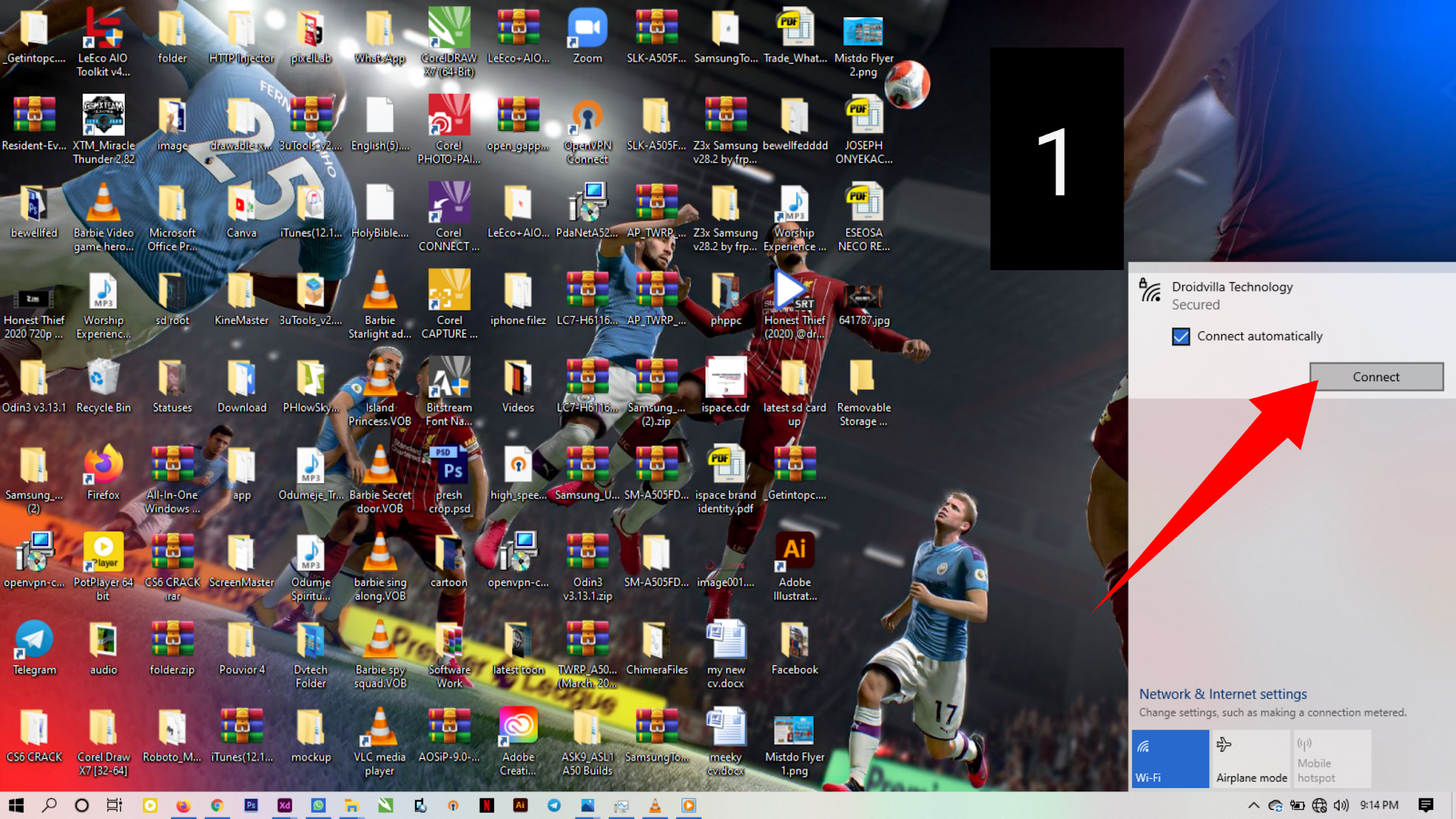
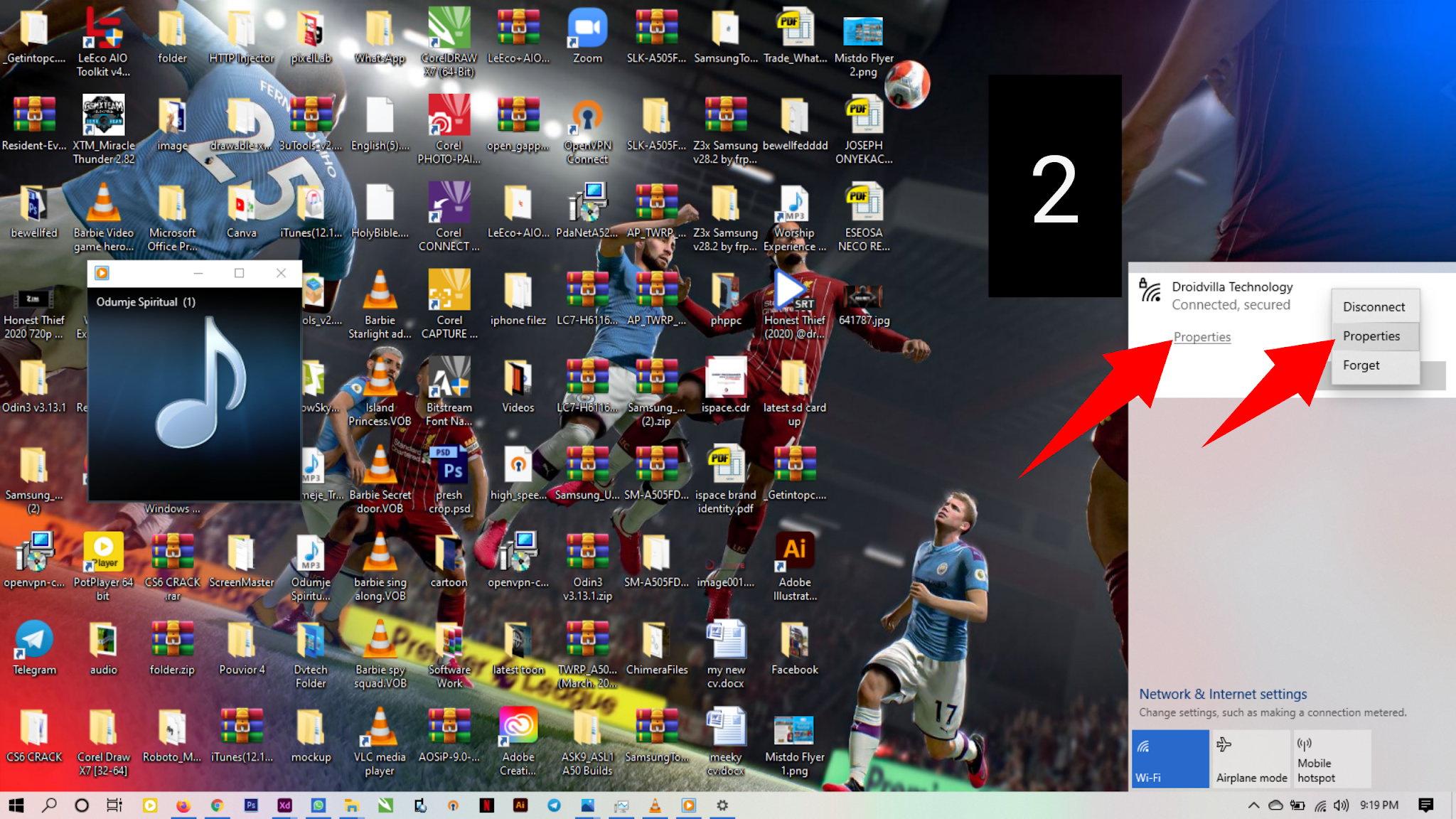
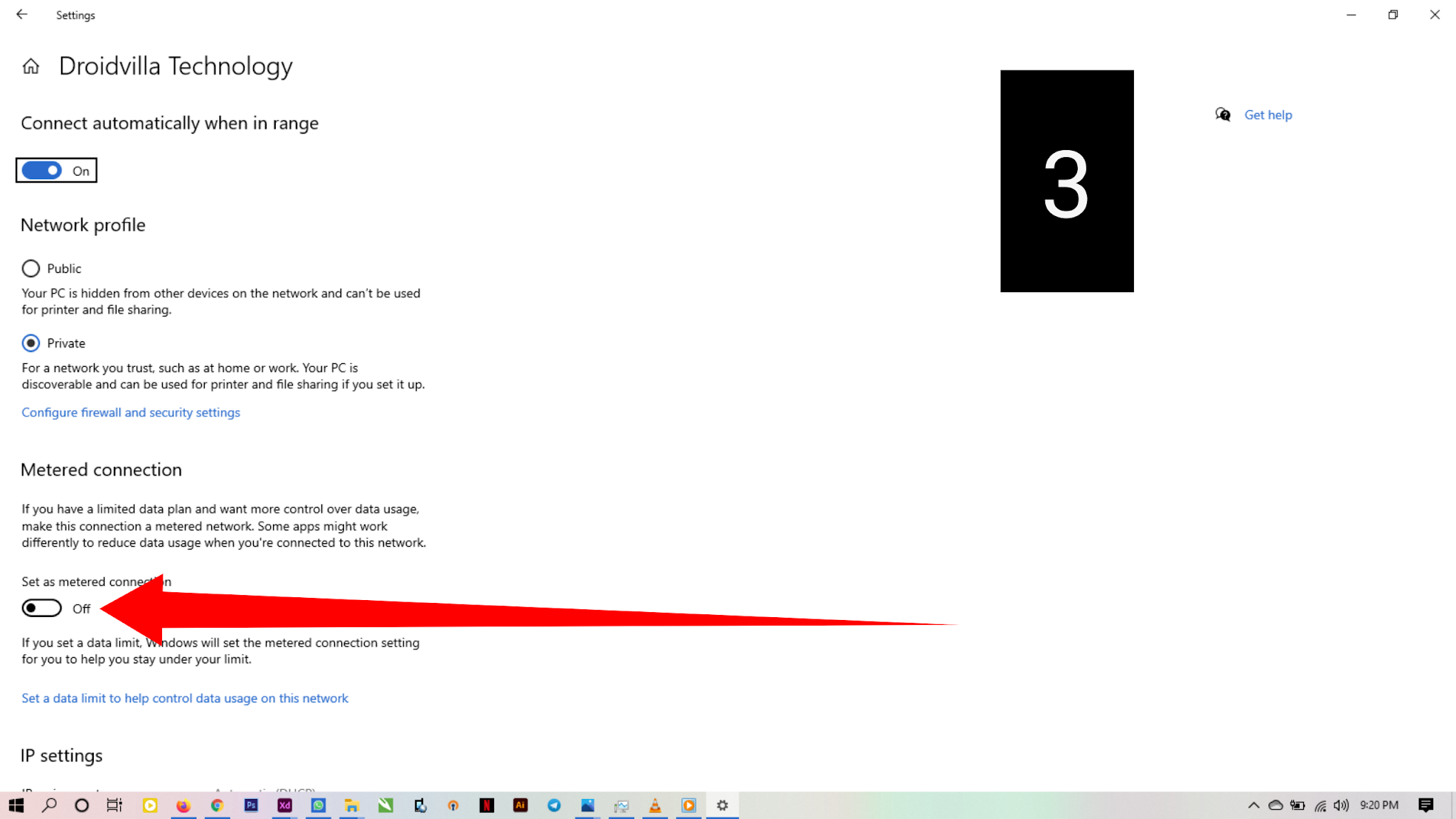
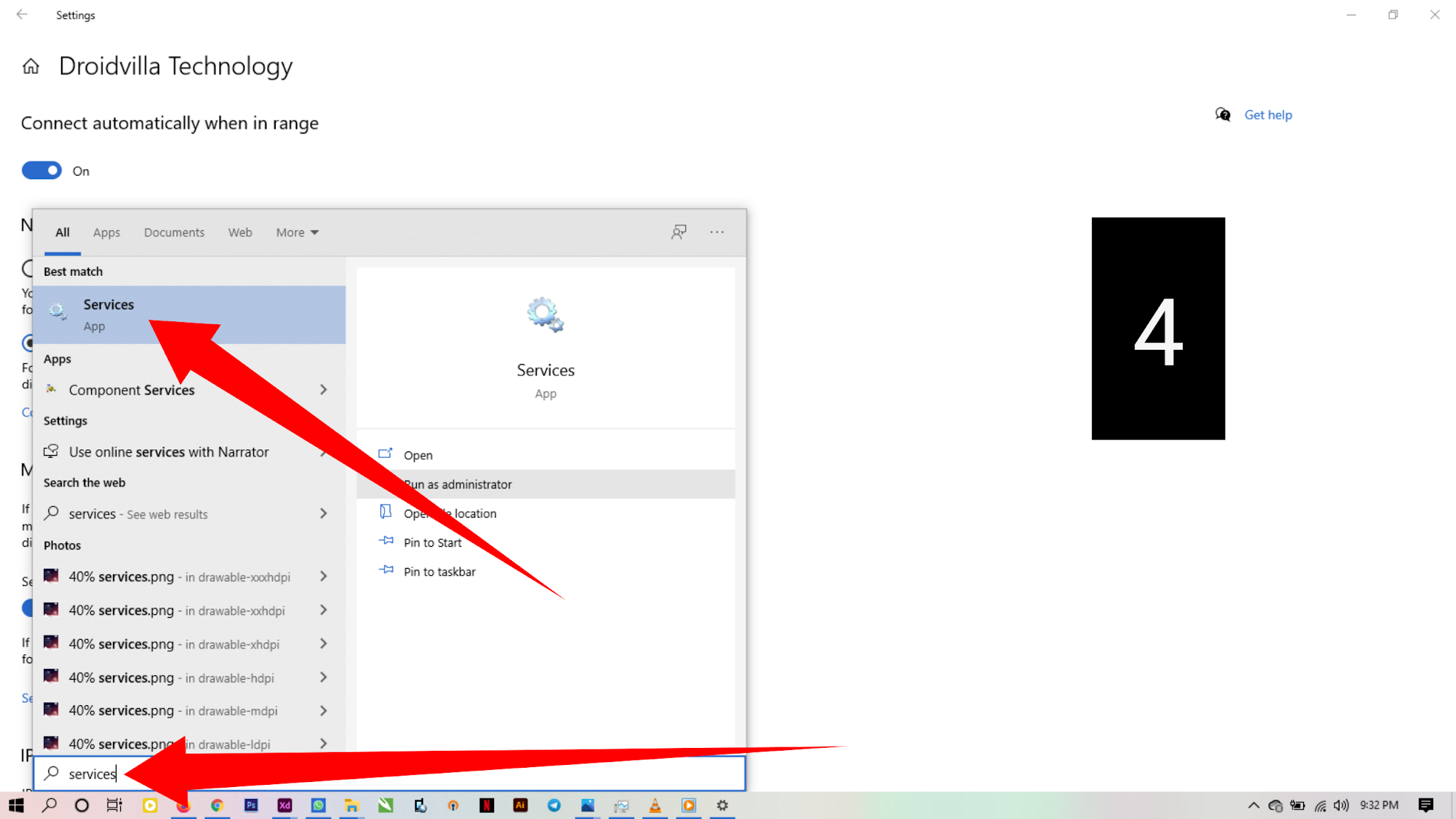
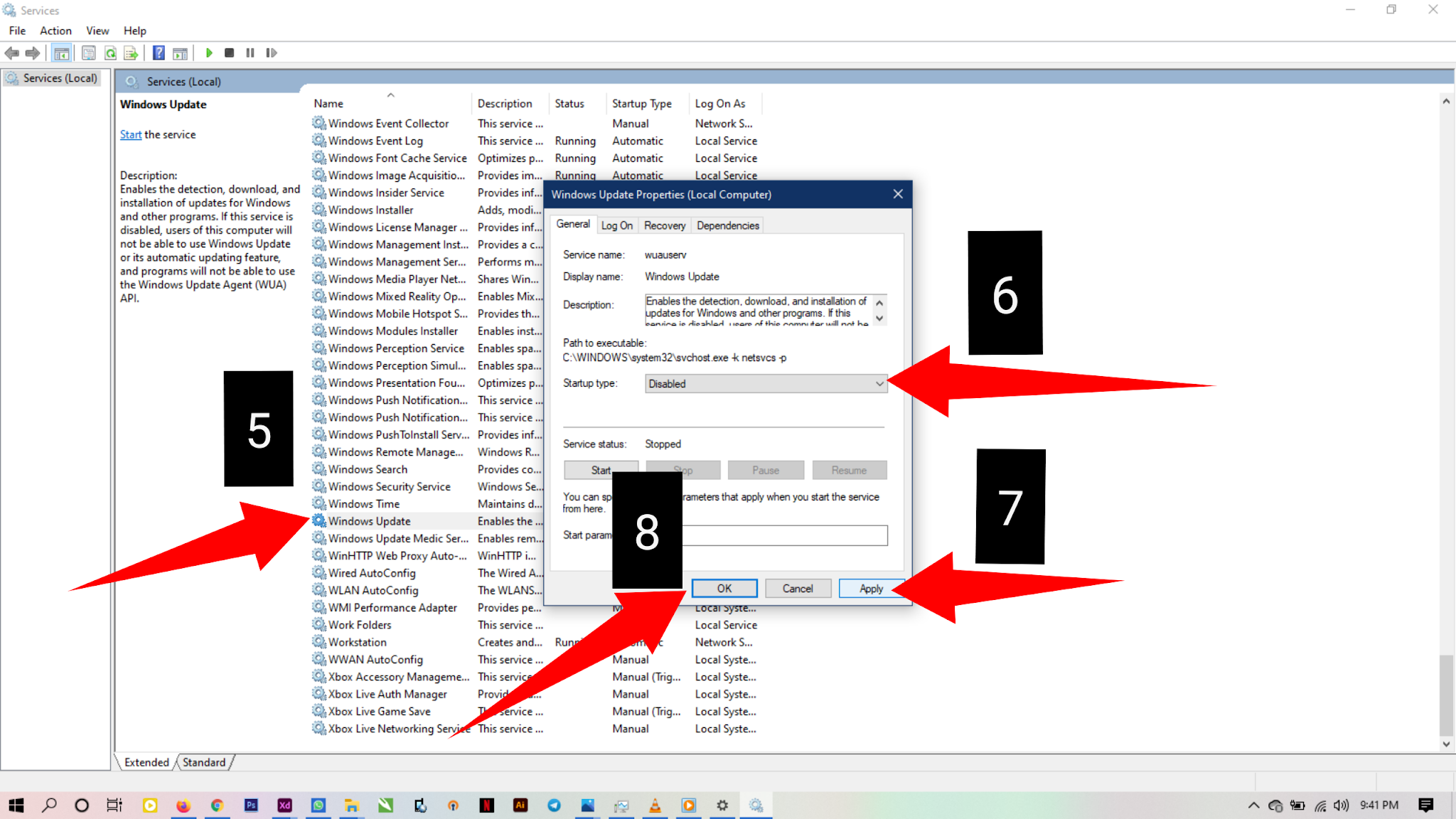
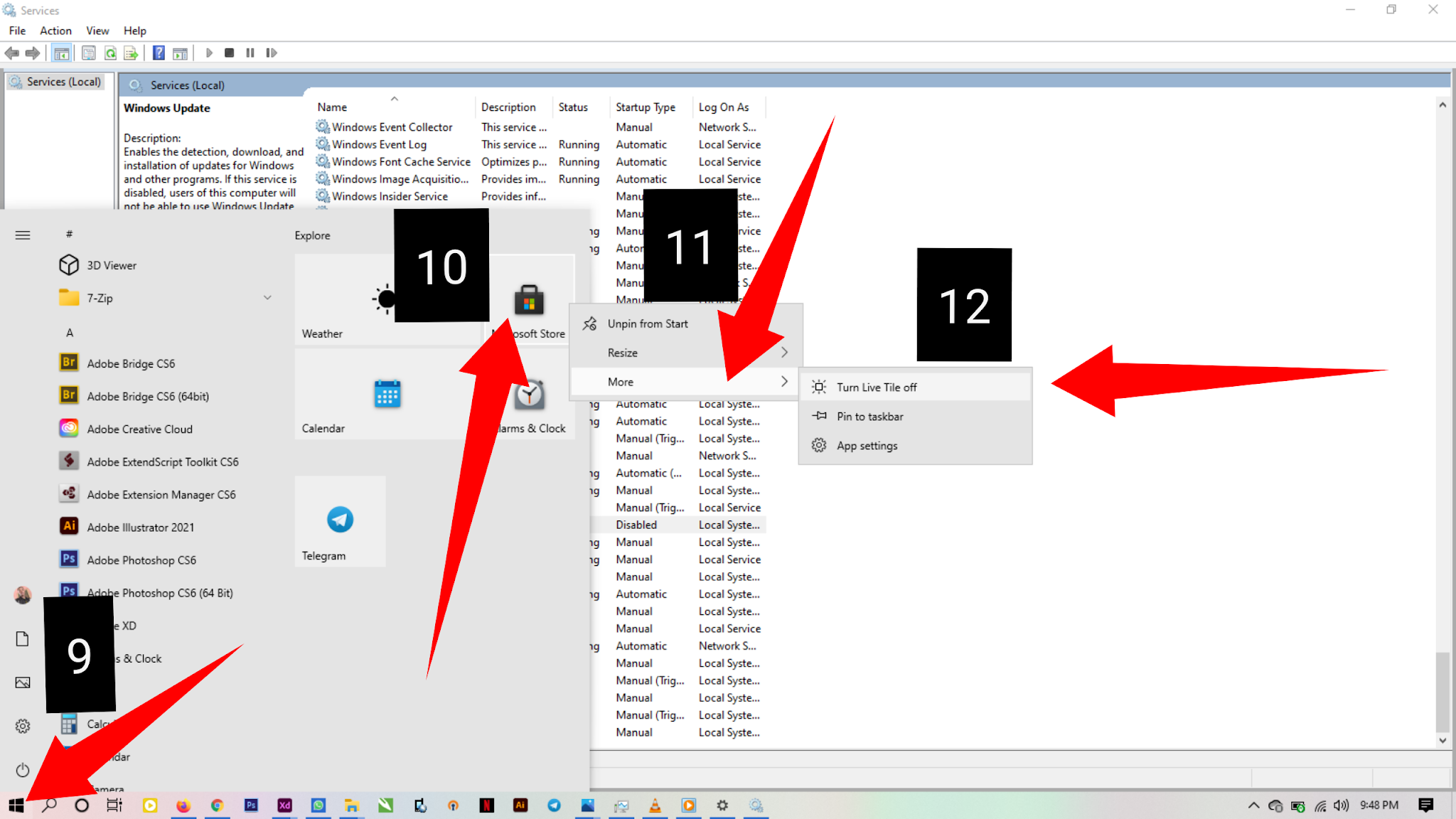
Thank you for going through this post!
If at the end of this article, you still get your data getting consumed so fast, do ensure to drop a comment and also reach us out via our social platforms or send us a mail at droidvilla.post@gmail.com and we shall attend to you immediately.
Share and support us today!
Contact us via the contact us page…
Note: If you are to reproduce this article on your tech blog, do ensure to give due Credit [Source: Droidvilla Technology (Embed post link)]