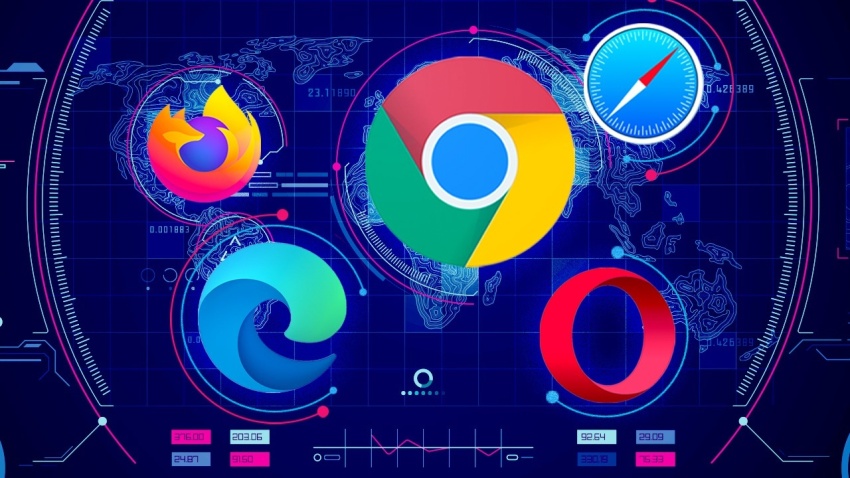A web browser is a tool that helps users navigate the world of the internet through search engines and websites.
Even though having one web browser is usually sufficient, there can be instances when you might feel the need to install more.
This is where it is better to make your preferred browser the default choice and use the other ones for specific purposes. In this tutorial, we will tell you how to set the default web browser on Android.
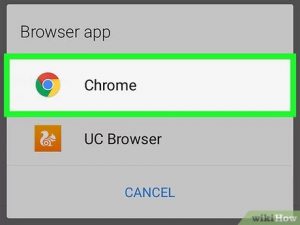
It is a straightforward process that only takes a few taps. To get started, you obviously need to have more than one web browser installed on your smartphone/tablet.
There are plenty of options like Google Chrome, Mozilla Firefox, Opera, Microsoft Edge, Vivaldi, and Brave. Install the ones you find the best for your needs.
How To Set Default Web Browser On Android
- Step 1: Visit Settings on your device and scroll down until you see the Apps option.
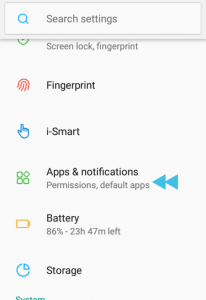
- Step 2: Tap Default apps followed by Browser app option.
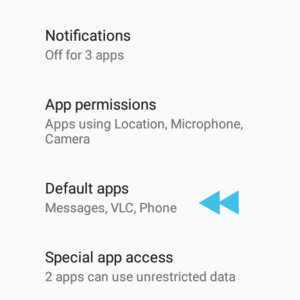
- Step 3: Choose the browser you want to use as the default browser.
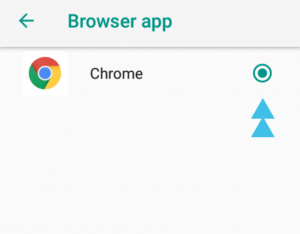
Note : If you happen to have a device running MIUI custom Android skin, the process is slightly different.
You need to visit Settings >Apps > Manage Apps and then tap the top right corner. Choose Default apps > Browser and then select the browser you want to set as default.
Change Default Web Browser On Android
As a multiple browser user, it is quite possible that you may want to change the default web browser on Android.
You can do that by following the same steps mentioned above and simply changing the browser in the last step where you originally chose the default browser
Join Us On Telegram For More Exciting Updates