Google Assistant is a virtual assistant application made by Google that is majorly available on mobile and smart home devices.
Unlike Google’s previous virtual assistant, the Google Assistant application can now engage in two-way voice to voice conversations. Users majorly interact with Google using natural voice. Although the keyboard input is also supported.
Just like Google Now, Google Assistant is able to search the Internet, schedule alarms and events, adjust settings of the hardware on the user device, and also show information from the user’s Google account.

Google Assistant also allows voice commands to open and close certain applications and also access certain features like turning on flashlight, opening YouTube music and other exciting operations.
But today we’ll just be showing you how to turn on the flashlight of your mobile device using Google Assistant voice commands for Android and Siri for iOS.
How To Turn On/Off The Flashlight Of Your Android Using Google Assistant
- Step 1: Turn on your mobile mobile data or use a wifi connection
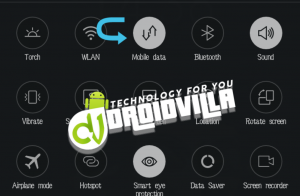
- Step 2: Open the Google Assistant application or simply say the words “Hey Google” and wait for 2secs
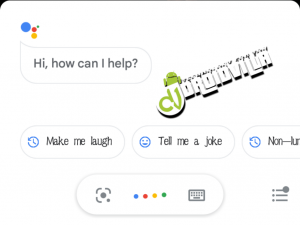
- Step 3: Say the Word “Lumos” or “Lumos maxima” to turn On Your flash light
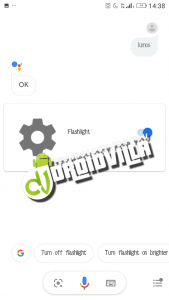
- Step 4: Say the word “Nox” to turn off flashlight.
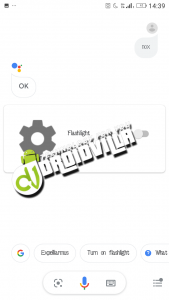
And that’s it for all Android Devices. If this does not work, make sure your Google is allowed to access phone settings.
How To Turn On/Off Your Flashlight Using Siri
- Step 1: Press and hold the side button of your iPhone or simply say the words “Hey Siri“

- Step 2: Say the word “Lumos” to turn on flashlight light

- Step 3: Say the word “Nox” to turn off flashlight.

Note: for both cases (iOS and Android) you can also say “turn on flashlight” to put on the flashlight and also “turn off flashlight” to put off the flashlight. You could also give it a try with other international languages.
Join Other Friends On Our Fast Growing Telegram Channel To Get Latest Tech News And Updates Via The Link Below
