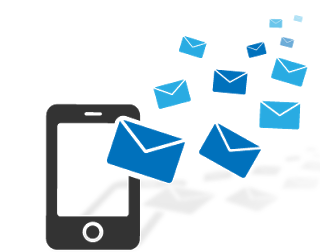An Easy Guide to Schedule Text Messages on Android instantly.
Like the popular saying goes, timing is everything. A lot of people don’t joke with their time,even when it comes to a text message. Moreover, the last thing you would want to do is to send a late-night text message to your Employee in fear of forgetting it to do it latter on.
Anyways , if compiling a message at the scheduled time is often a burden to you, probably you can save yourself the stress by scheduling the text messages instead.
Even if you have an Android or an iPhone, delayed messages can be sent and forgetten about. This article will guide you on how to schedule messages on Android devices. So, let’s get started.
QUICK WAY TO SCHEDULE TEXT MESSAGES ON ANDROID
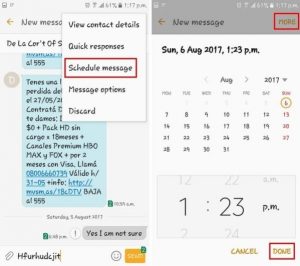
If you’re an Android user, Google Messages will obviously be set as the default messaging app on your phone.
So, if that’s the case, here’s an easy guide on how you can schedule a text messages using the Google Messages app on Android.
- Quickly Open up the Messages app on your phone. Proceed to Use the Start Chat button and create a new conversation or open an existing conversation to type your message.
- After the first step has been carried out. Now tap and hold the Send button until a ‘Schedule send’ window appears. Select from the available times to send a message. Also, you can use the date and time picker to set and select a scheduled time for the message.
- As soon as you are done, a small clock will immediately appear on the Send button, this indicates that it’s a scheduled message. Tap on that Send button and the message will be scheduled.
As soon as It has been sent, the message will have a clock icon next to it. On another note, these can be used to make any changes to the scheduled message. For instance, you can choose to update the message text or change its schedule by selecting the Update message option.
Alternatively, you can also choose to send the message right away or delete it altogether.
That’s all there’s to schedule messages in the Messages app on Android. Please kindly note that your phone needs to be connected to the internet for the text scheduling to work. Hopefully this article helps you schedule text messages, in order to save time.
You can visit our telegram channel for more recent updates http://t.me/droidvilla